How to access details of a given entity
How to access details of a given entity
Within Toplyne Dashboard
Toplyne supports multiple entities.
You can access details of any entity using the entity tab on LHS panel
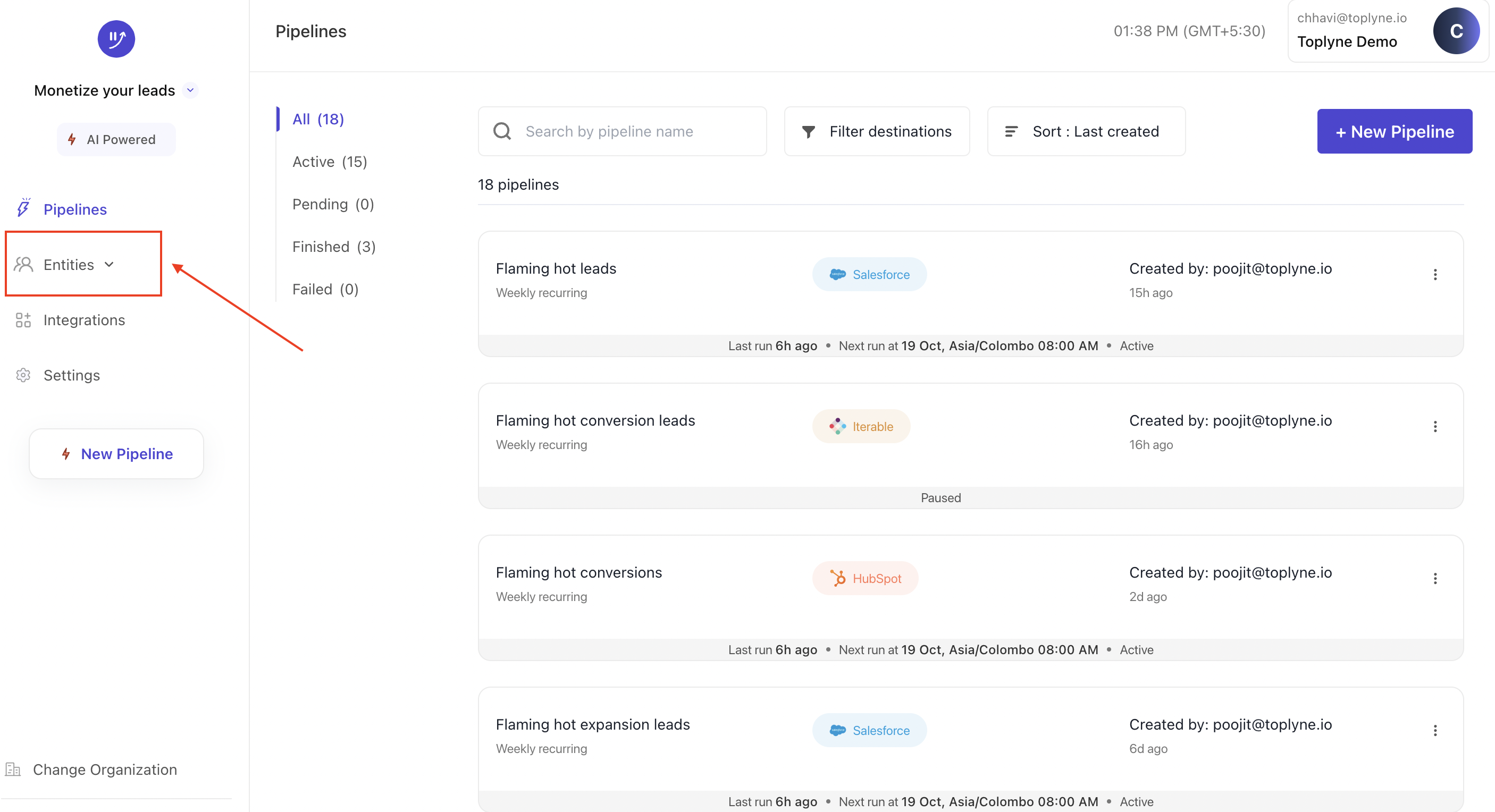
Select the desired entity types (Contacts/Teams/Workspaces/Companies). Once you do, you will land on a list of all records that are of selected entity type within Toplyne. You can sort this list, add more attributes, segment this list and much more...
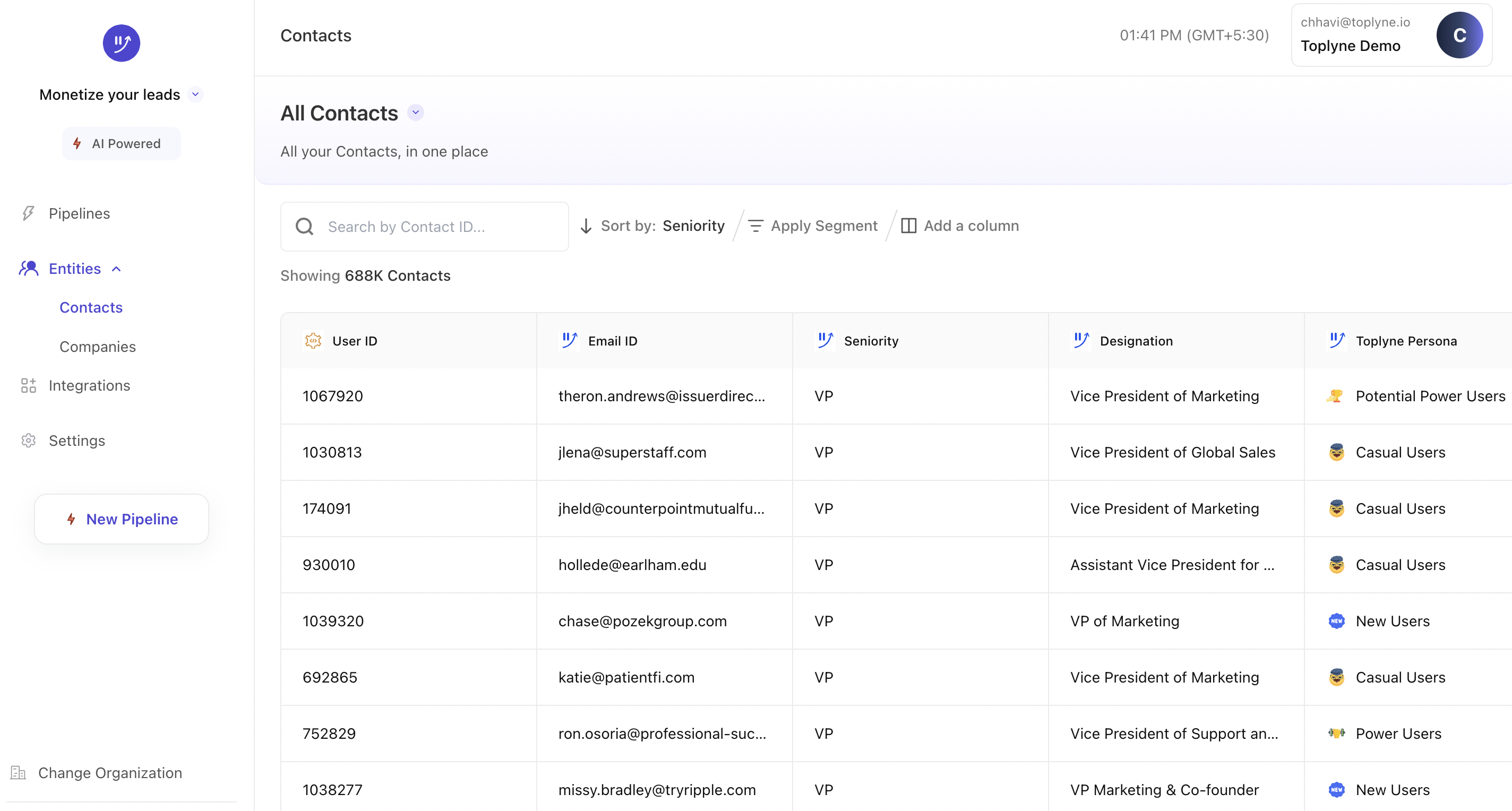
Search for the desired entity ID and click on it's record row to check out details
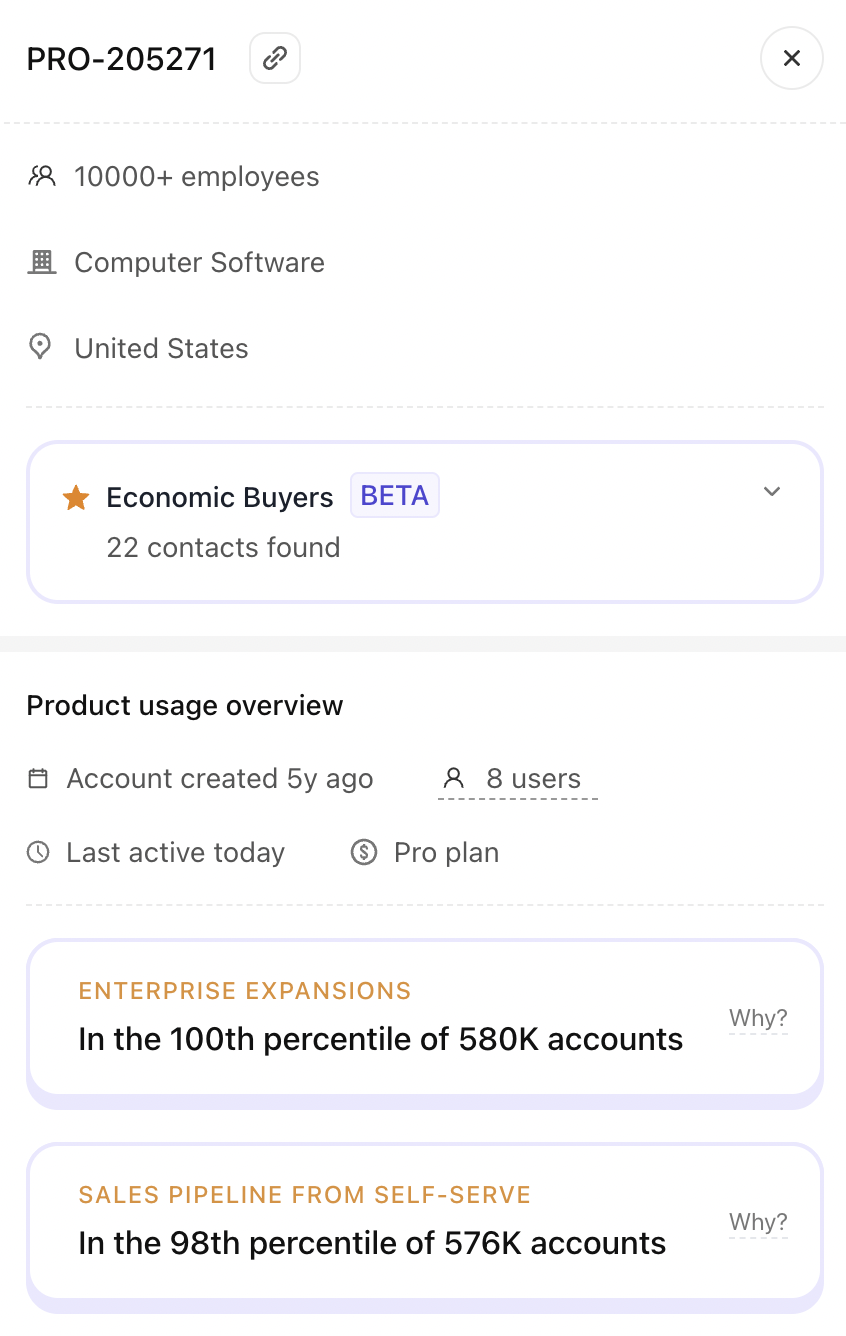
Using Toplyne's chrome extension
Go to Chrome Web Store and search for Toplyne
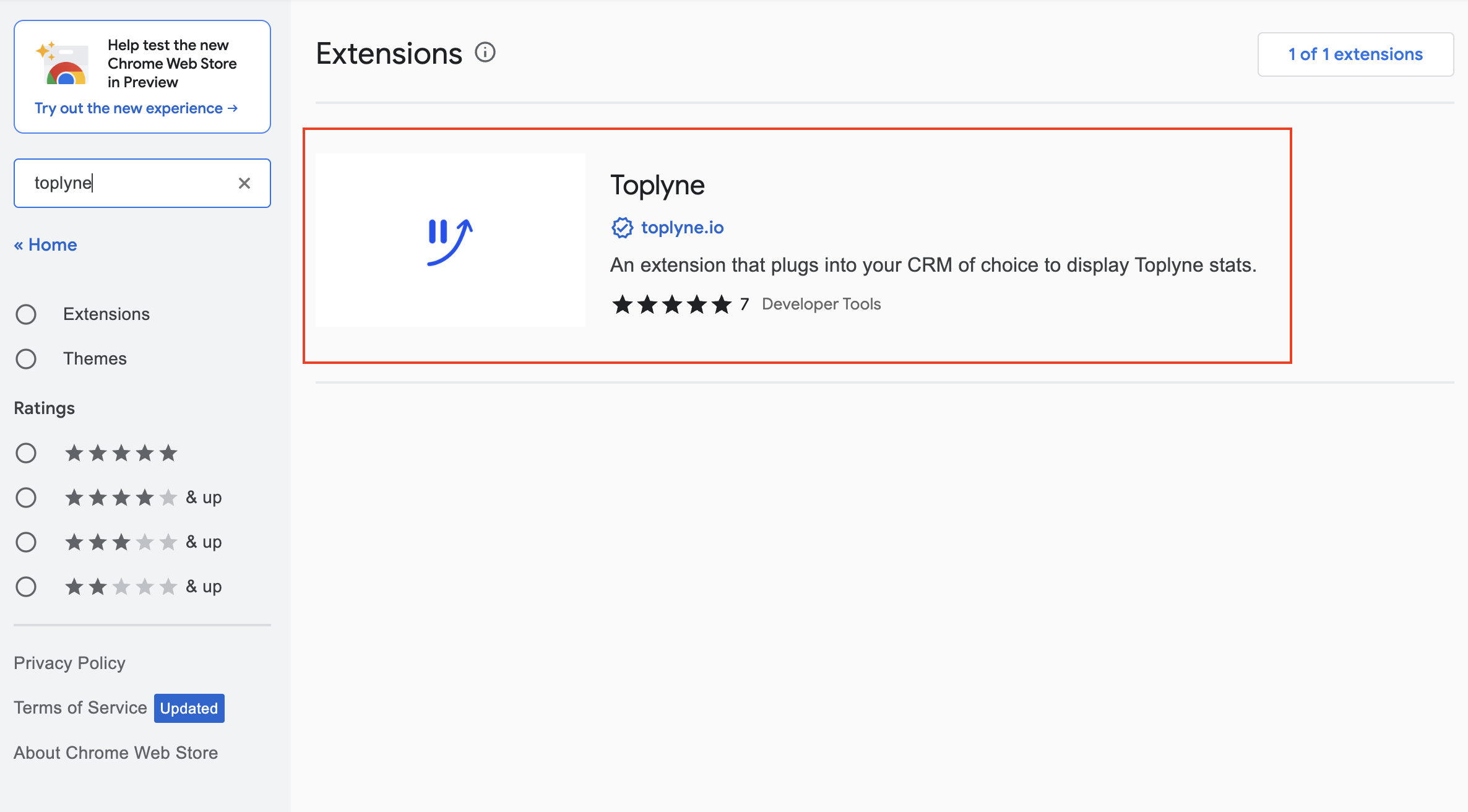
Click on Toplyne's extension and "Add it to Chrome"
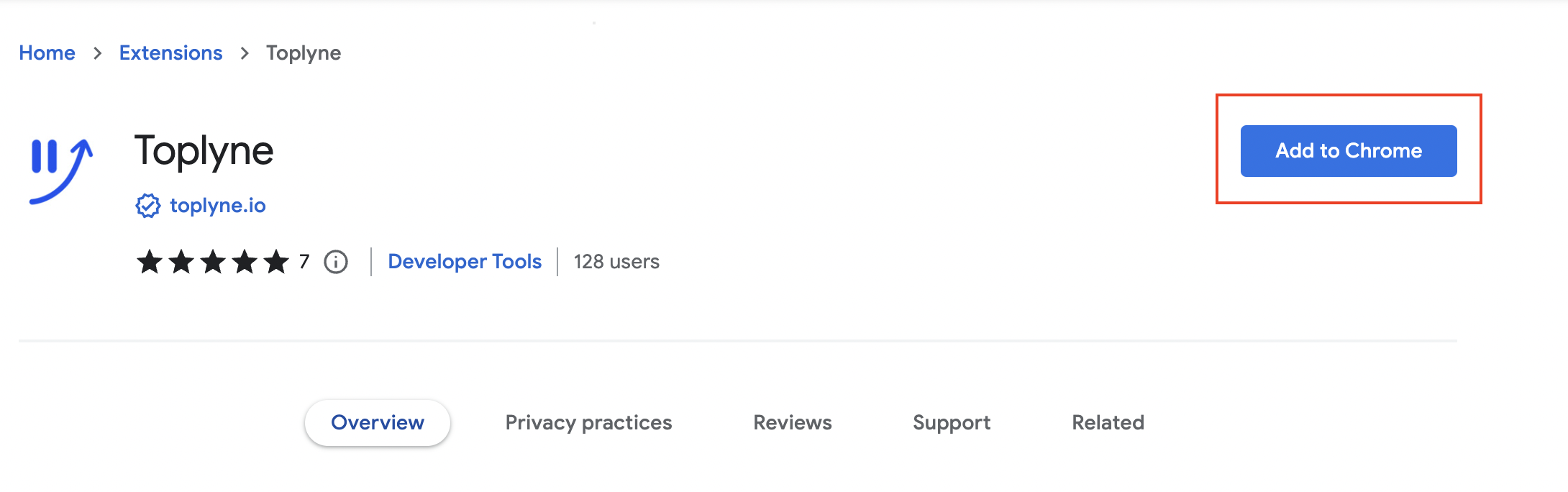
Navigate to the relevant CRM
Click on Extension icon on top right side of your browser and click on Toplyne. Then login using SSO or your Toplyne login credentials
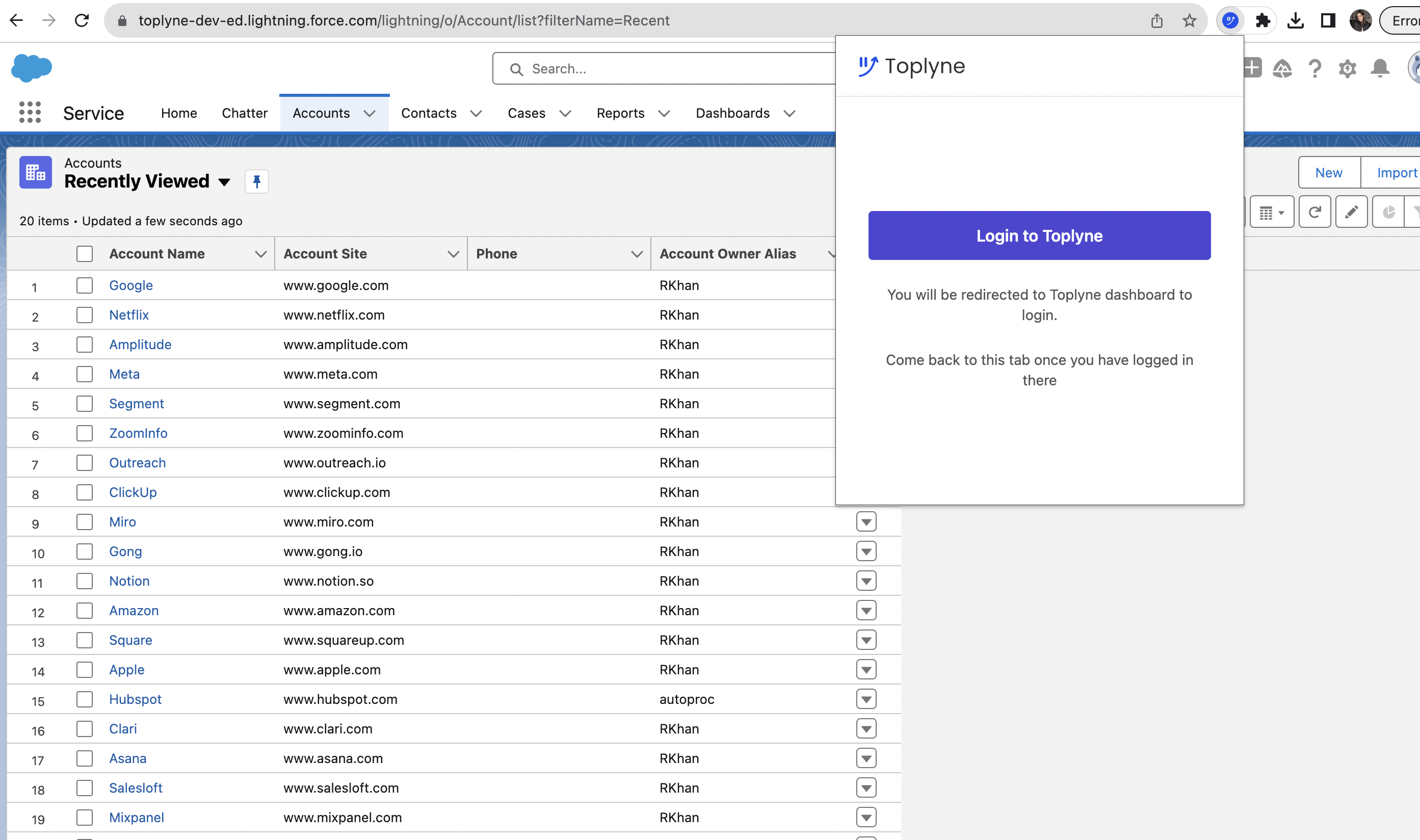
Navigate to relevant CRM page. Toplyne's chrome extension currently works on
- Salesforce CRM - On Leads, Contacts & Accounts detail pages
- Hubspot CRM - On Contacts & Companies detail pages
As soon as you land on relevant CRM page, you will see details of the entity shown on right hand side
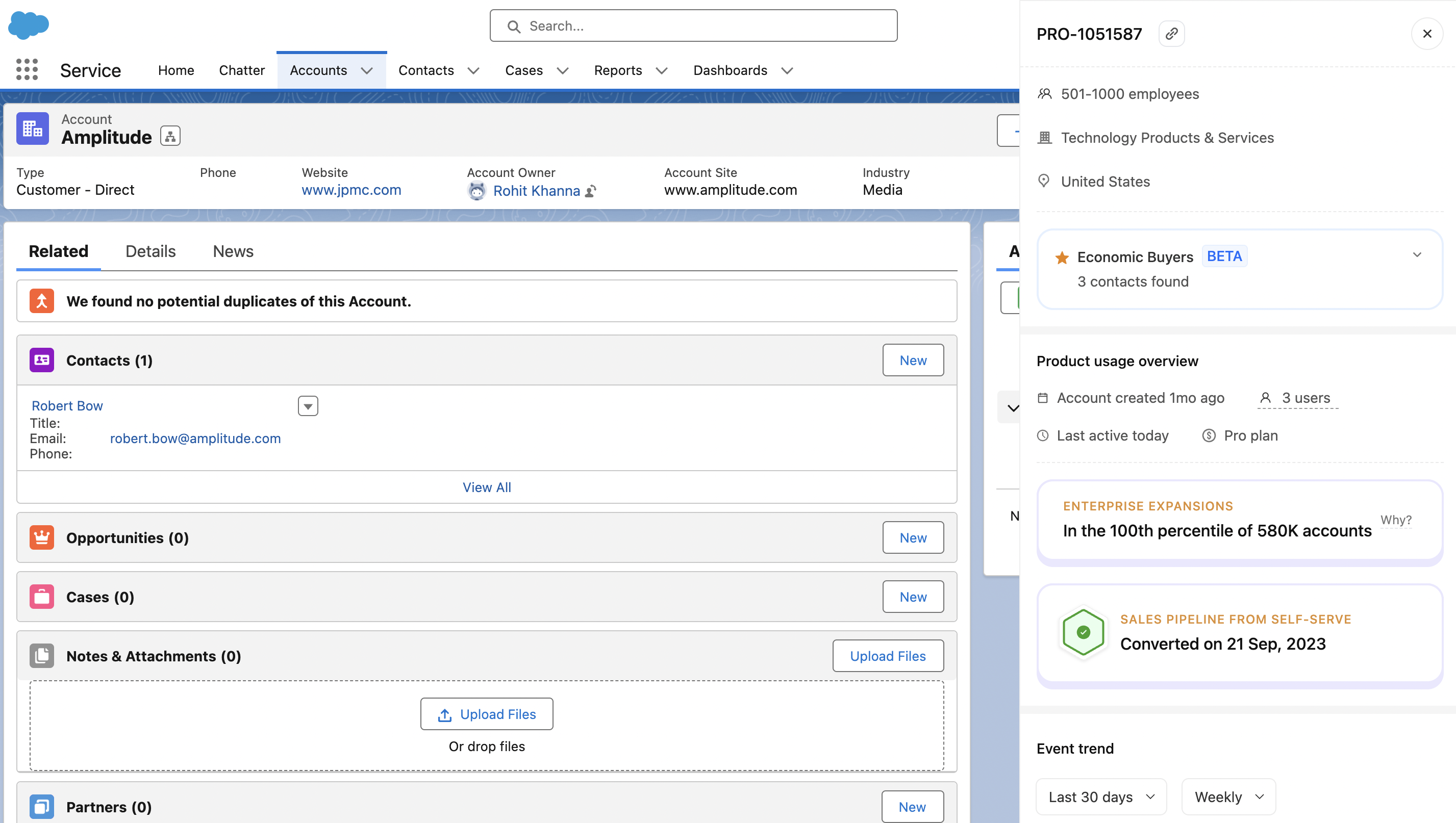
Updated about 1 year ago
