Segment
Through a simple integration, you can use Toplyne segmentation to target potential paying users better and send events over to Segment. Follow our step-by-step integration guide to get started!
Setting up Segment as a destination
- Select ‘Integrations’ from the left pane
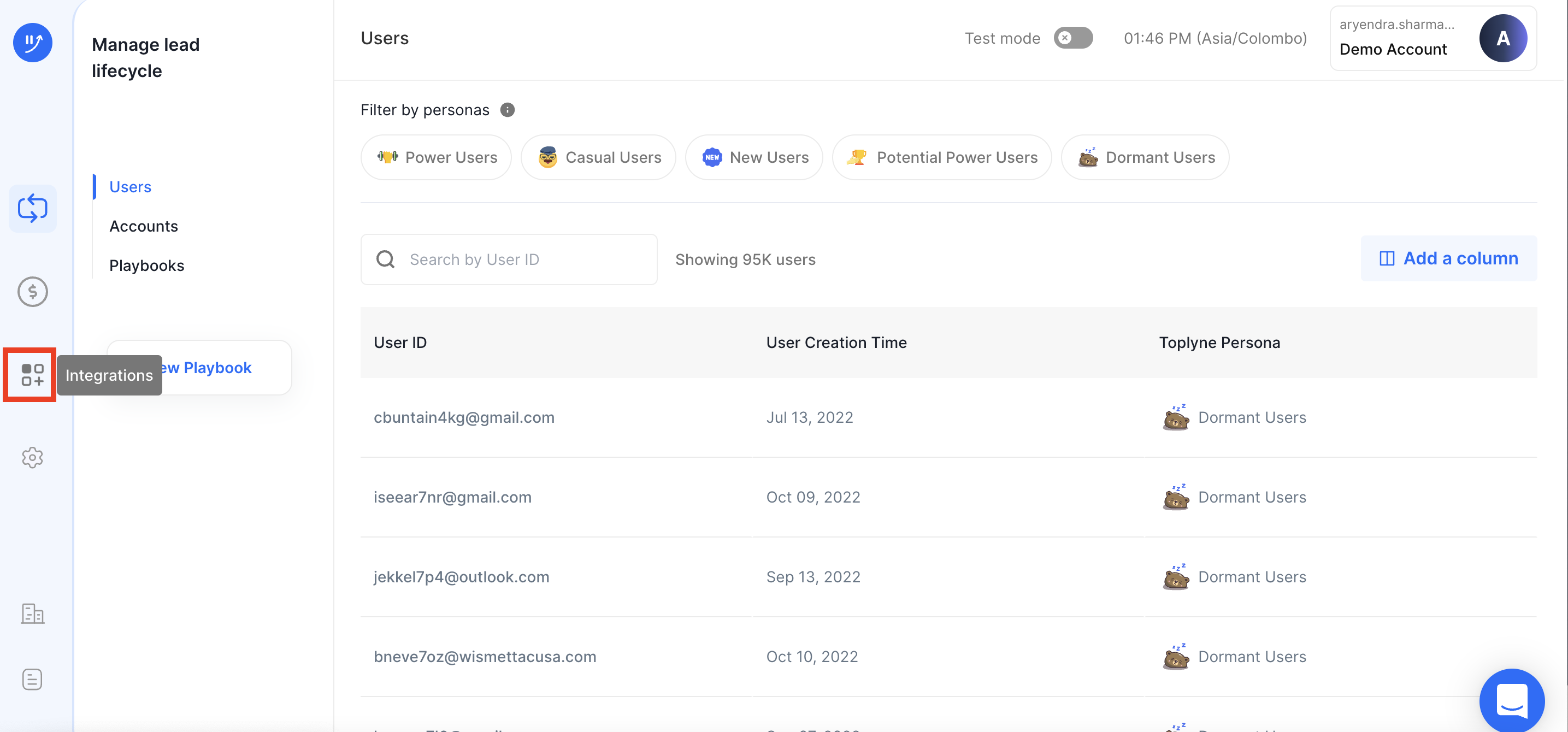
- Search for ‘Segment’ and select it from the list of destinations.
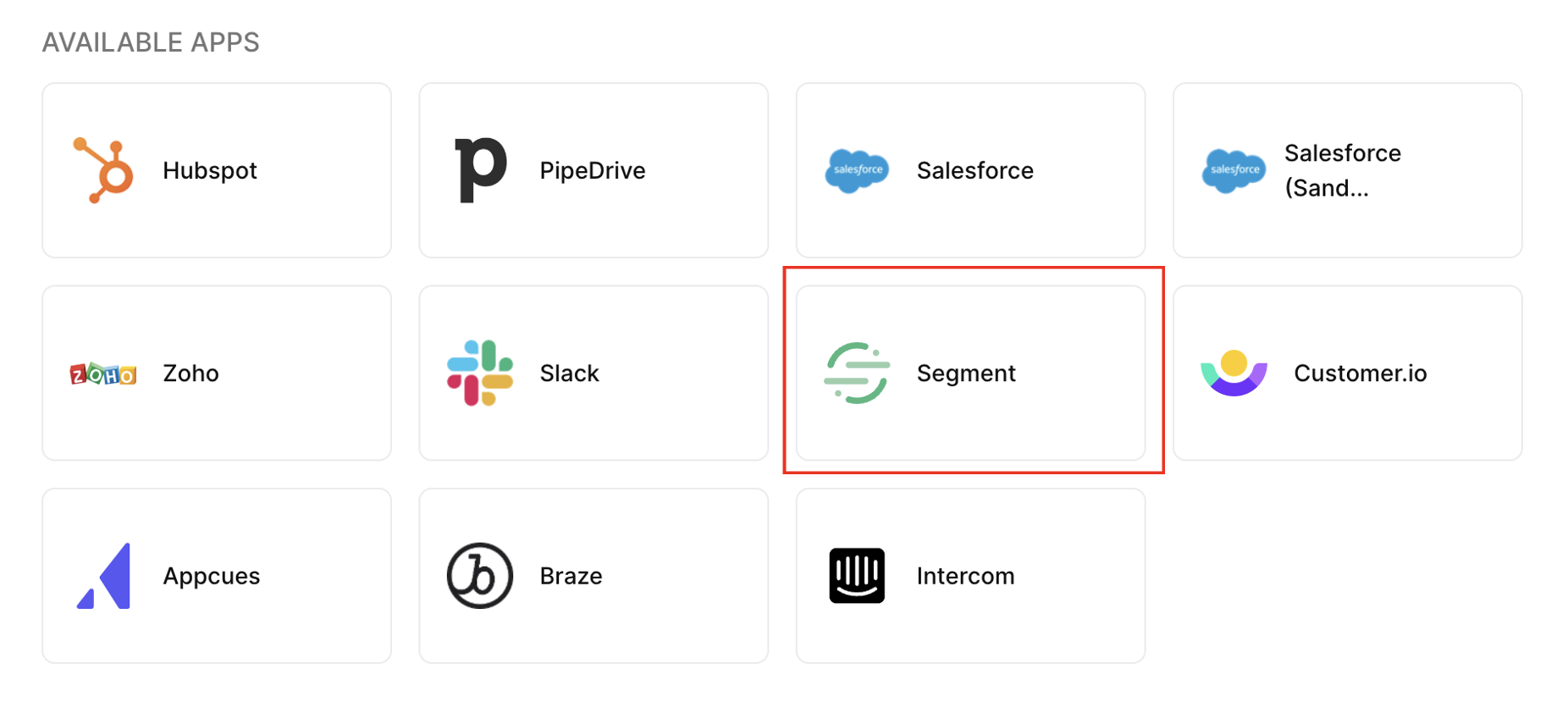
- Name your integration and click on ‘Configure’.
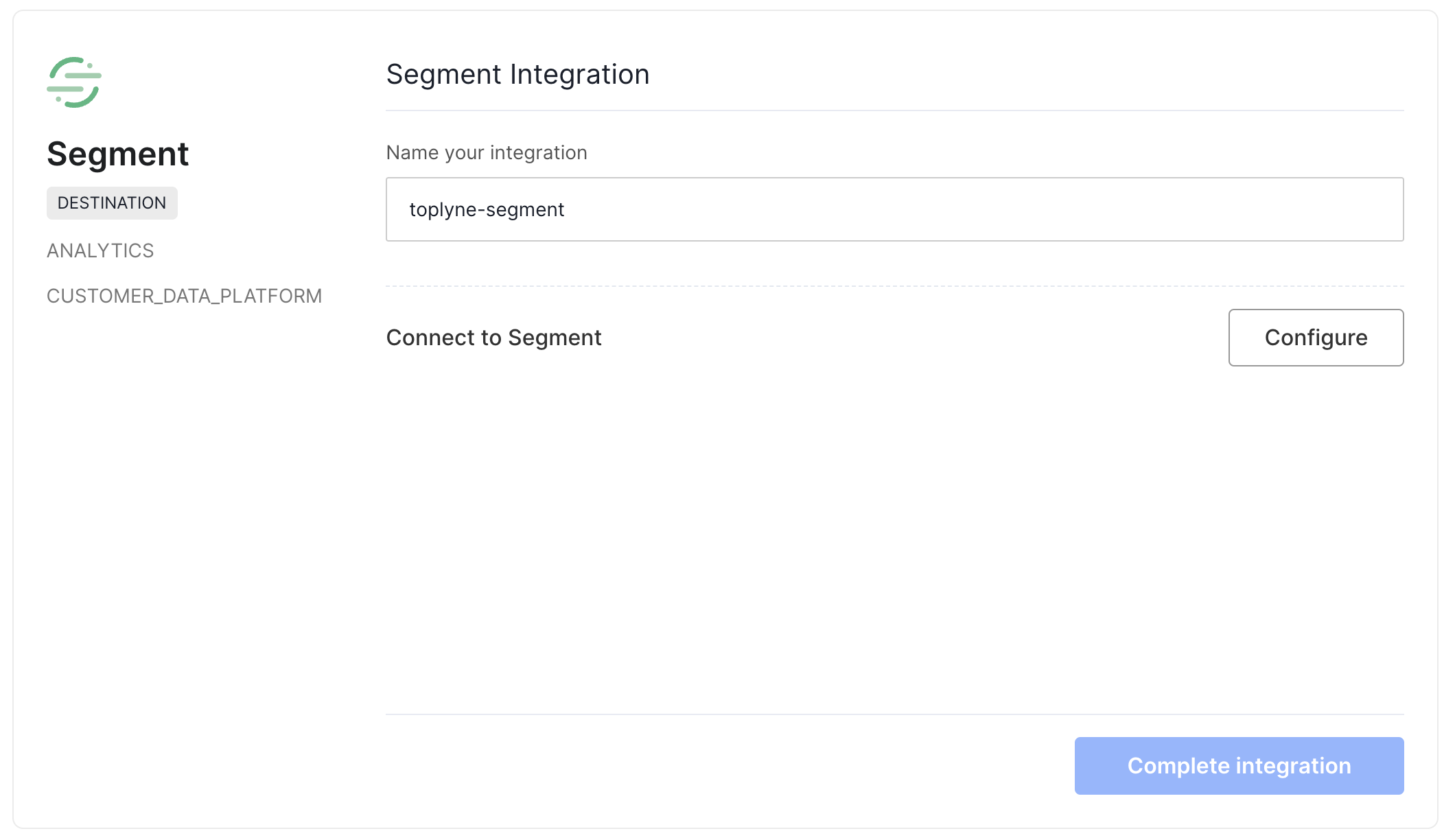
- Filling up additional details from your Segment dashboard
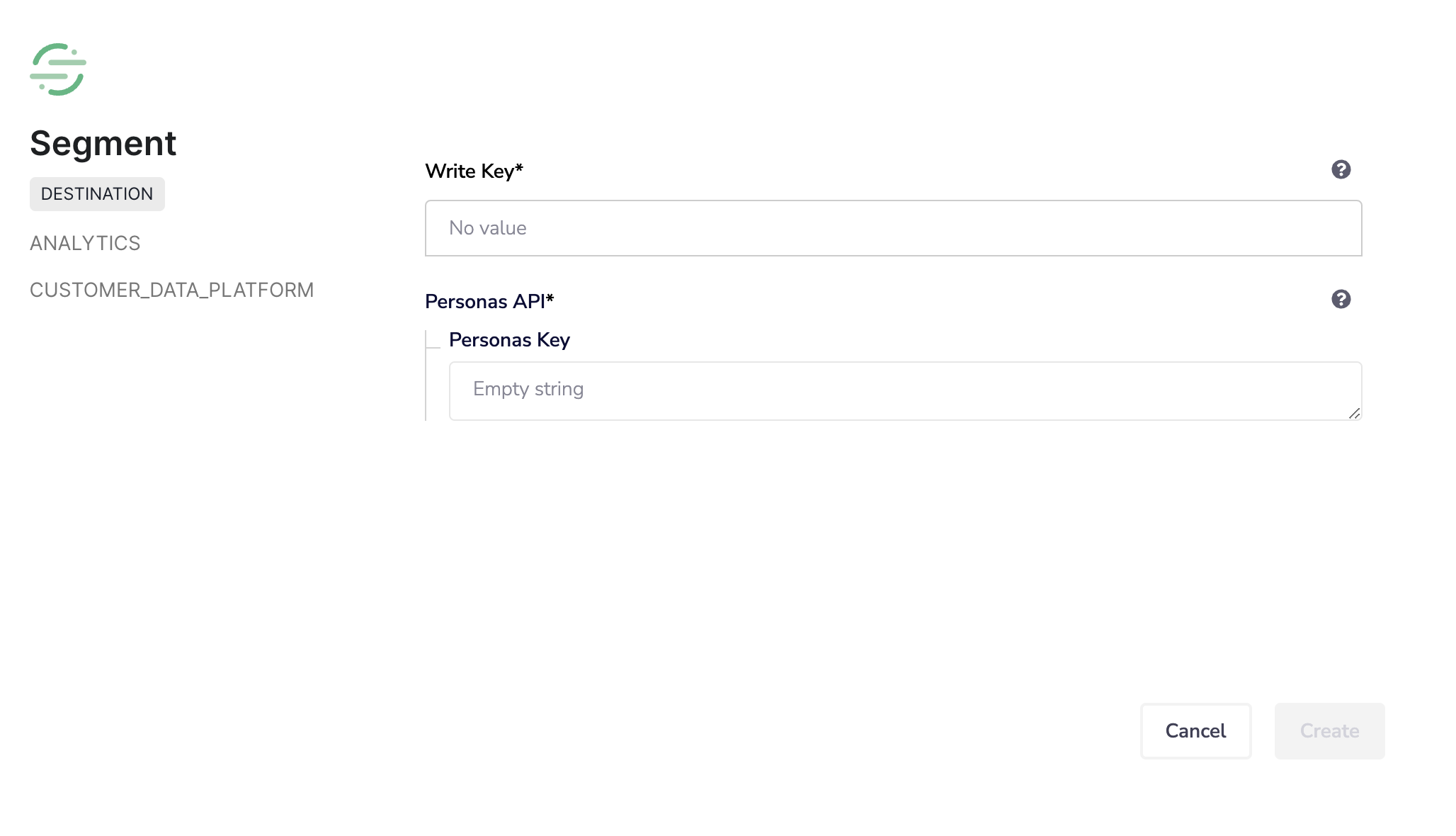
- To fetch Write Key - a quick Segment detour. Go to Sources on the Segment dashboard, and click on Add Source.
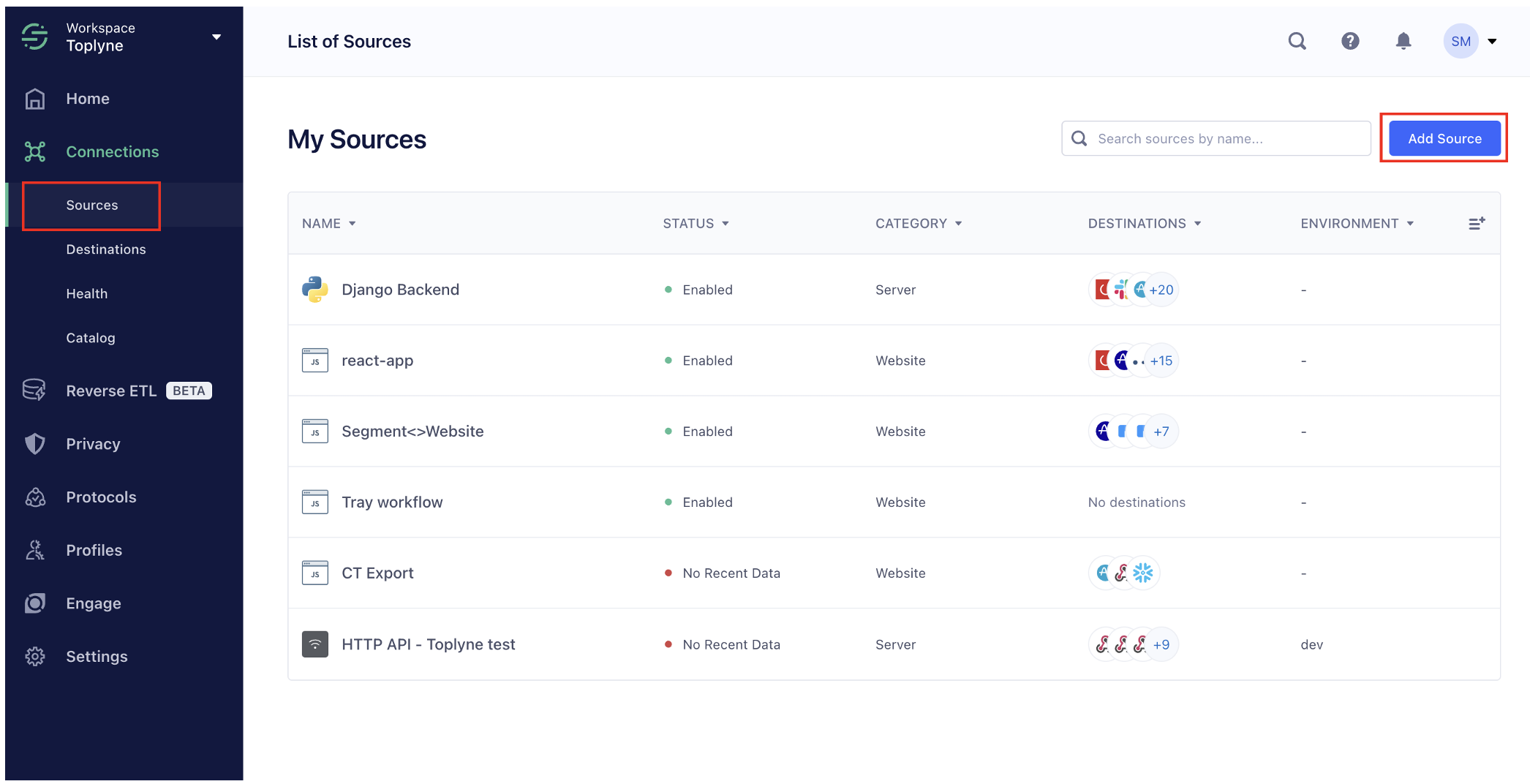
- Search for HTTP API and click on Create Source.
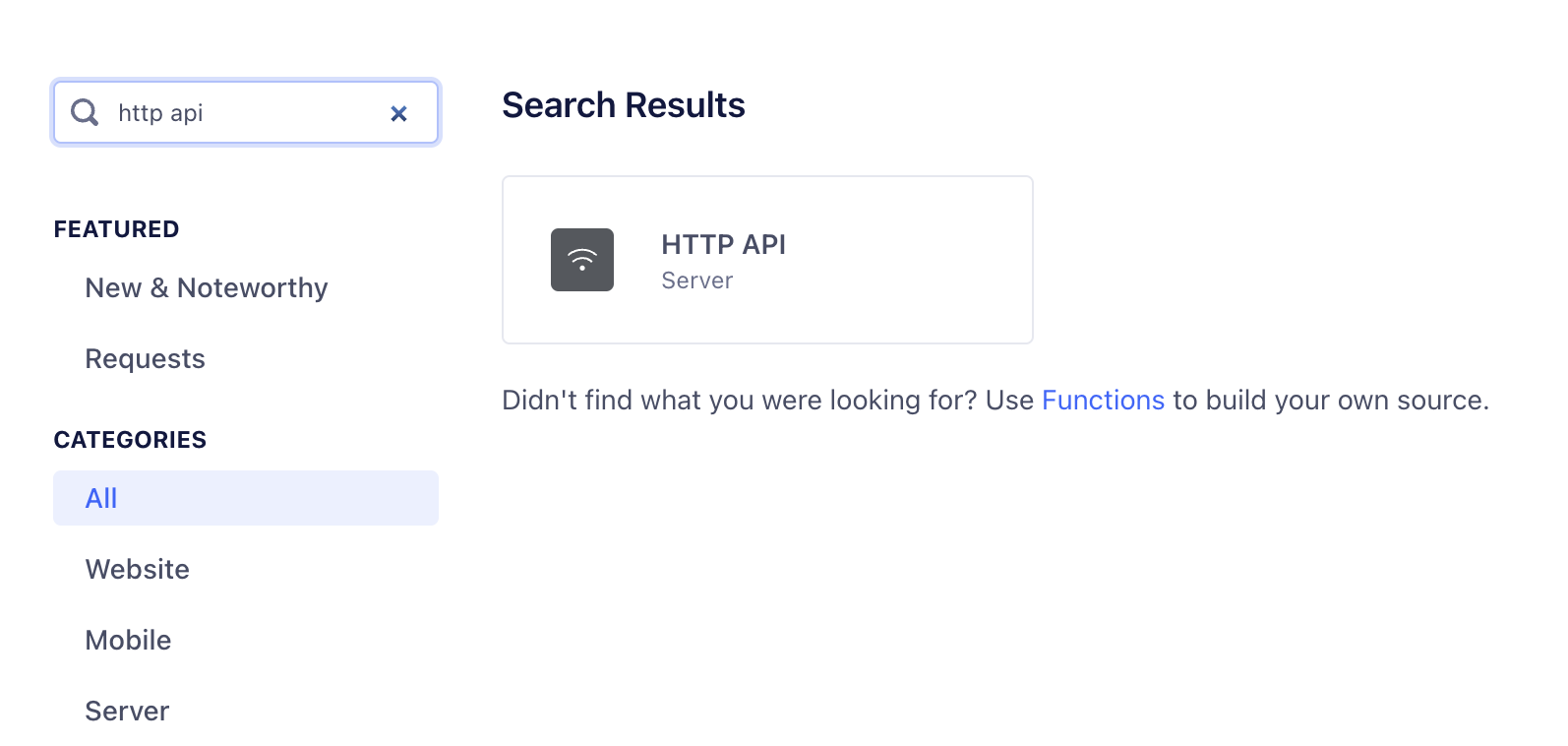
- Enter the name of your source and click on Add Source.
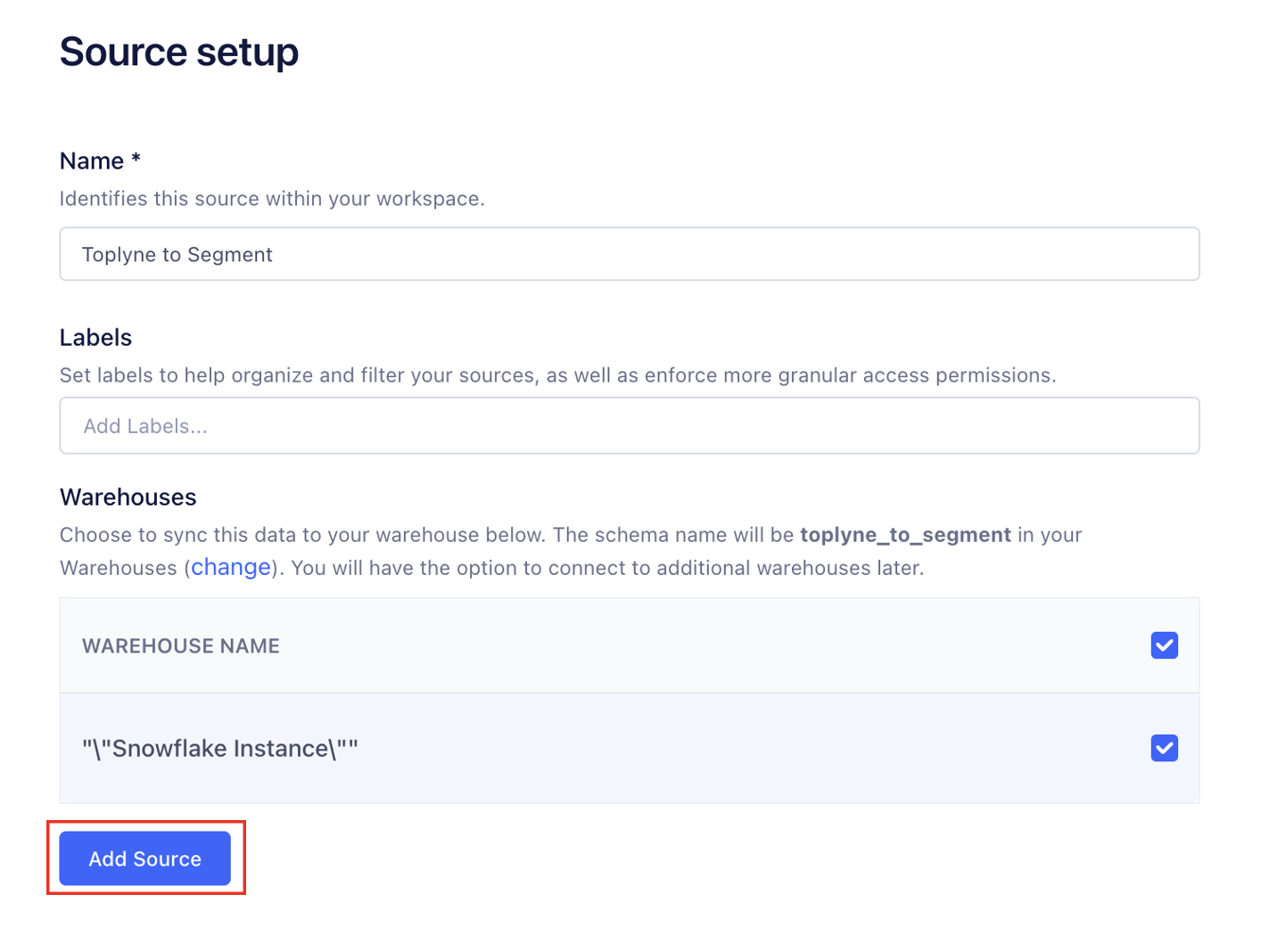
- Copy the write ID that gets generated.
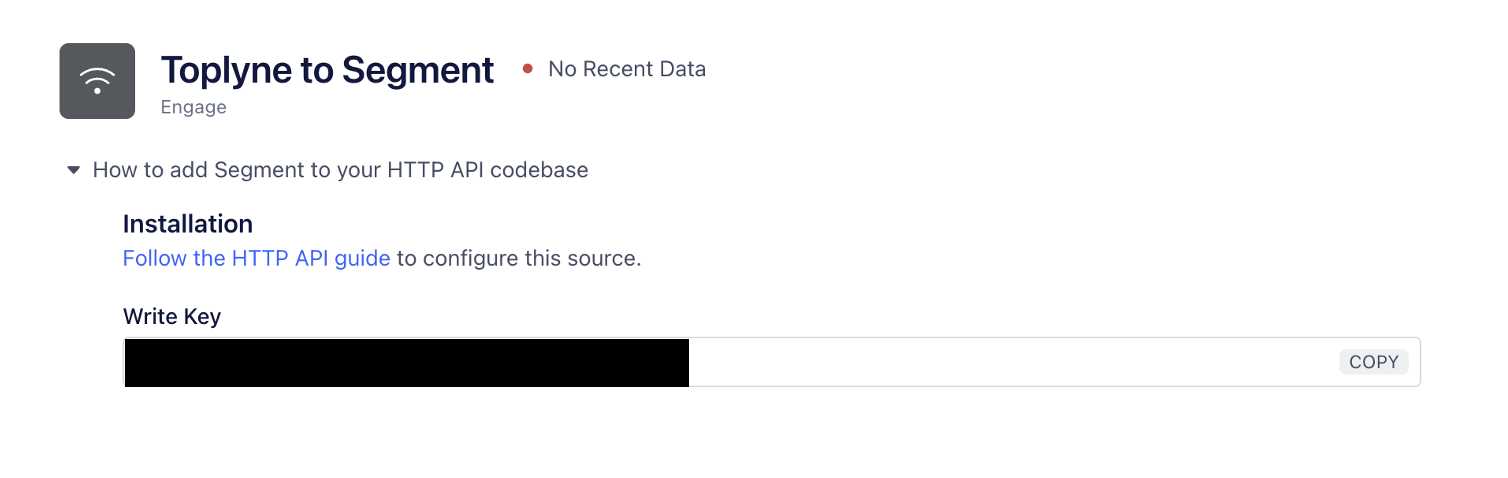
- Paste this Write Key on the Toplyne dashboard and click on Create.
Your integration is complete! Note: You may leave the Personas API key blank.
Using Segment as a destination
- Select the destination you just created on the export page
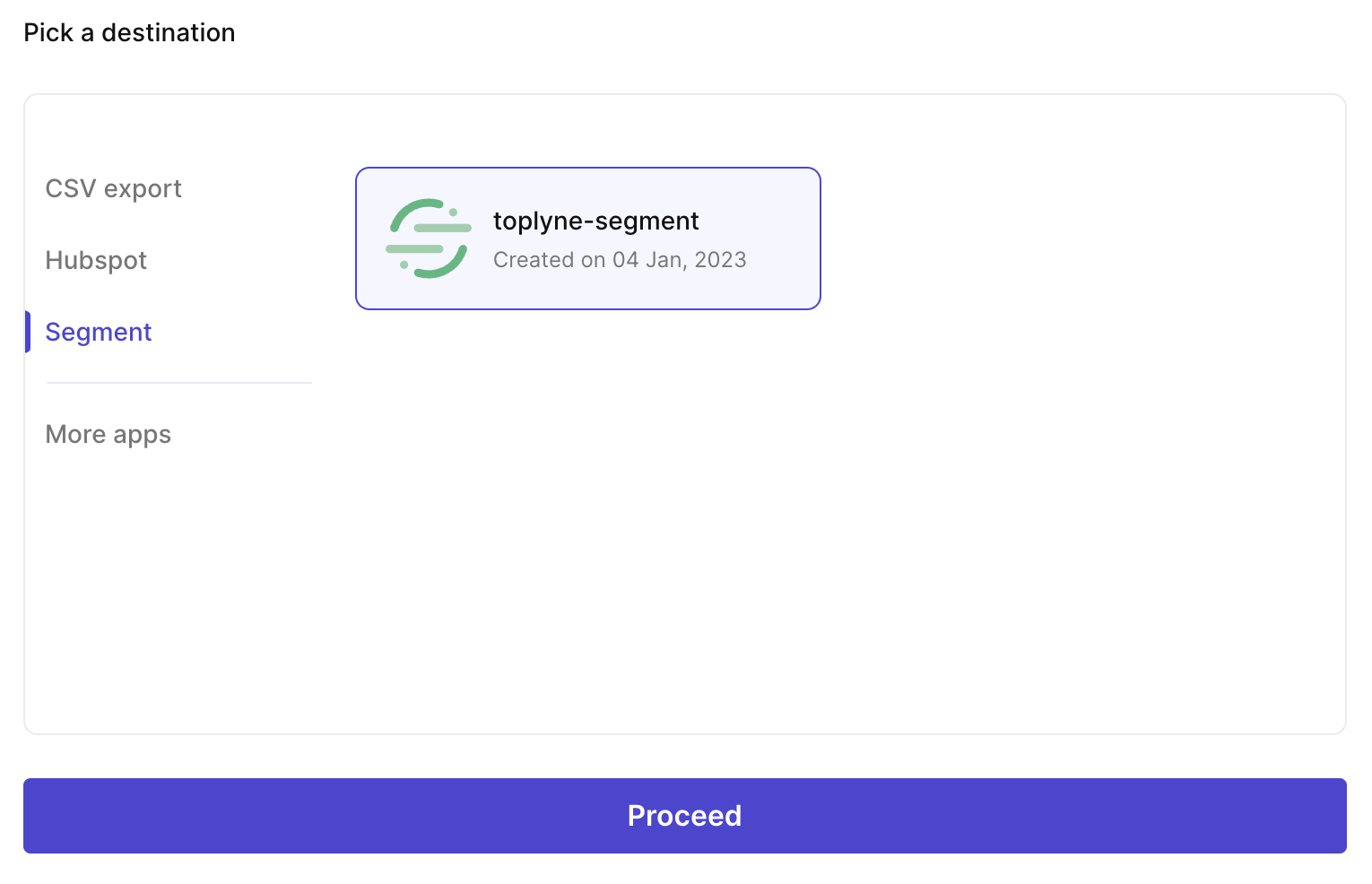
- Select the type of call you wish to perform
- Track
The track call records an action for your users and any properties that describe the action.
You will be prompted to enter the event name triggered when the user qualifies for the playbook. Properties are extra pieces of information you can tie to events you track. They can be anything that will be useful while analyzing the events later.
- Track
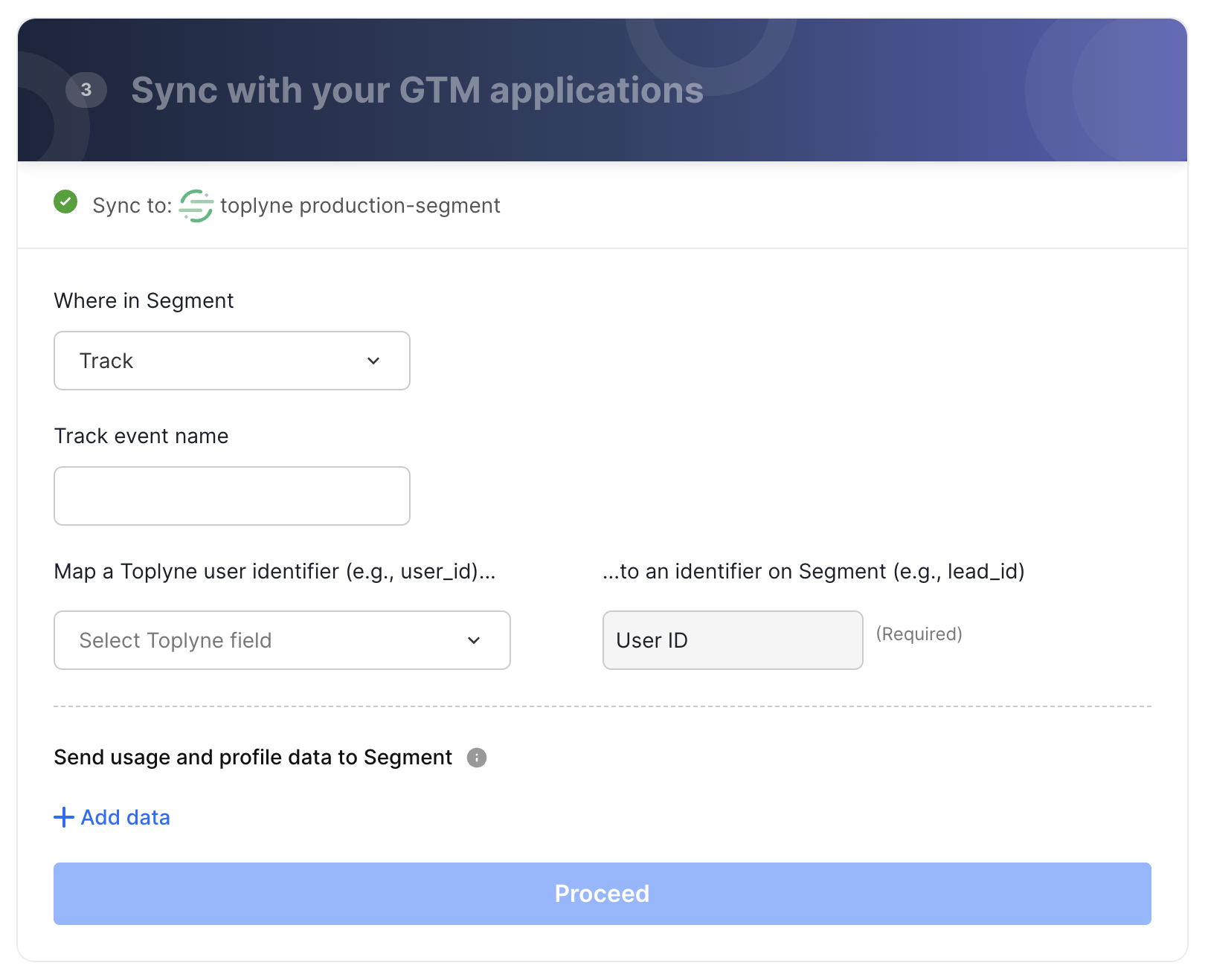
- Identify
The identify call lets you record traits about your users.
It includes a unique User ID and any optional traits you know about the user, like their name, Toplyne lead status, conversion score, and more. This identify call is fired whenever a user gets qualified for this playbook.
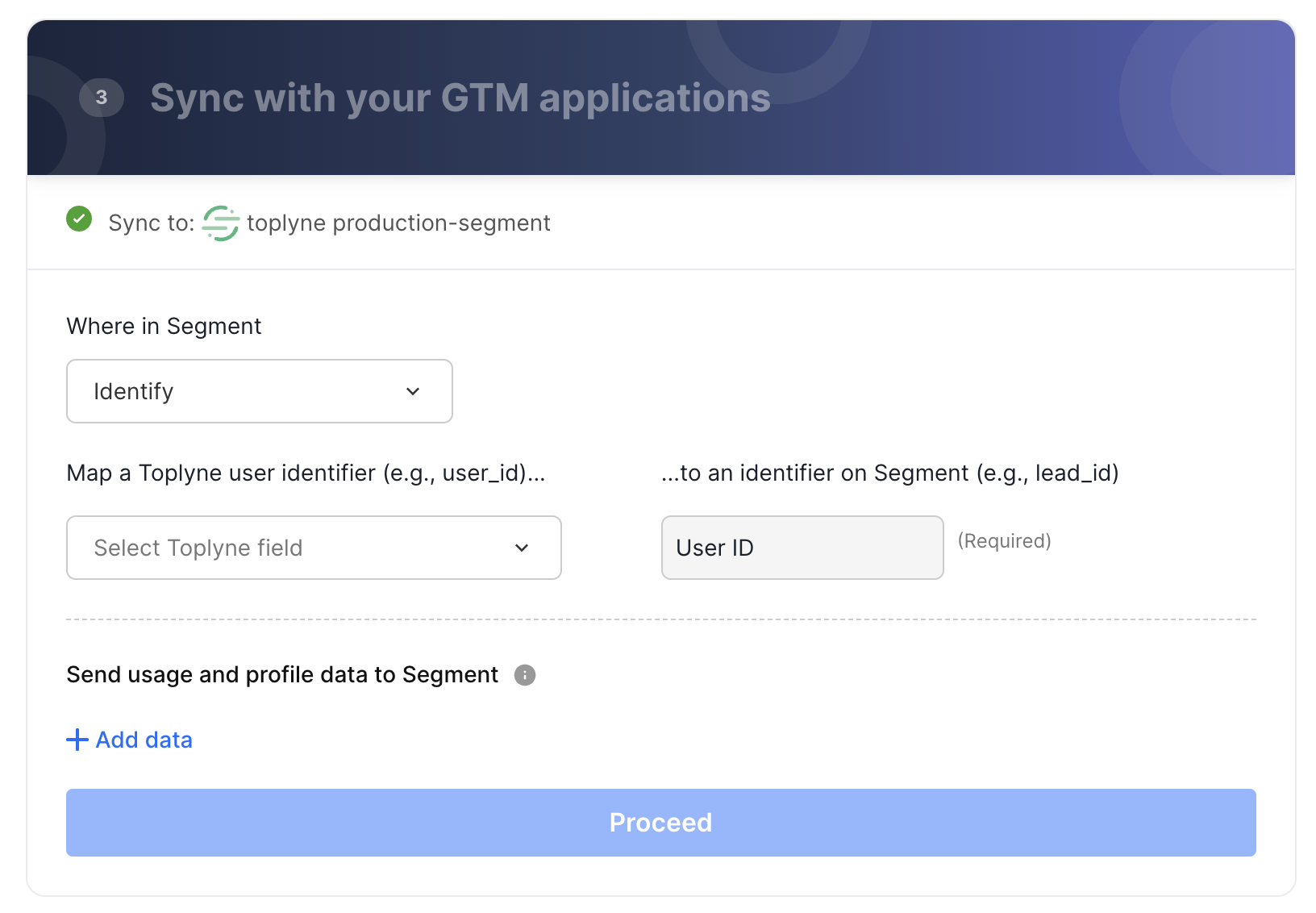
- Group
The group call is how you associate an individual user with a group—a company, organization, account, project, or team.
A Group ID is a unique identifier by which you recognize a group in your database. Traits are pieces of information you know about a group that is passed along with the group call, like enriched fields. This group association call is fired when a user or group qualifies for this playbook.
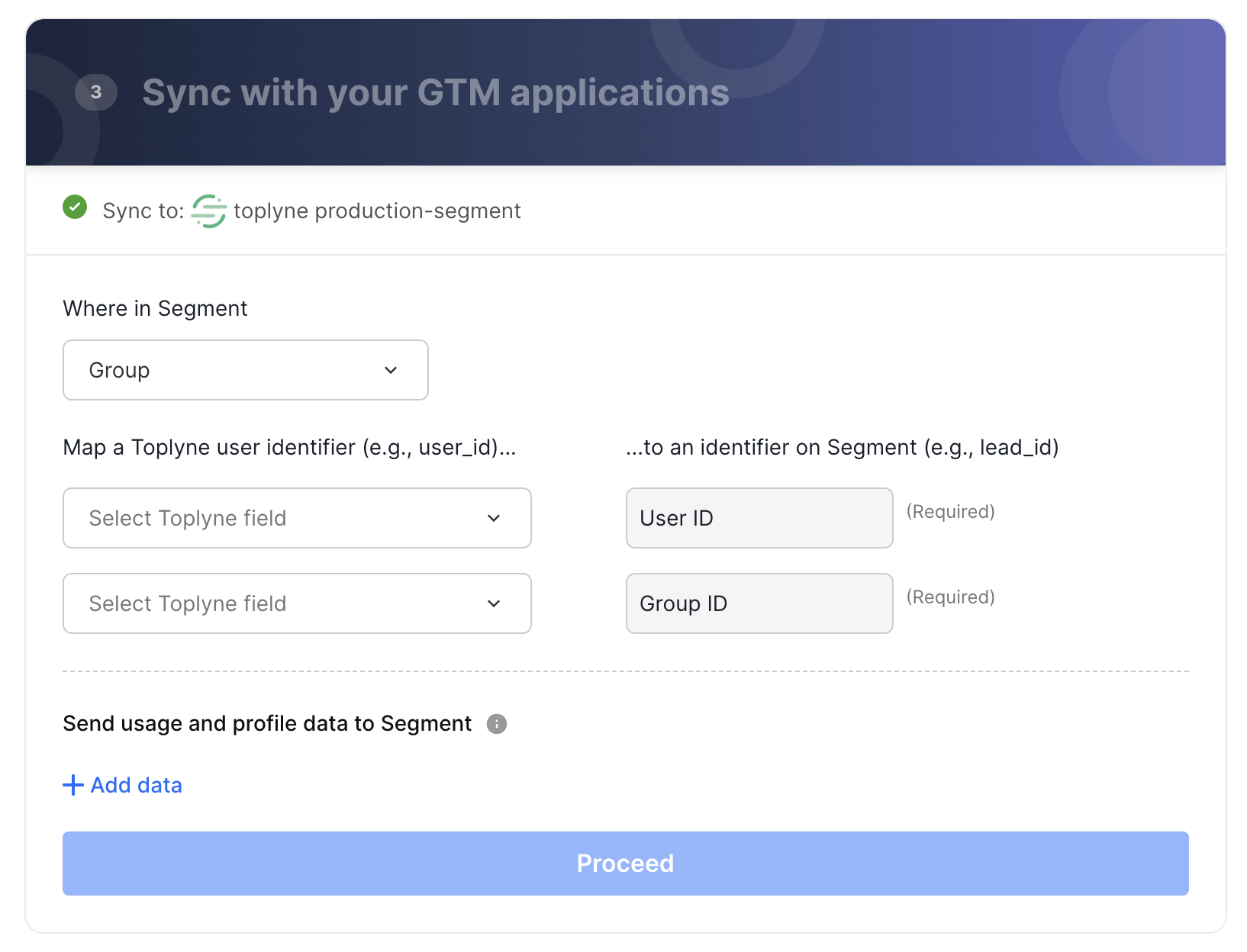
To summarize the various calls that can be made to Segment via Toplyne:
| Call Type | Identifier Fields | Mapped Fields (optional) | Other Input Fields |
|---|---|---|---|
| Track | User ID | Event Properties | Event Name |
| Identify | User ID | User Properties (aka user traits) | |
| Group | User ID, Group ID | Group Properties (aka group traits) |
- Map the identifier field from Toplyne to Segment
- If you choose the Track call, enter the event name you wish to trigger against the entity if they qualify for the playbook.
- Map the Toplyne identifier (usually User ID or email ID) to the Segment identifier.
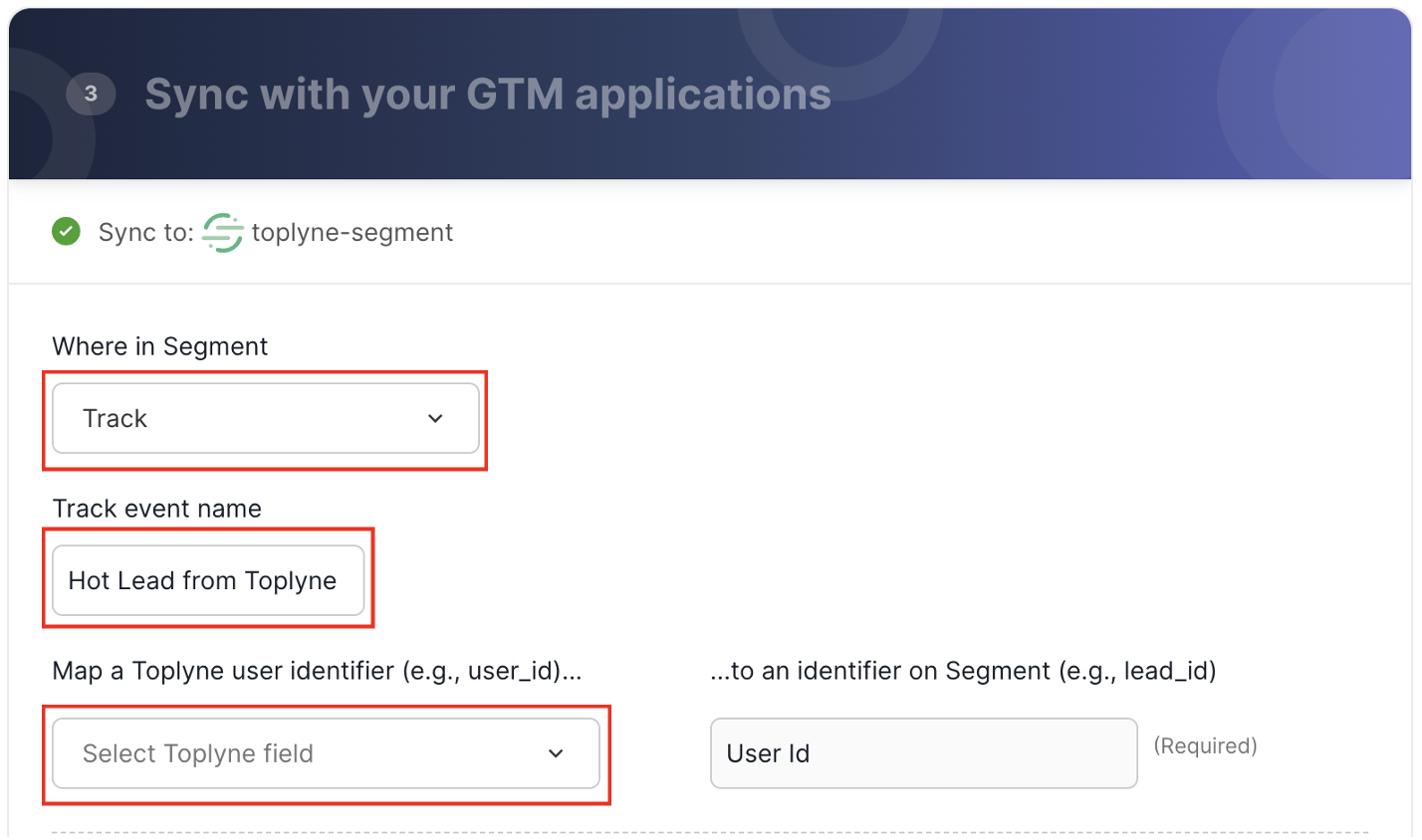
- Map other fields of your choice
You can also pass other relevant information to Segment. The function of these mapped fields differs according to the type of call you are making.- For the Track call, the mapped fields would appear as event properties. Typically, our customers would fire an event 'Hot Lead from Toplyne' along with properties such as the Toplyne Conversion Score.
- For the Identify call, the mapped fields would appear as user properties. A few fields you can use here are Toplyne Persona, Toplyne Lead Status, or Days Since Last Event.
- For the Group call, the mapped fields would appear as group properties. A few fields you can use here are Domain Type, Number of Unique Users in Recent History, or any enriched fields.
Map the fields and proceed to sync them into Segment.
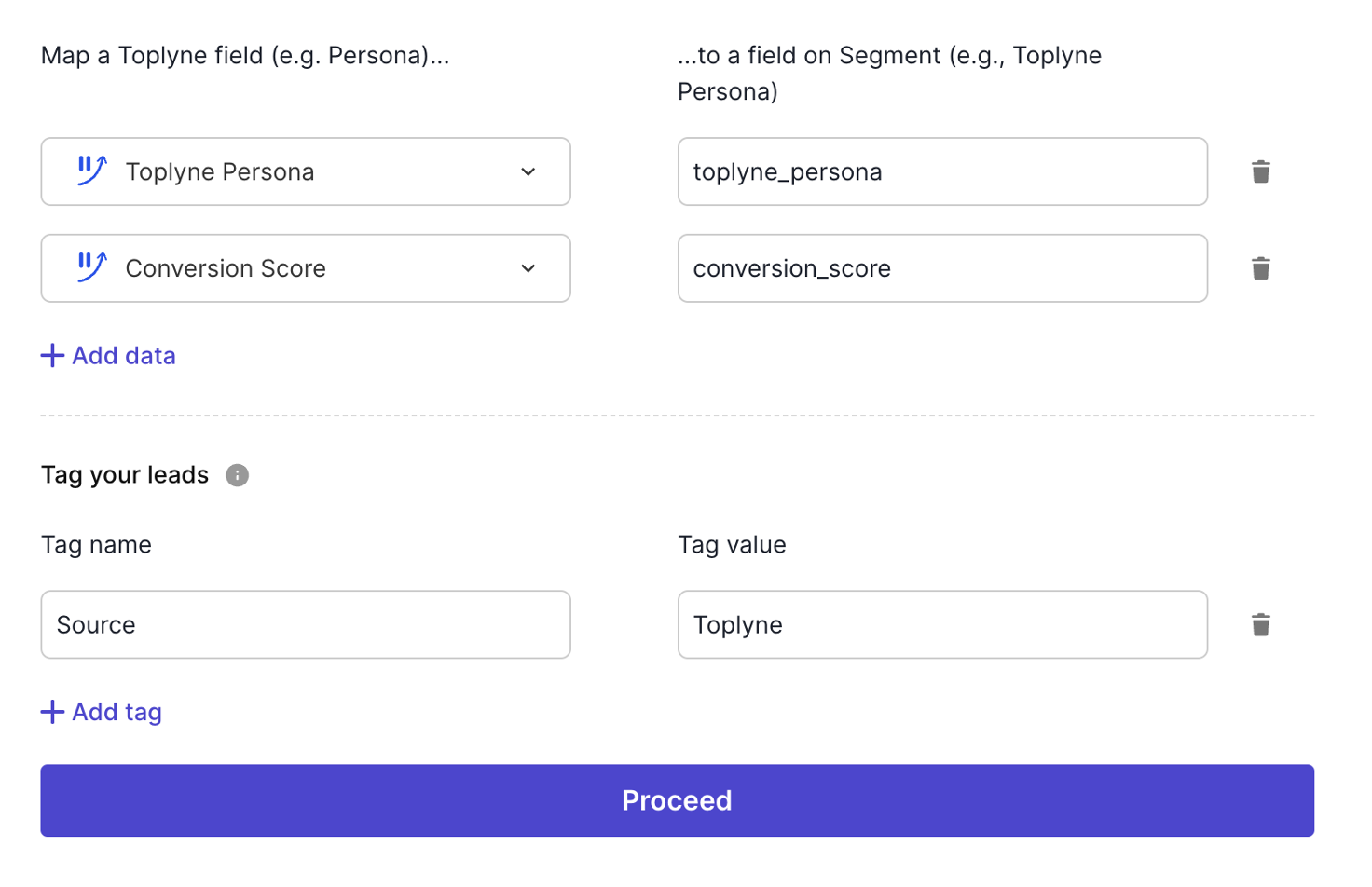
Finish creating the playbook!
In the last step of creating your playbook, name the playbook, the cadence of export, and click on ‘Proceed.'
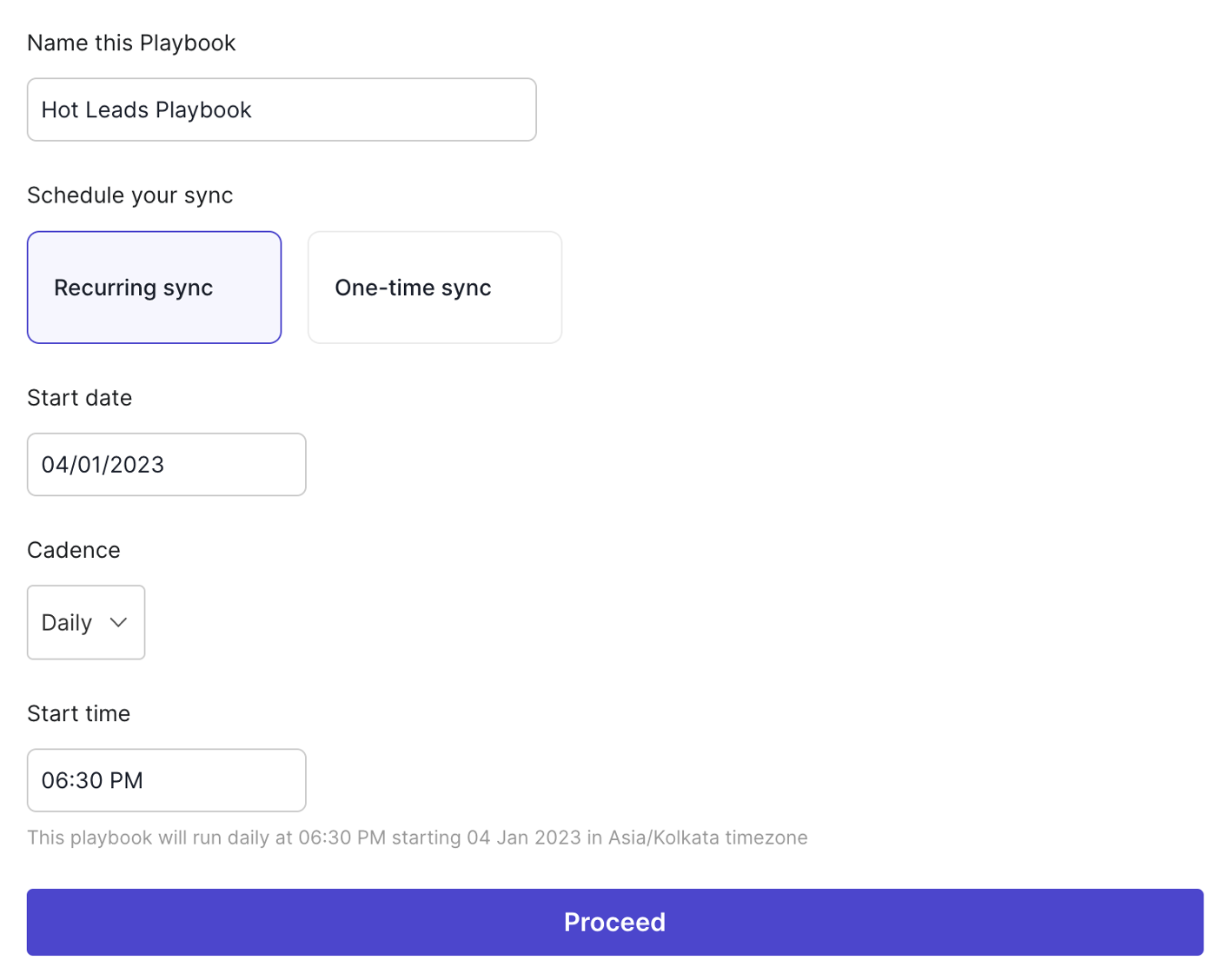
Updated over 1 year ago
