Active Campaign
Integration with Active Campaign allows Toplyne to send data to Active Campaign
Integrating Active Campaign
-
Select ‘Integrations’ from the left pane.
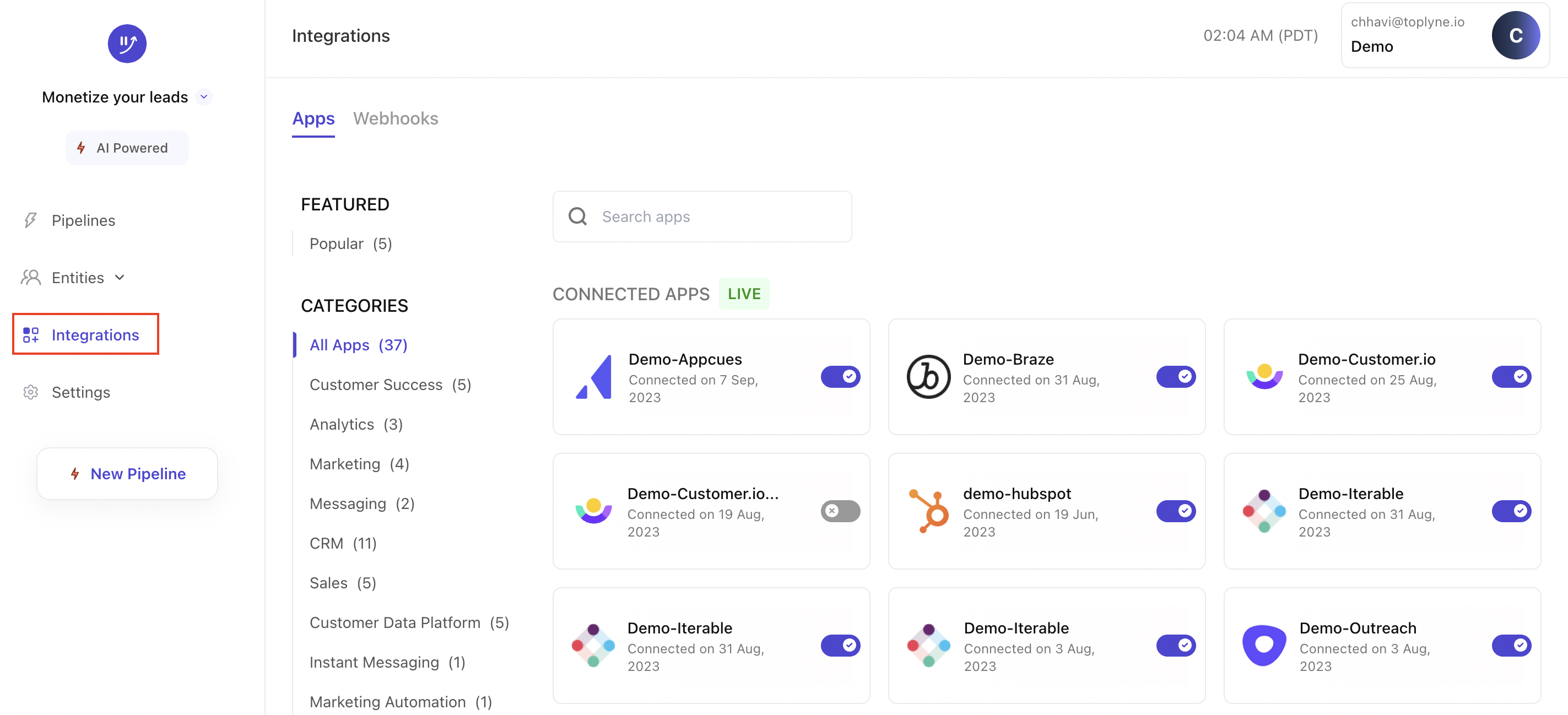
-
Search for ‘ActiveCampaign’ and select it under 'Available Apps' section.
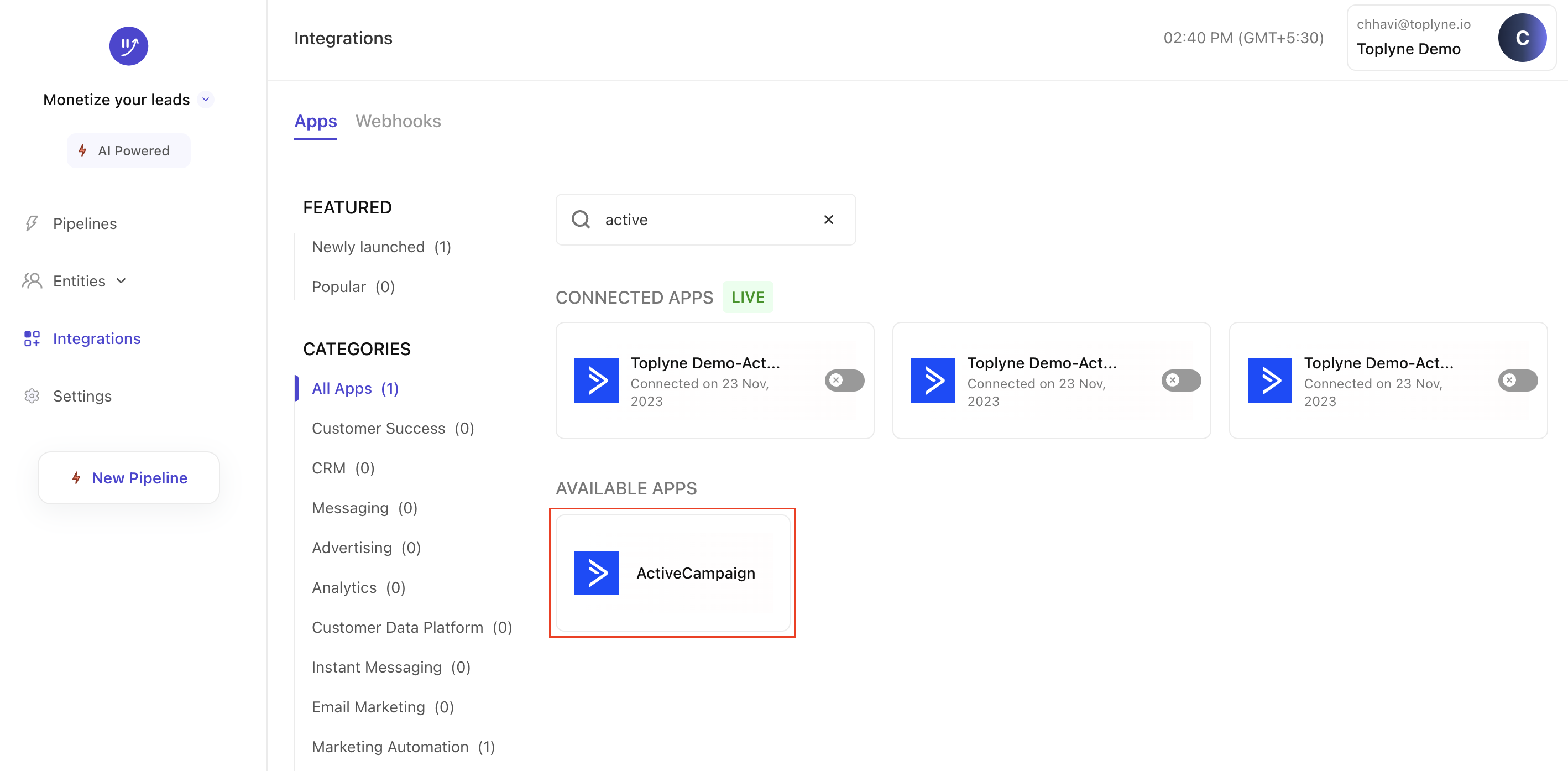
-
Go to ‘ActiveCampaign’ dashboard and click on 'Settings'
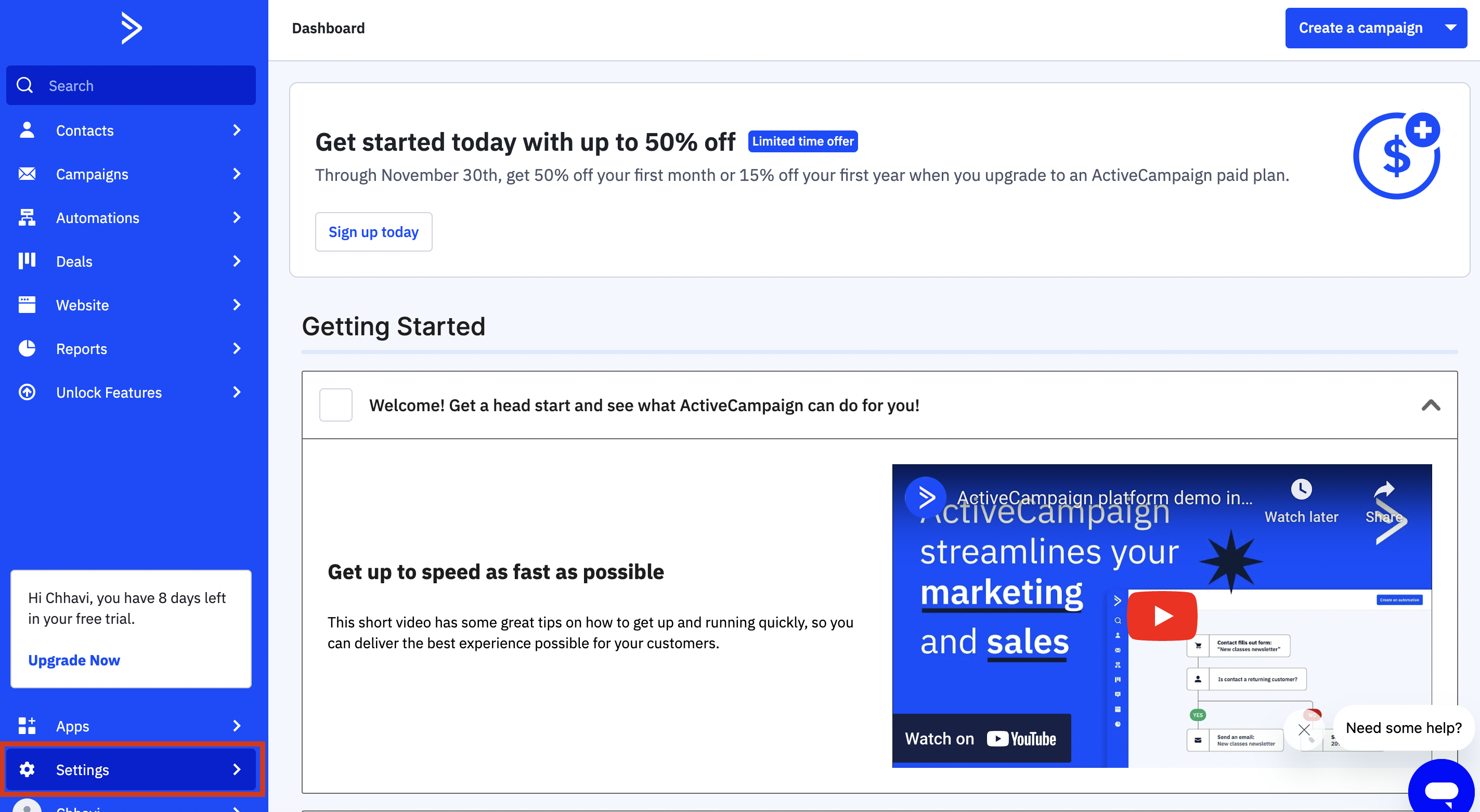
-
Click on 'Developer' and copy 'URL' and 'Key'
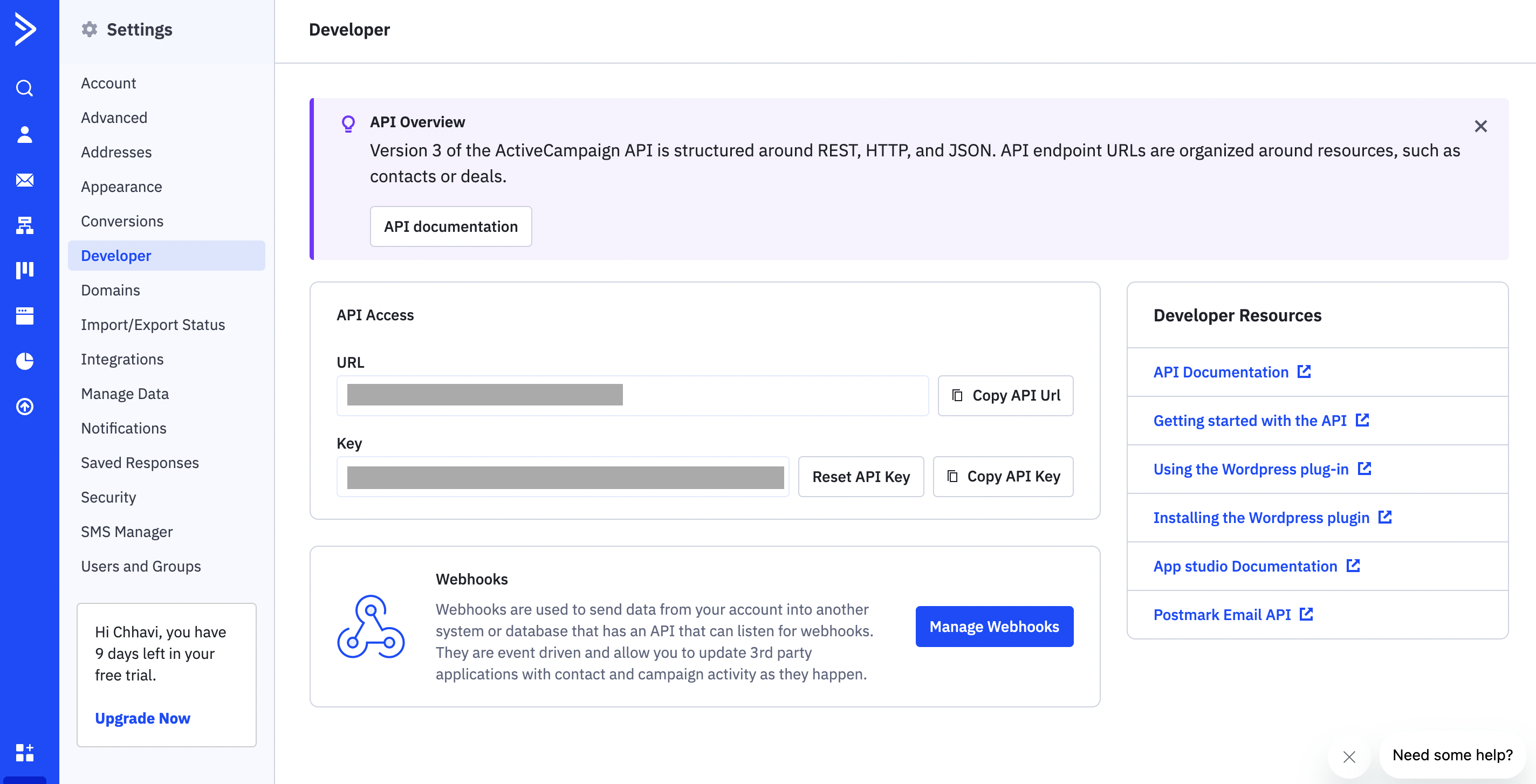
-
Paste copied 'URL' under the box named 'URL' and paste copied 'Key' under the box named 'API token'. Click on 'Complete integration'
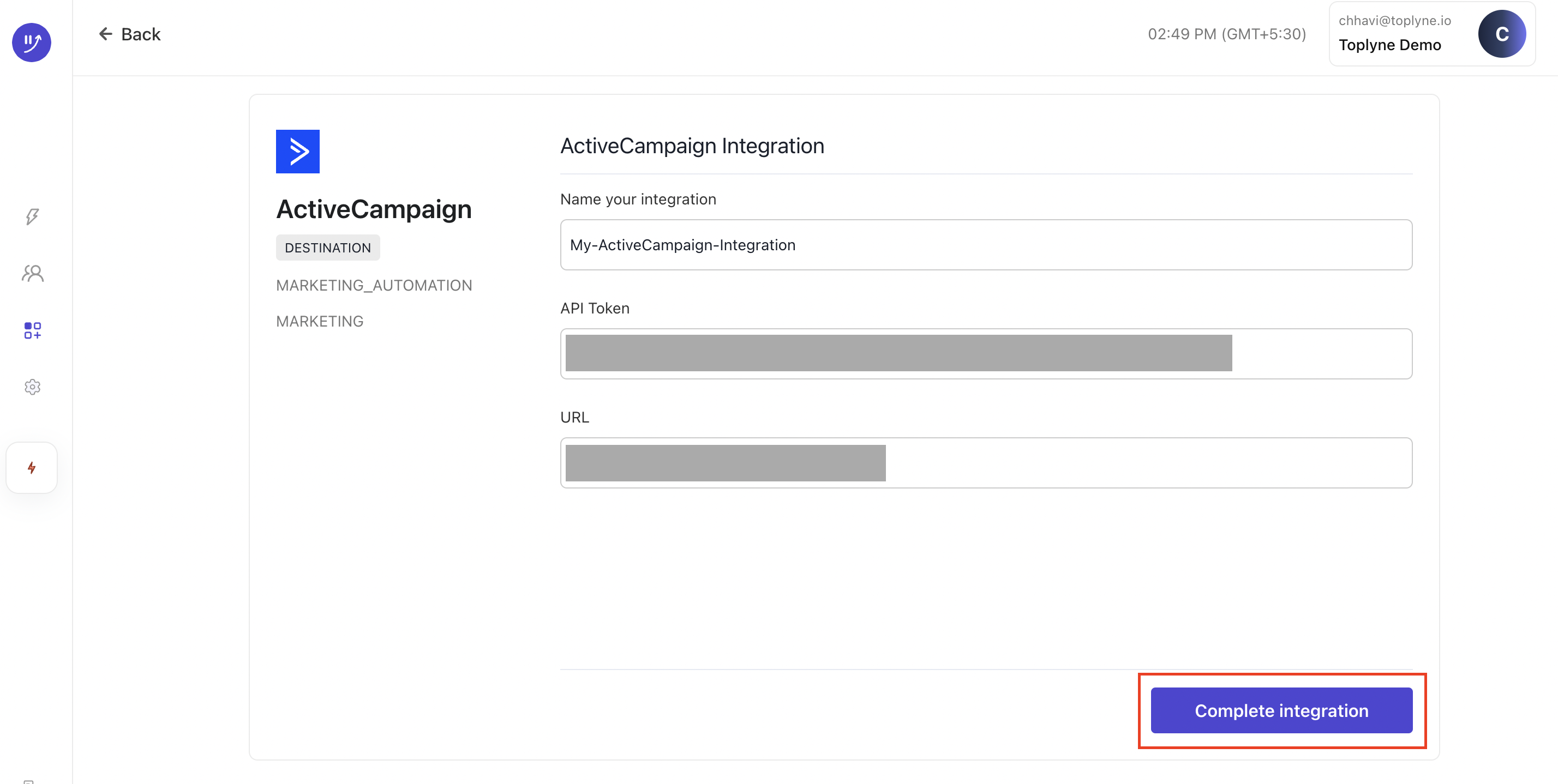
Sending data to Active Campaign
With the integration, data can be sent to following objects in Active Campaign
- Accounts
- Contacts
- Lists
Toplyne uses an "upsert" operation. This means that if a record doesn't exist in the object then it gets created else the existing record gets updated with the information sent from Toplyne
Exporting data from Toplyne to Active Campaign involves two steps:
- Record mapping
- Field mapping
Record mapping
Define the unique identifier that will connect Active Campaign records to Toplyne ones
In Active Campaign:
-
Contacts object can be mapped based on "email id"
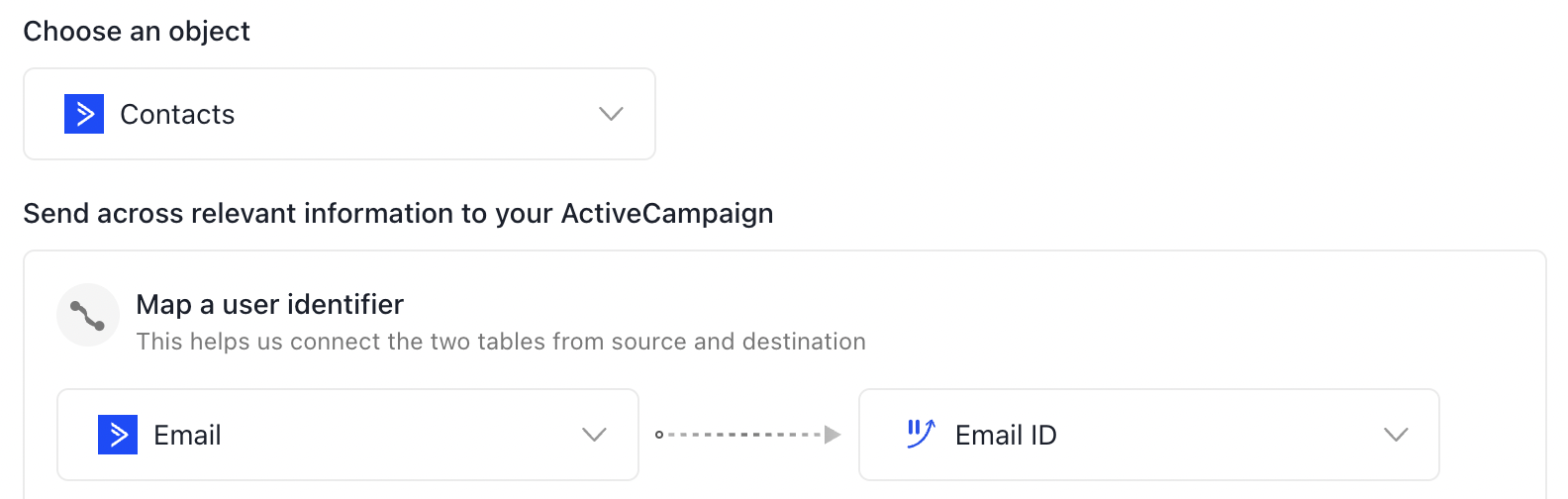
-
Accounts object can be mapped based on "Account Name"
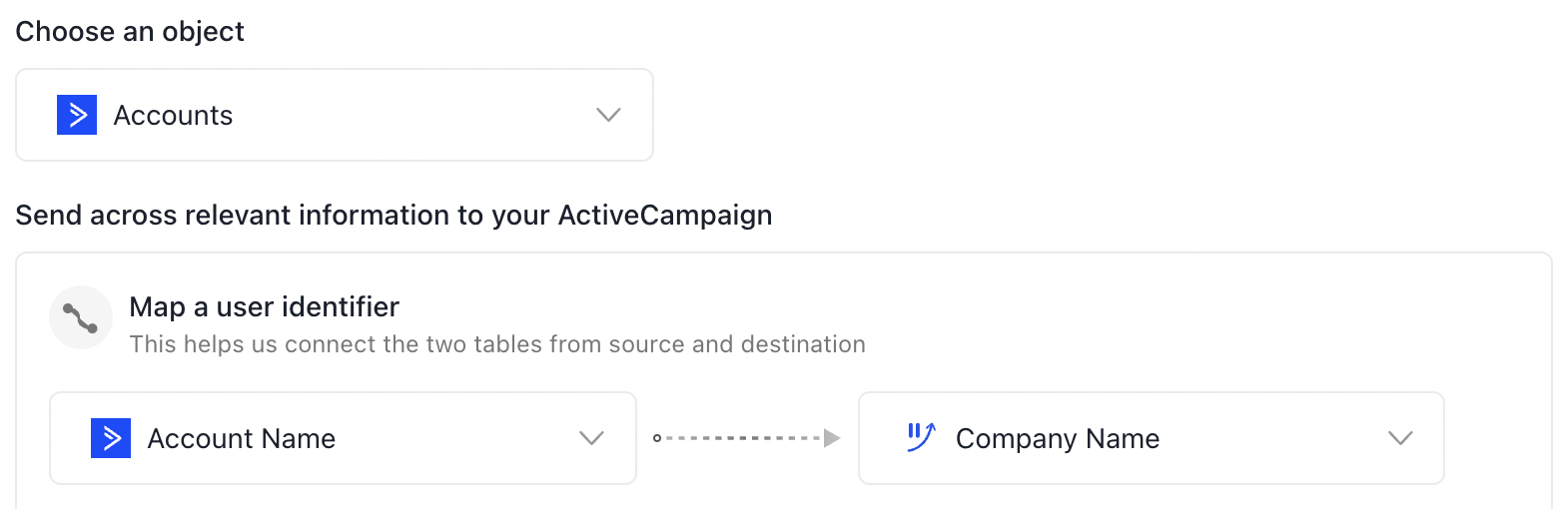
-
Contacts can be added to a list in Active Campaign using "Email ID"
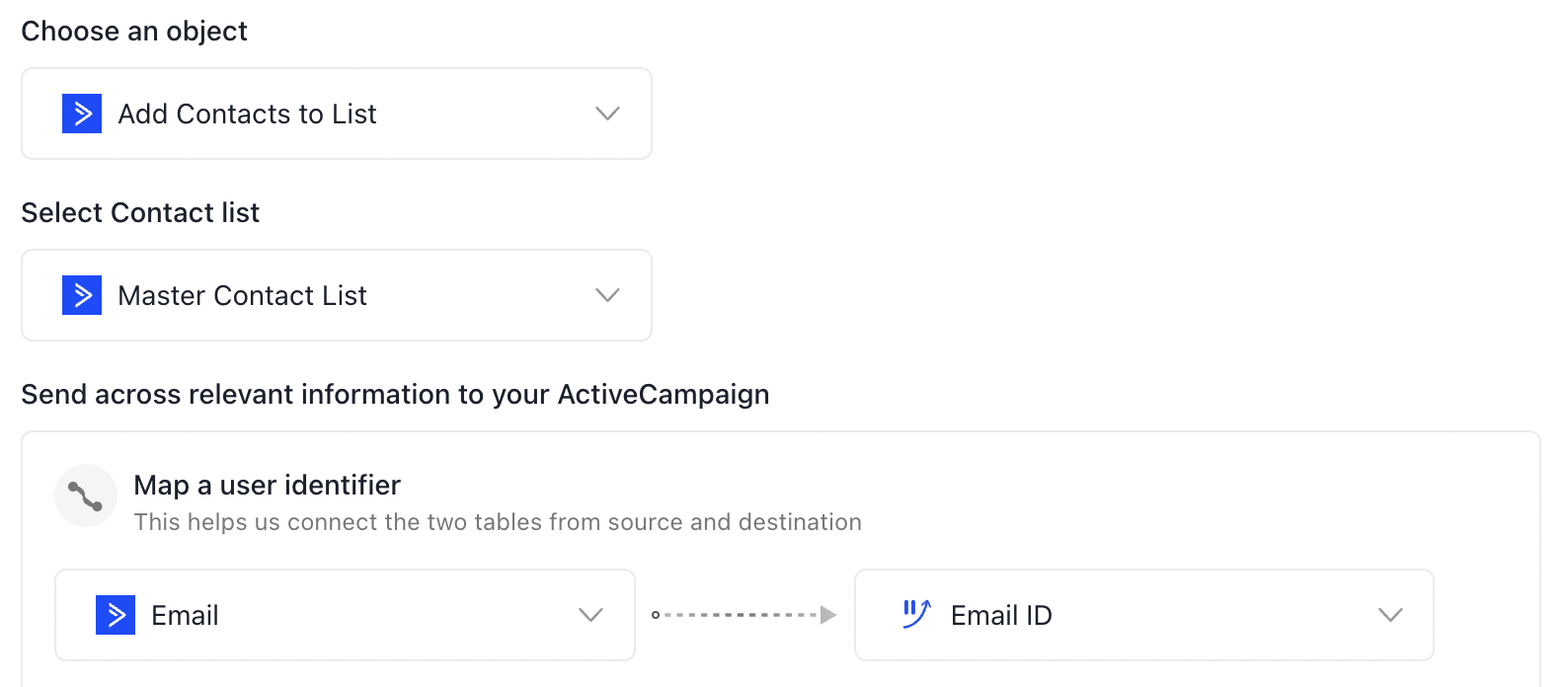
Updated 11 months ago
