Outreach
Integration with Outreach allows Toplyne to send data to Outreach
Integrating Outreach
- Select ‘Integrations’ from the left pane.
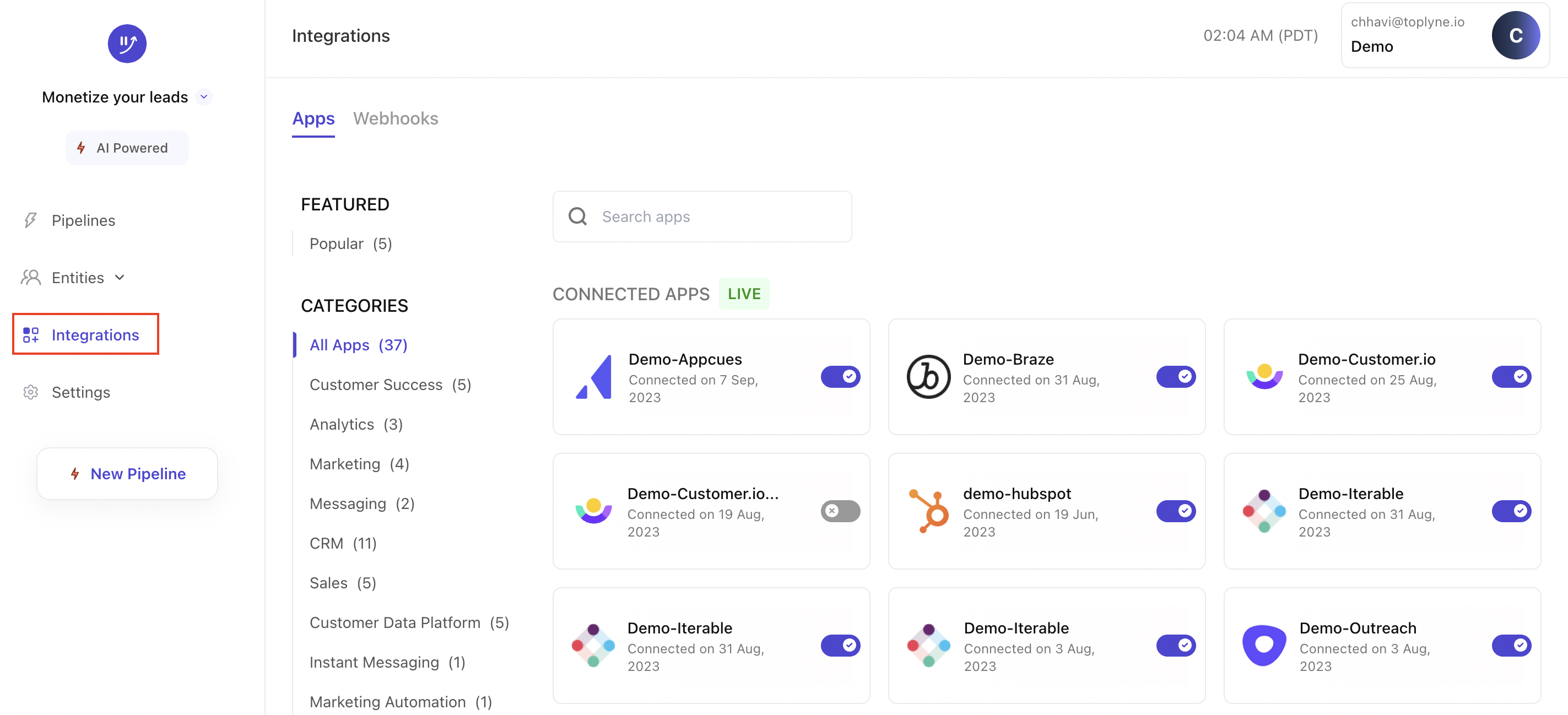
- Search for ‘Outreach’ and select it under 'Available Apps' section.

- Name integration and click on ‘Authenticate’.
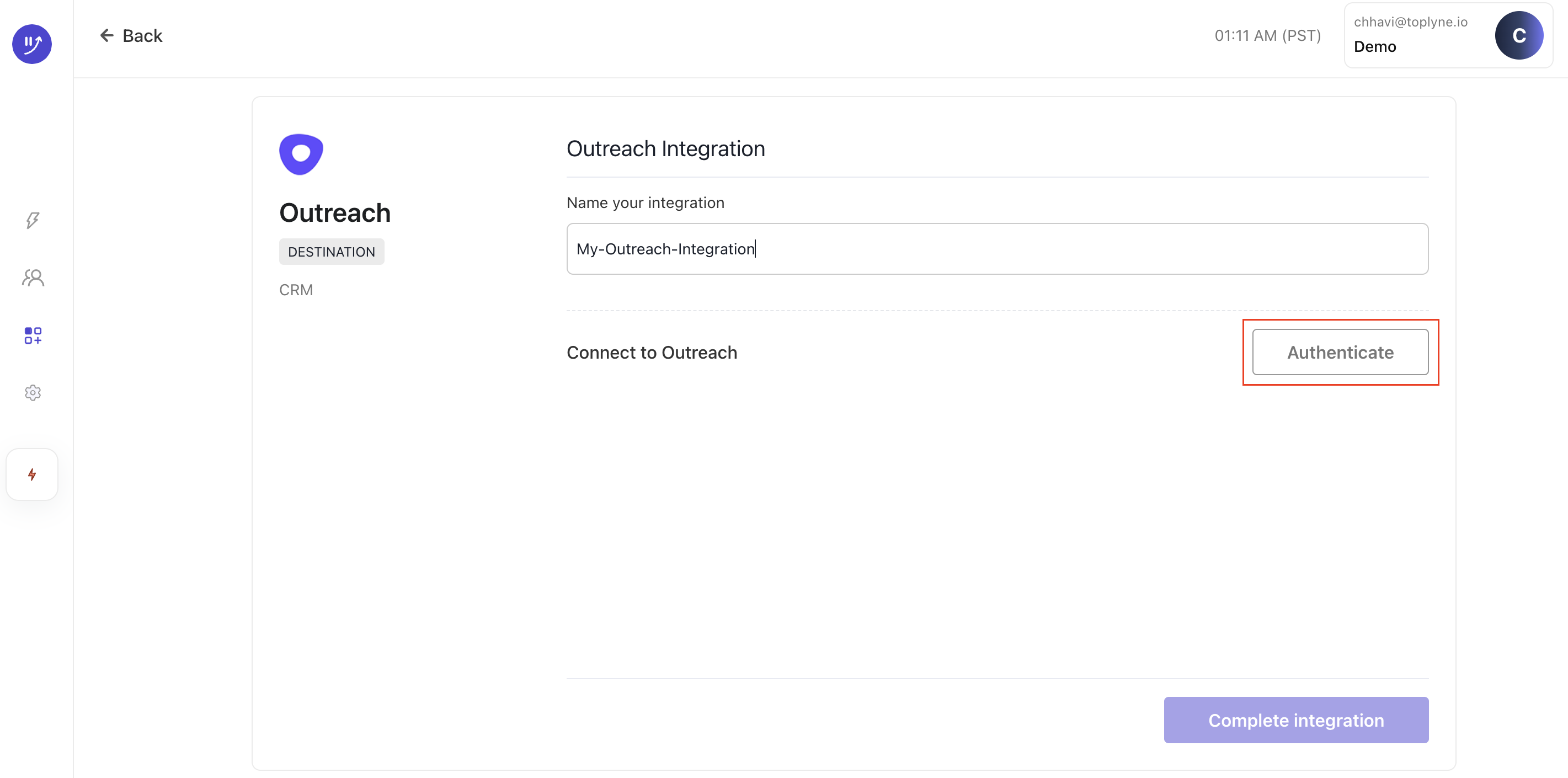
- Click on ‘Complete Integration’
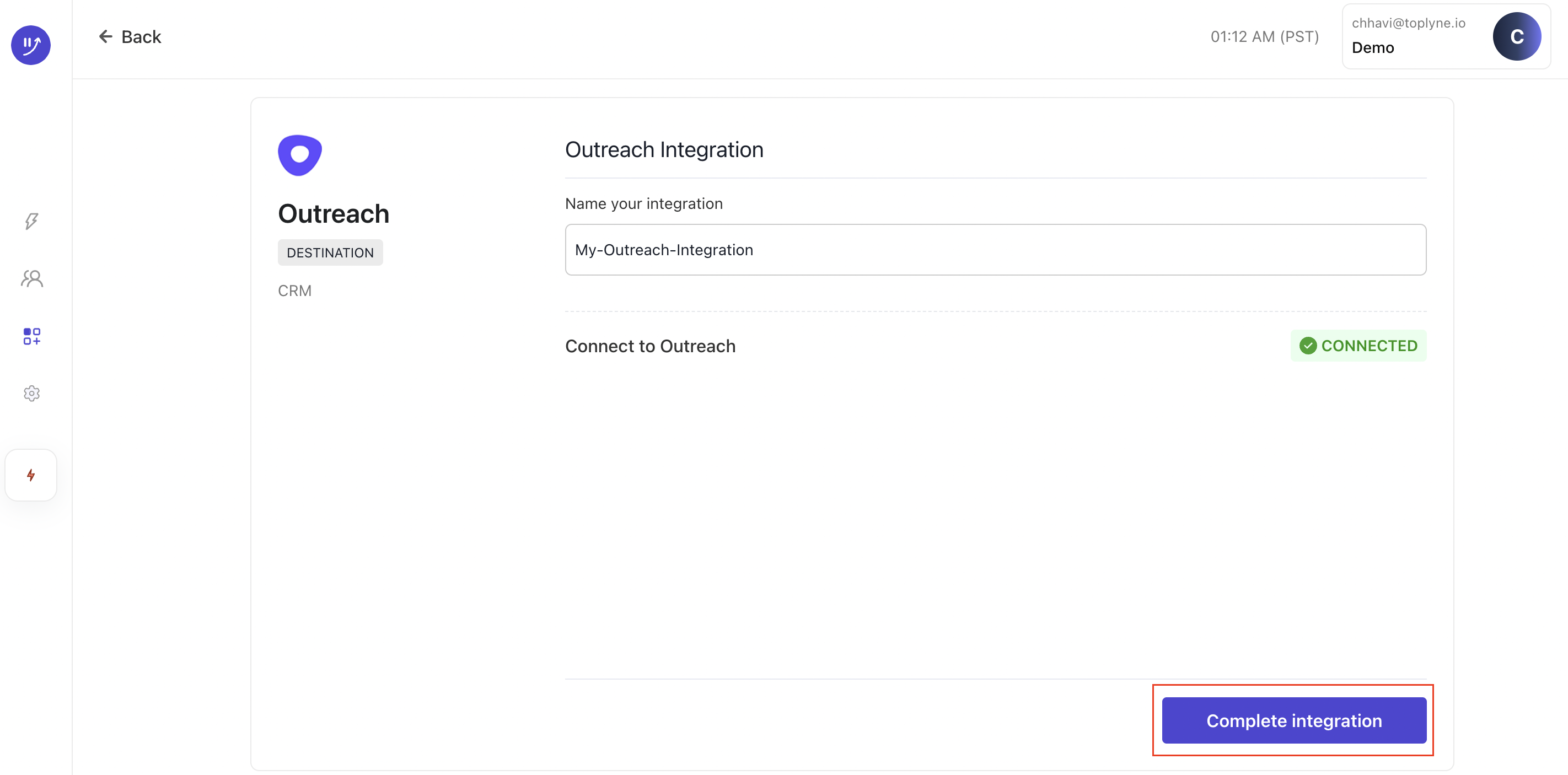
Sending data to Outreach
With this integration, we can fulfil following objectives:
- Add Toplyne Qualified Leads as a "Prospect" in Outreach
- Add Toplyne Qualified Leads to a "Sequence" in Outreach
1. Adding as a "Prospect" in Outreach
Toplyne uses an "upsert" operation to add leads as Prospects in Outreach. This means that if a record doesn't exist as a prospect in Outreach then it gets created else the existing record gets updated with the information sent from Toplyne.
Adding data from Toplyne as a Prospect in Outreach involves two steps:
- Record mapping
- Field mapping
Record mapping
Define the unique identifier that will connect Prospect records in Outreach to contacts/users in Toplyne. It is "email address" of the contact/user you want to sync always
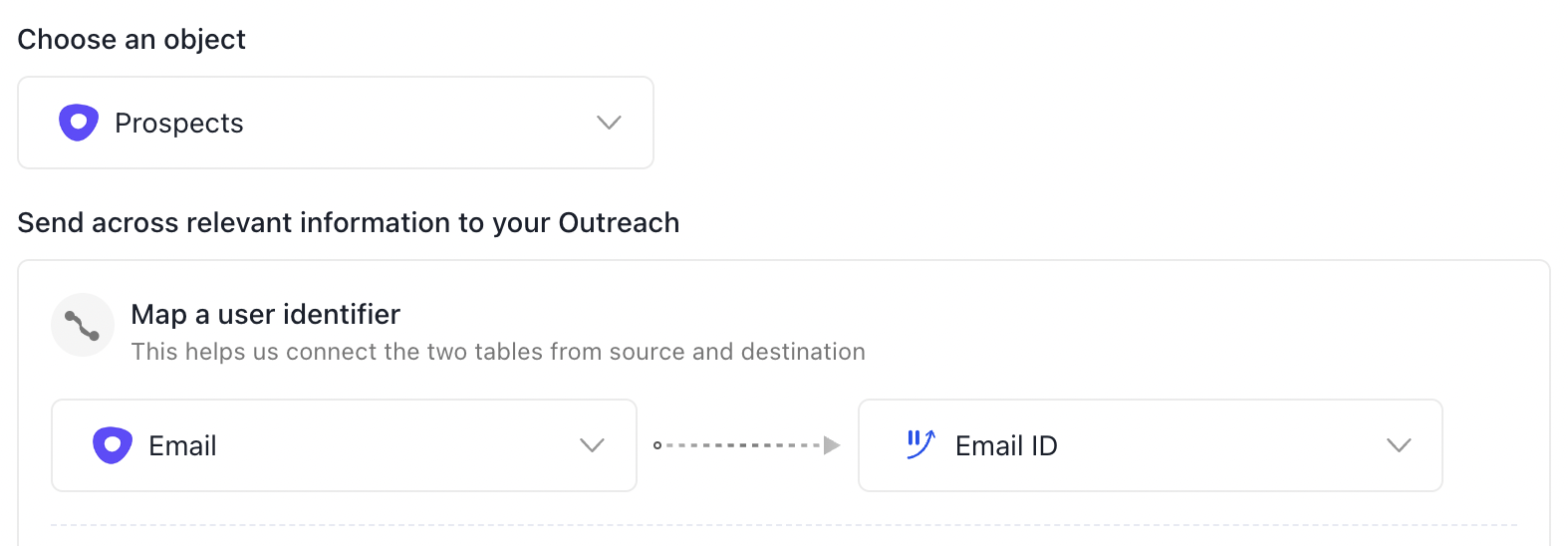
Field mapping
Map Toplyne fields to the fields in Outreach that need to get updated. This information can be used to personalise emails to these prospects. You can choose to sync First Name, Company Name and literally anything else to personalise outreach
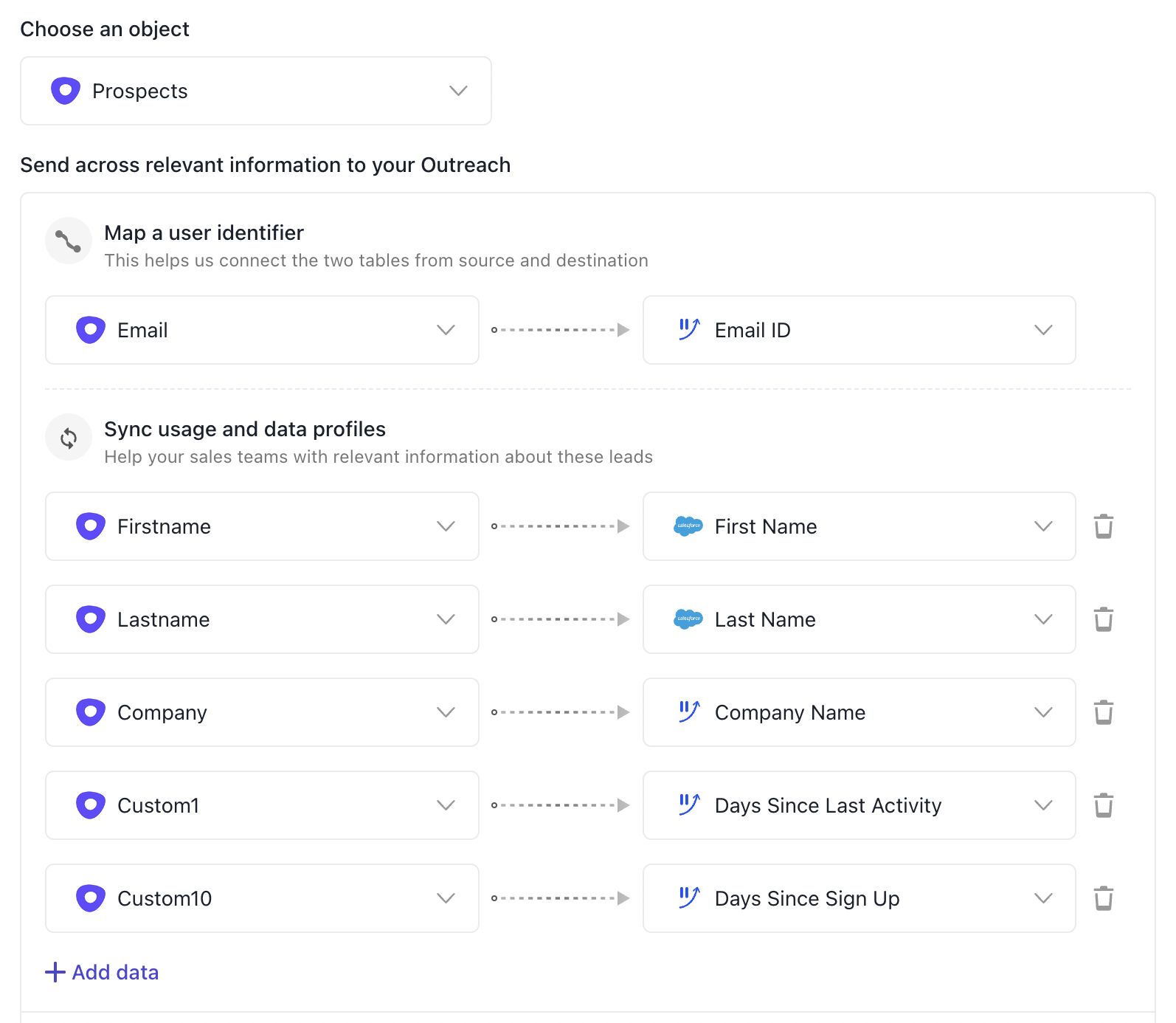
2. Adding to a "Sequence"
Toplyne allows adding qualified leads directly to a Outreach Sequence via pipeline creation workflow
- Choose "Add to Sequence" within "Choose an Object" drop down

- Select the relevant email ID from which you want to send the email. Note: Only users on your outreach account with a configured mailbox will show here
- Select the sequence you want to add qualified leads to.
Note: Only the sequences which are of type "Shared - Others can see and edit" and are active will show up here. To make a sequence shared and editable by others,- To go "Settings" tab after clicking on the desired sequence
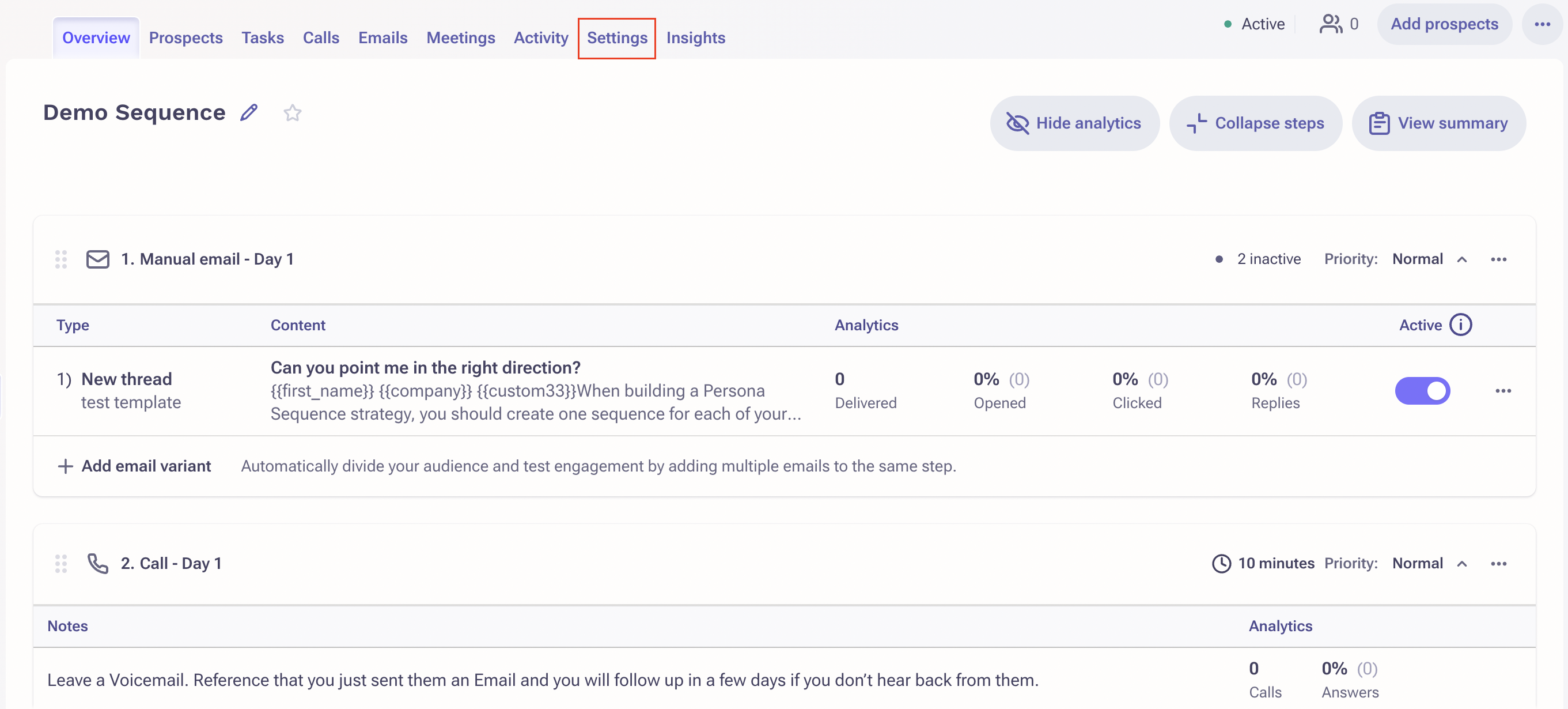
- Under "Ownership" drop down, choose "Shared - Others can see and edit"
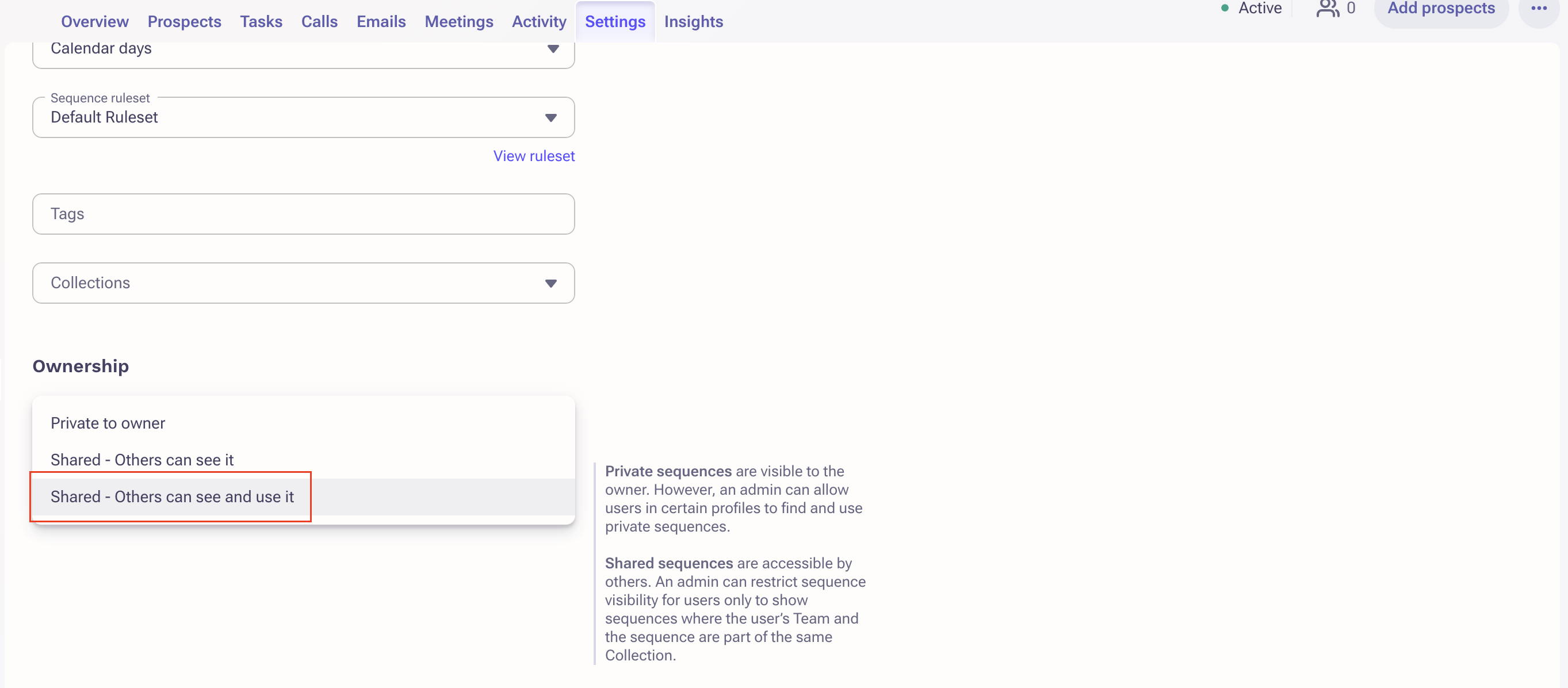
- To go "Settings" tab after clicking on the desired sequence
- [IMPORTANT]Map Toplyne fields to the fields in Outreach that need to get updated. Select the fields that are part of your sequence template as variables. Without these fields, an email will fail to send to the qualified leads
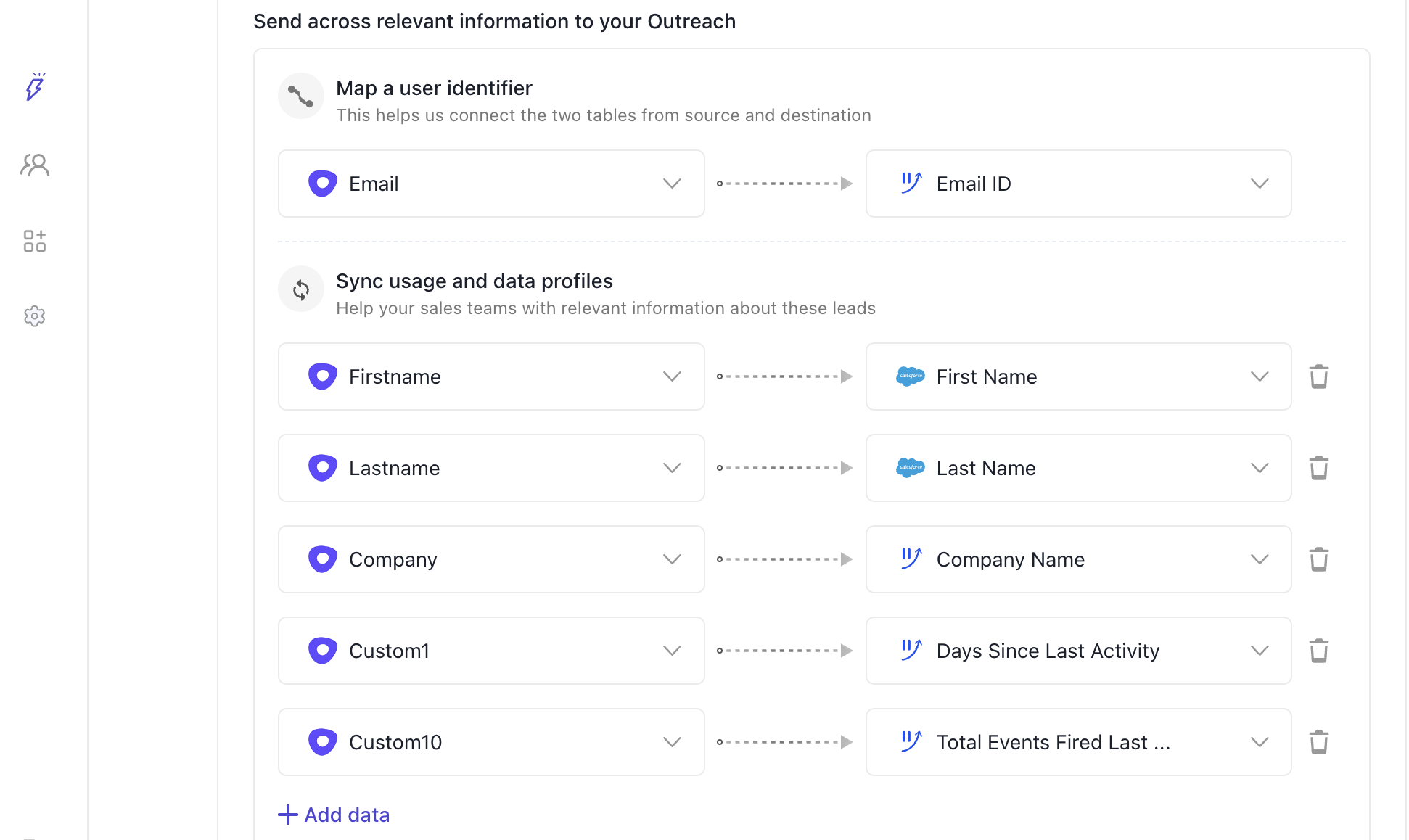
Updated 9 months ago
