Google Ads
Integrating Google Ads
- Go to the dropdown on the top-left section of your dashboard and select 'Toplyne for Ads'
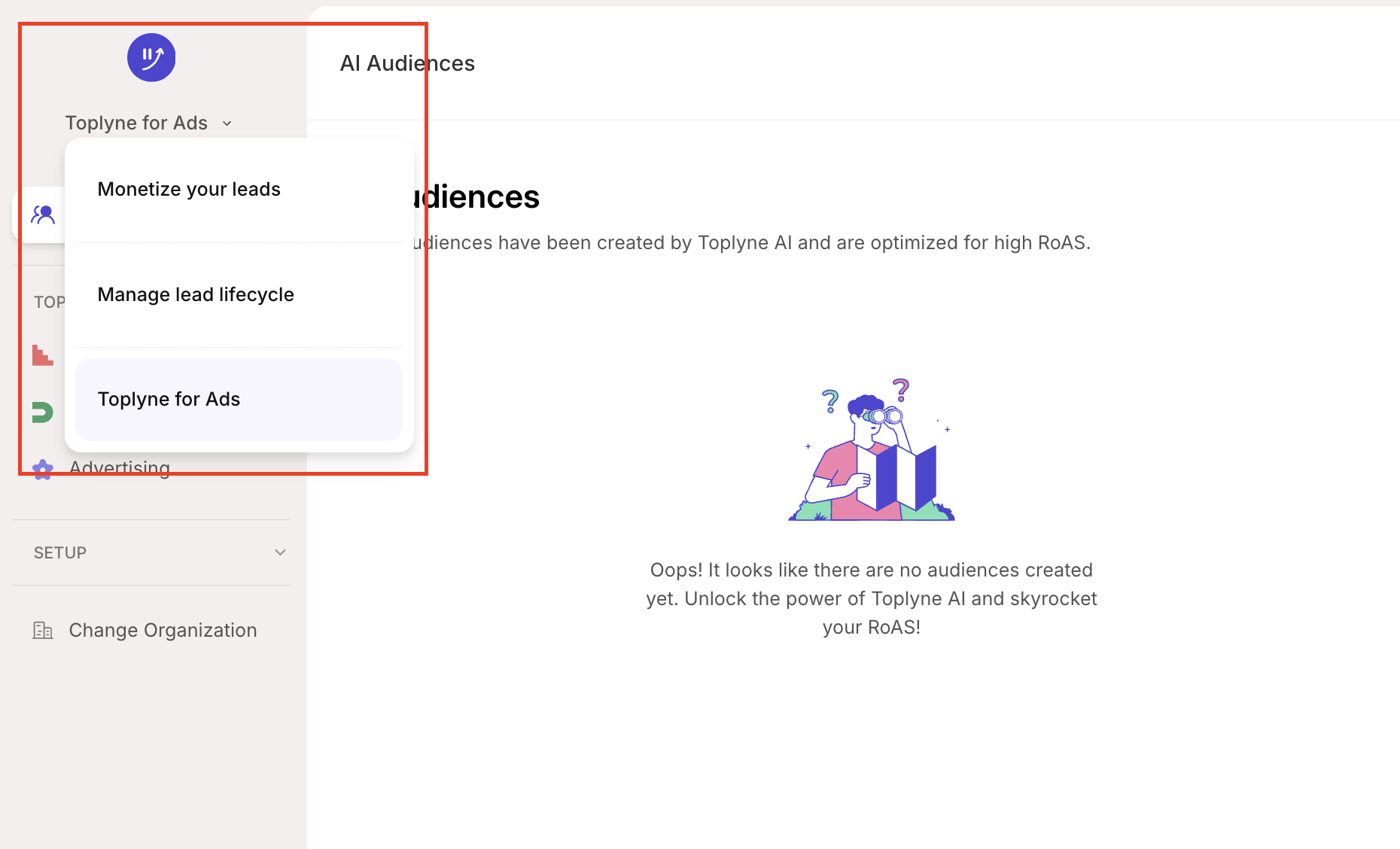
-
Once you enter Toplyne for Ads, select ‘Connections’ from the left pane.
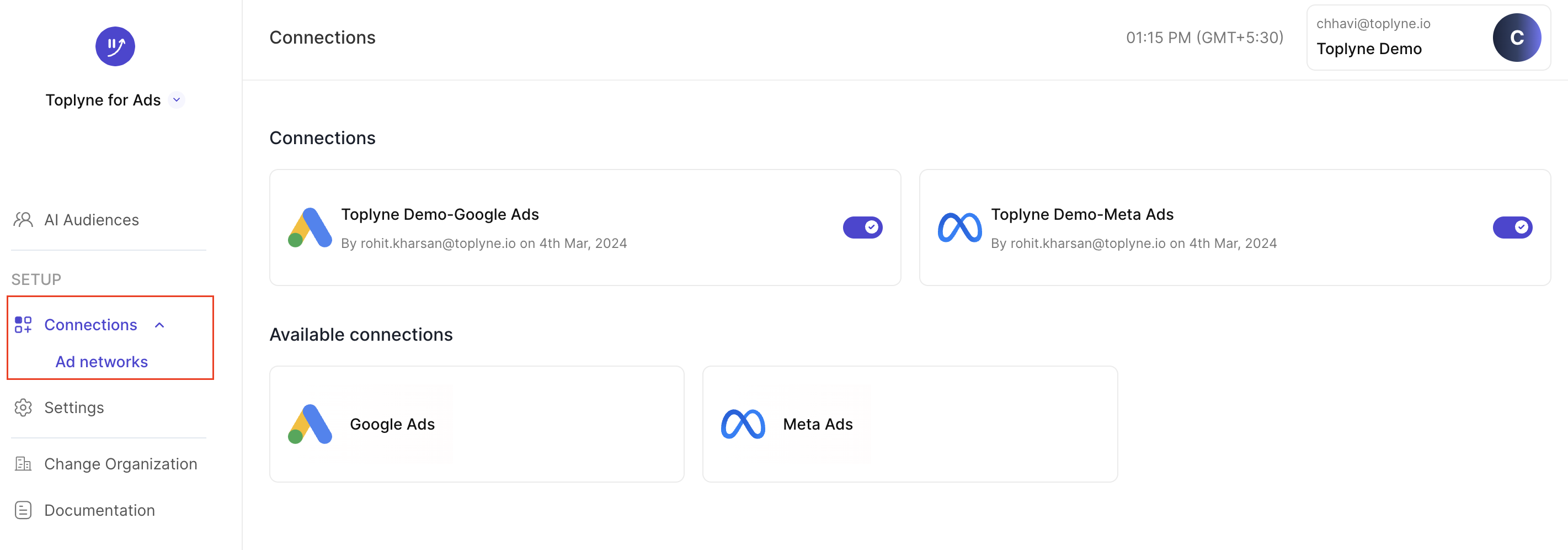
-
Select ‘Google Ads’
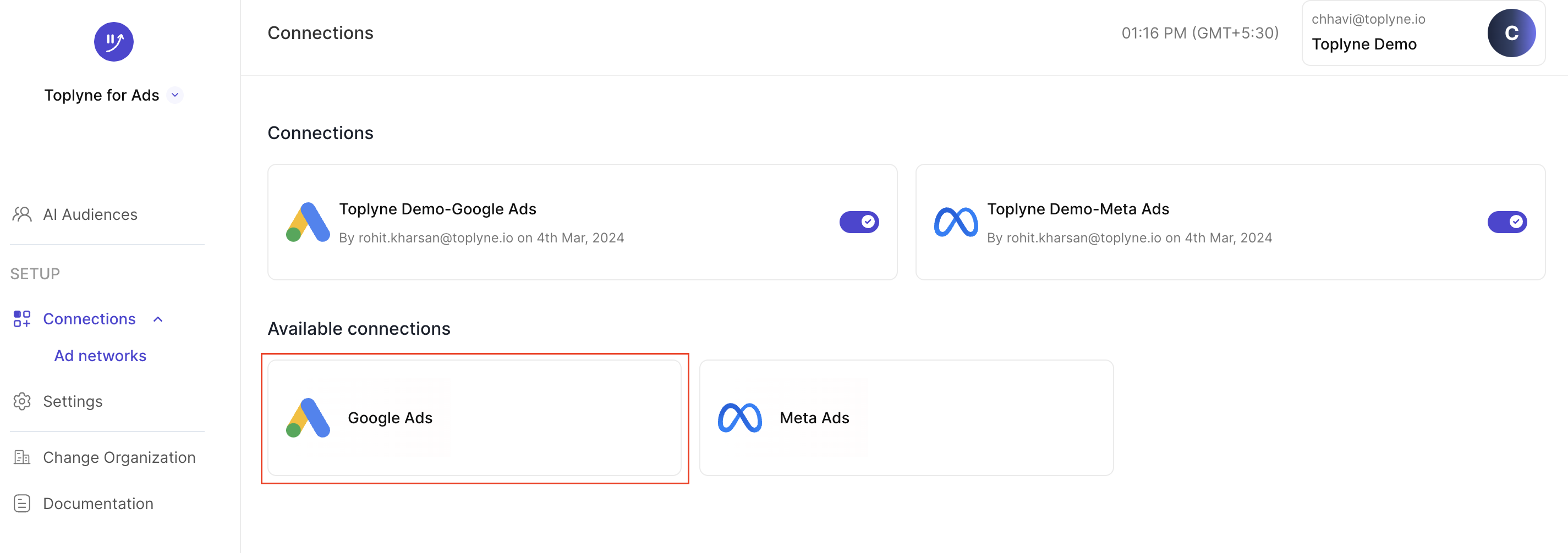
-
Name integration
-
Go to your Google Ads (ads.google.com)
-
Add the user "[email protected]" as a user on your Google Ads account with read-access
-
On the top right corner you will see your profile icon. Click on it
-
From the list of workspaces, choose the workspace you want to integrate Toplyne with
-
Below the workspace name, you would find the account id. Copy this account ID
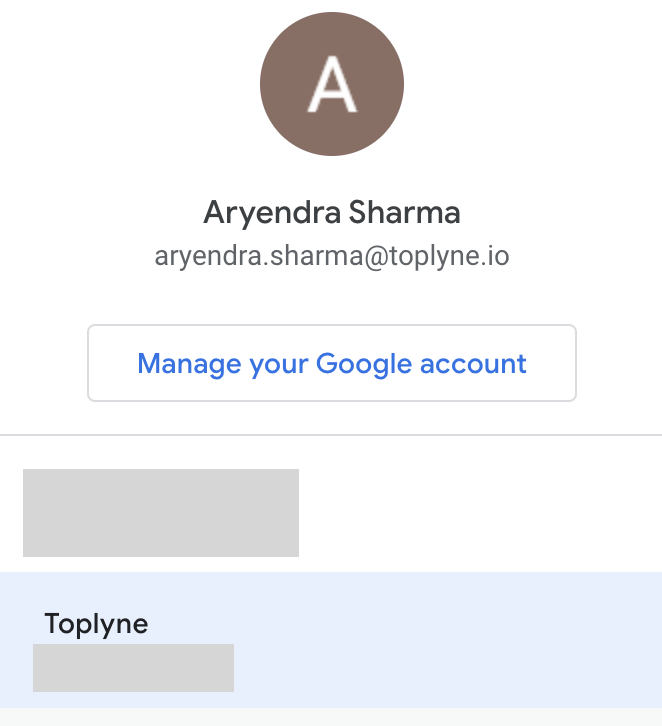
-
Go back to Toplyne dashboard and paste the account id in the Google Ads customer ID dialogue box
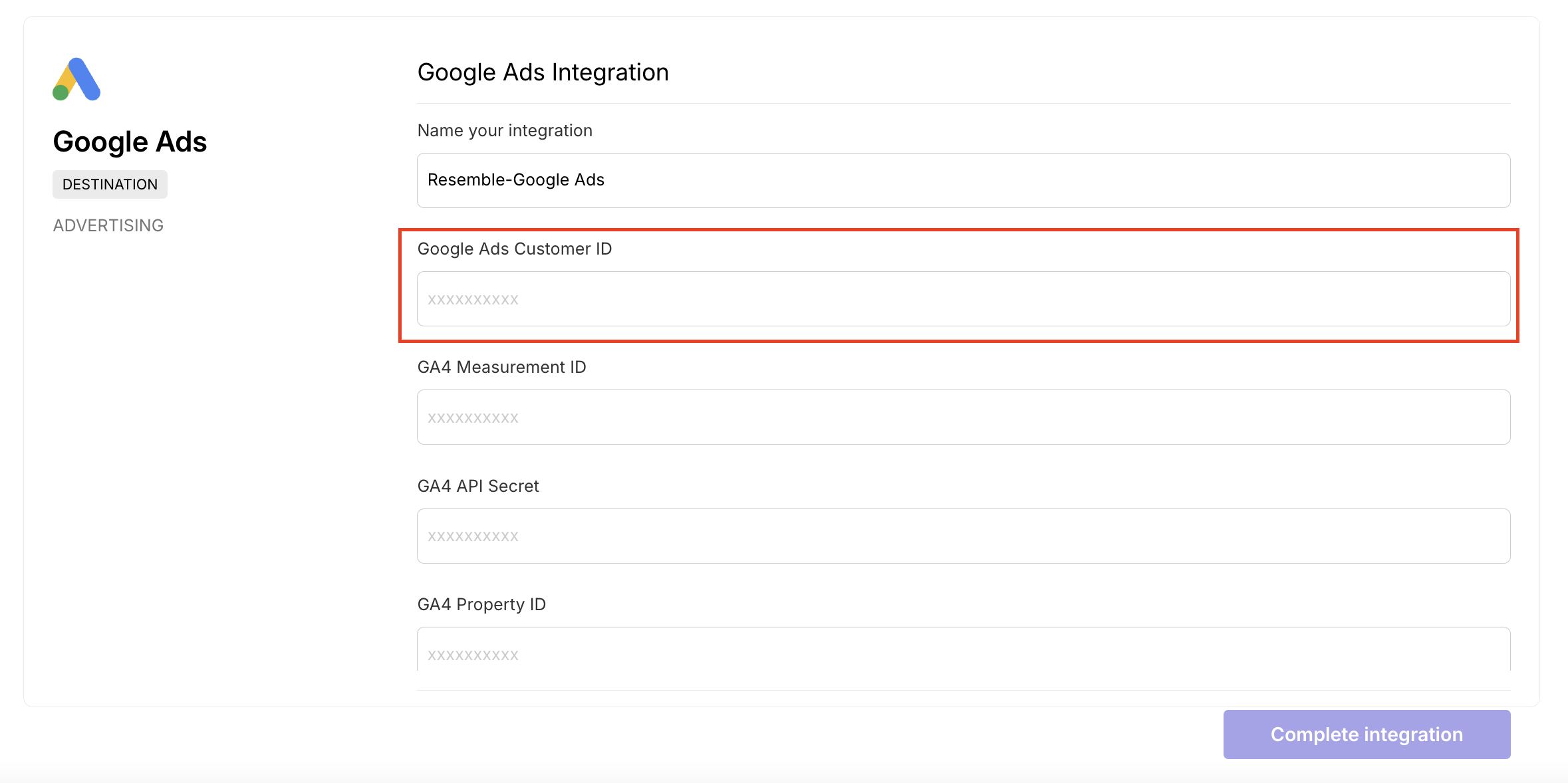
-
Next go to your Google Analytics account and enter the click admin in the left panel
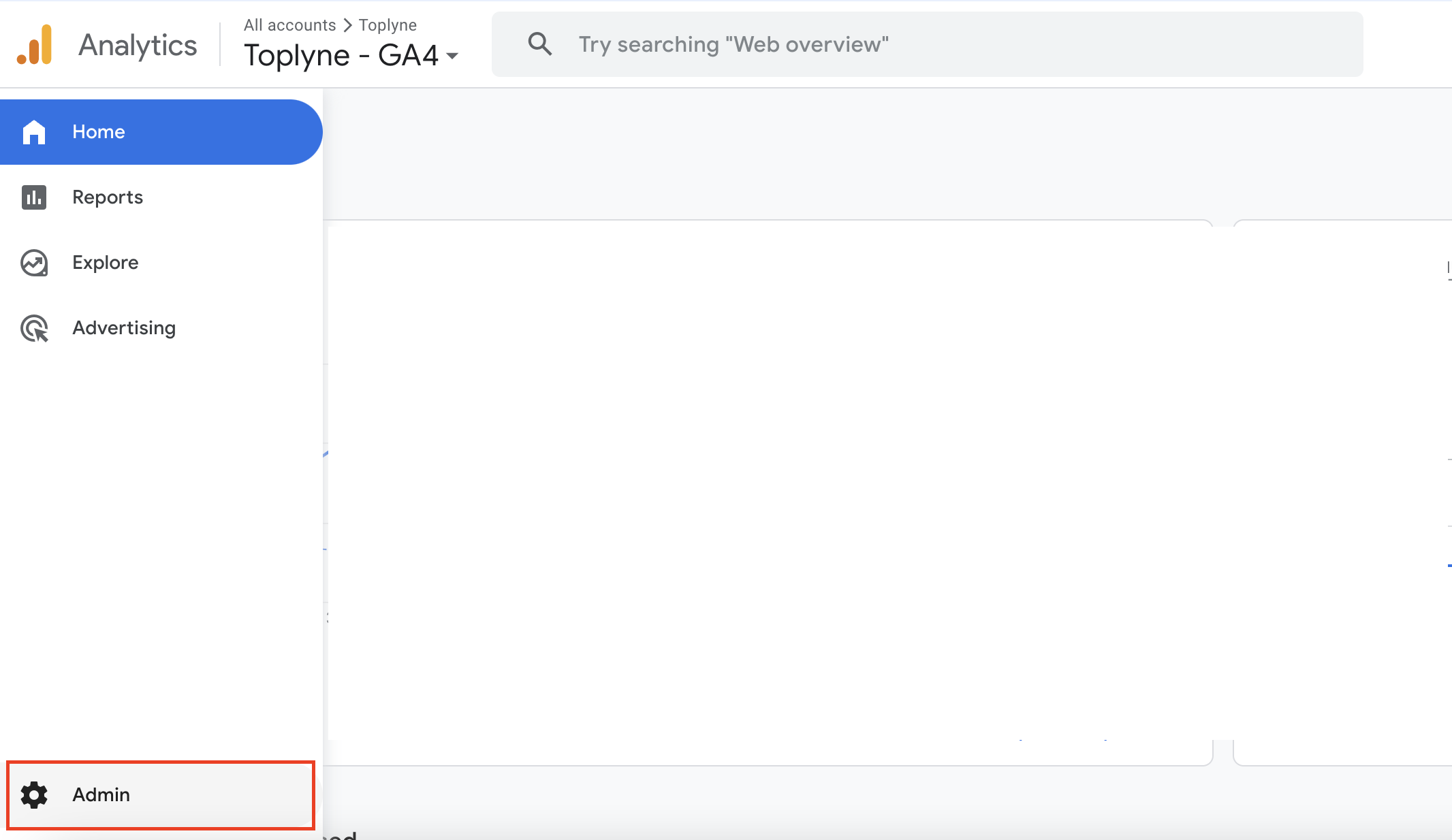
-
Once you enter the admin section, on the left panel click on the dropdown 'data collection and modification'. Once the dropdown opens click on 'data streams'. Alternatively you can find the 'data streams' option on the right as well under the 'data collection and modification' card
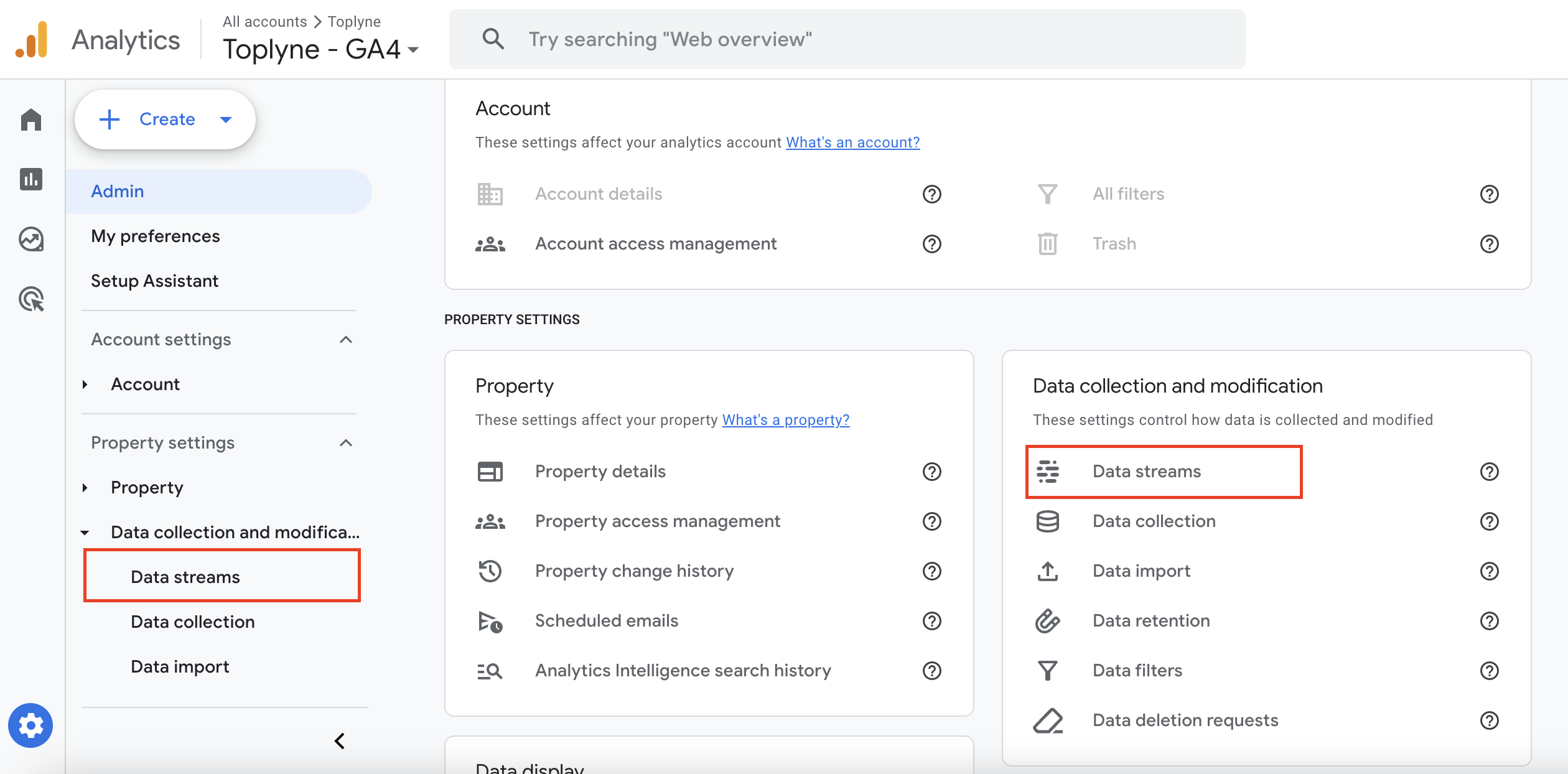
-
Enter your 'data stream' when it opens on your next to enter the 'web stream details' tab
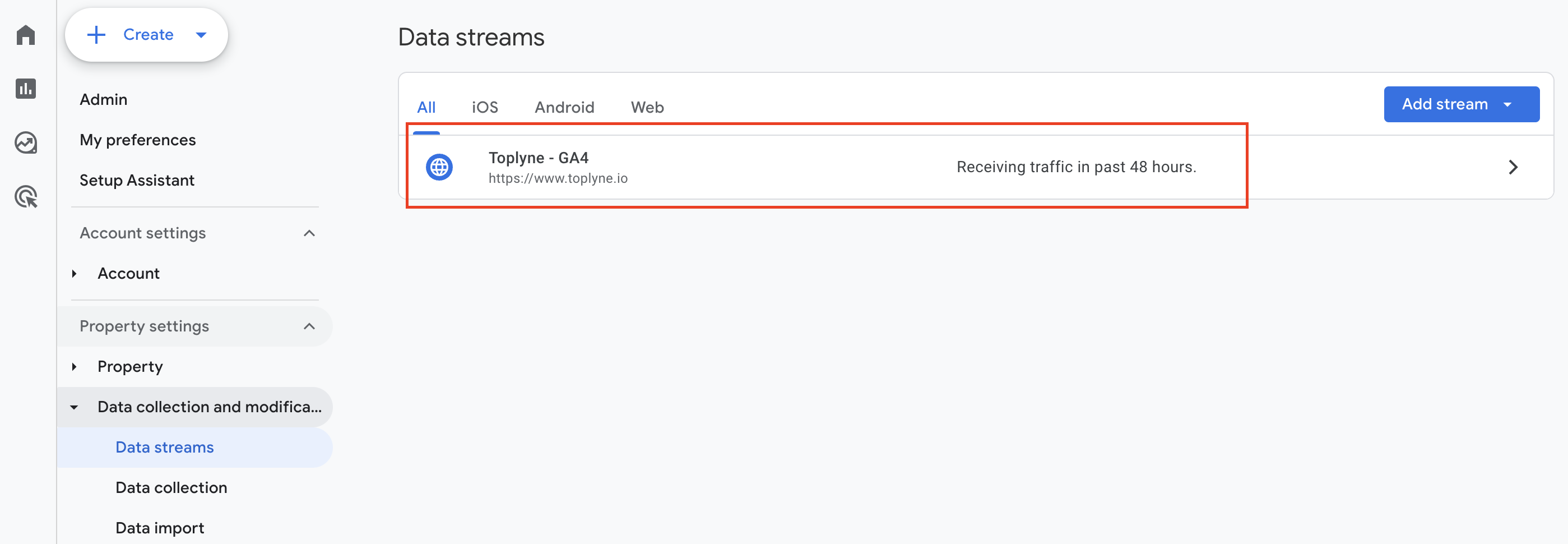
-
Within the 'Web Stream Details' tab you will find your 'GA4 measurement ID'. Copy it and go back to the Toplyne Ads integration page and paste it in the 'GA4 measurement ID' dialogue box
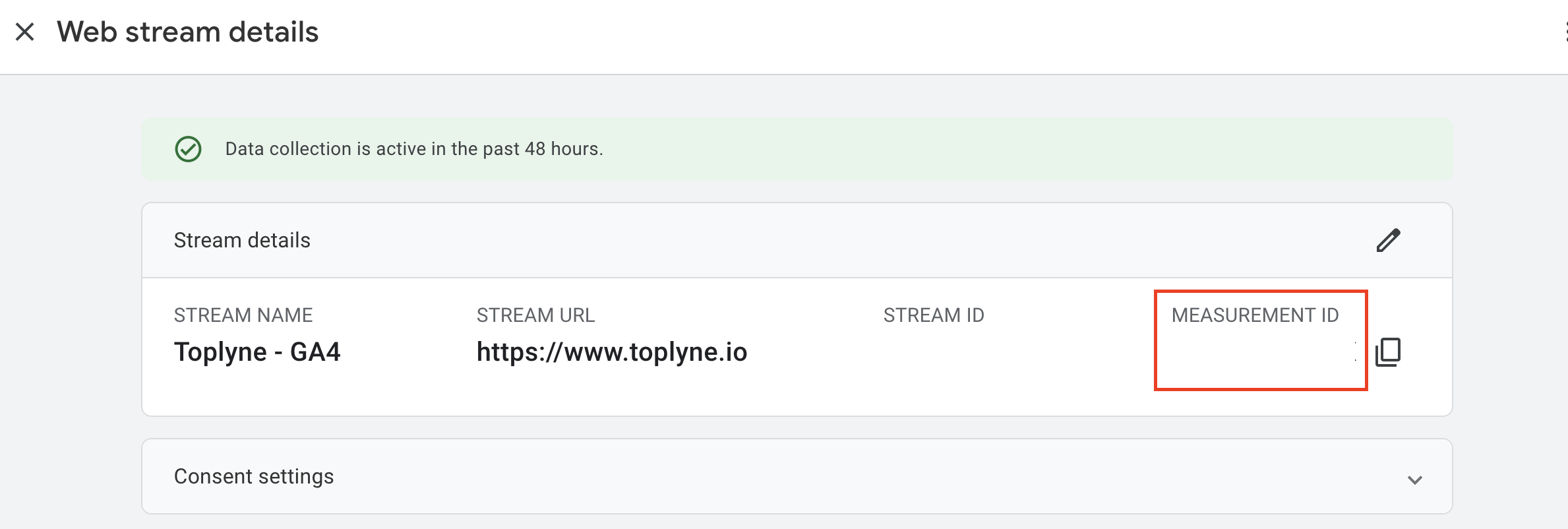
-
After pasting the measurement ID, go back to the 'web stream details' page and click on 'Measurement Protocol API secrets'
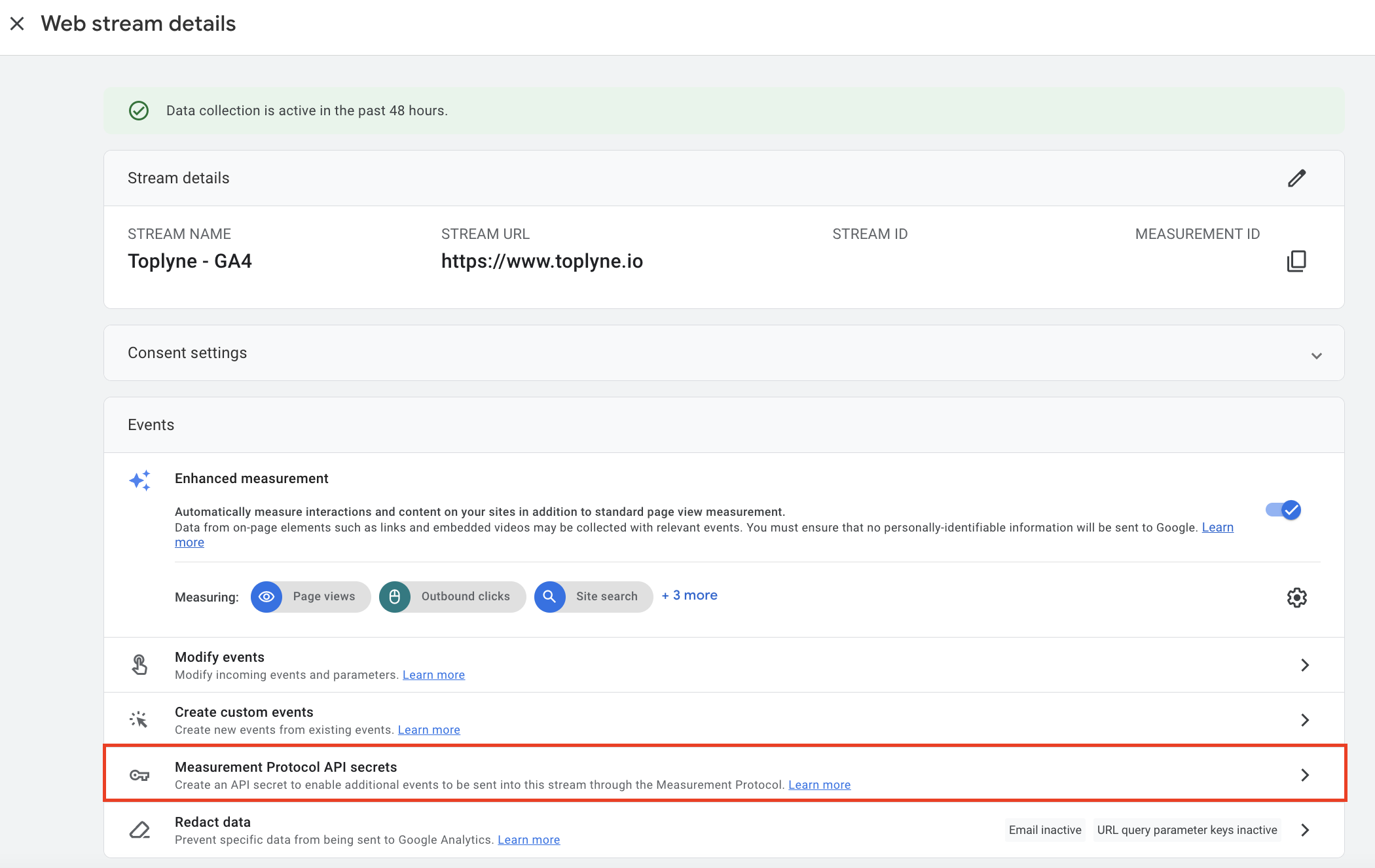
-
Click on 'Create' in the Measurement Protocol API secrets tab.
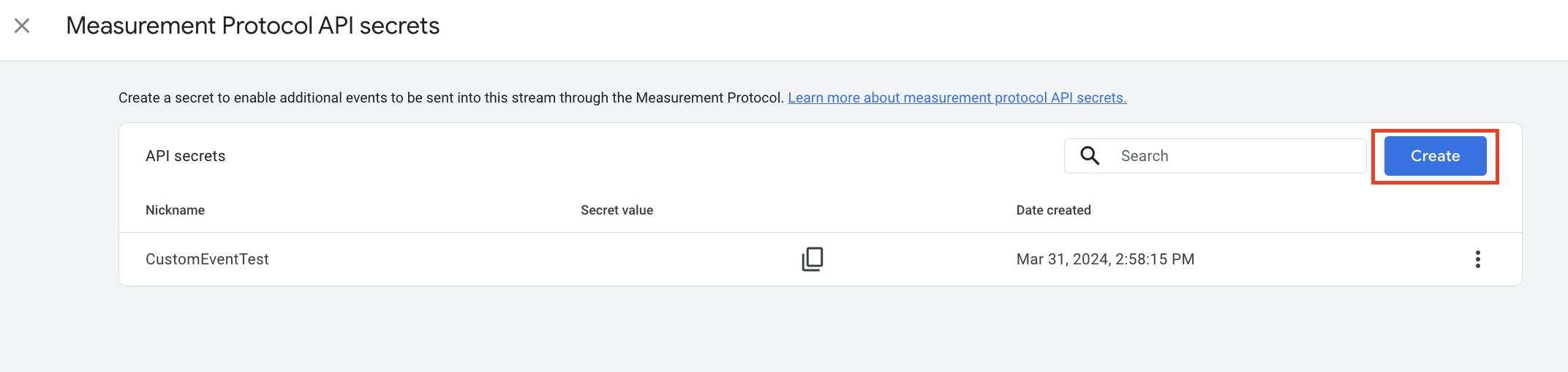
-
Name your API key and click on Create again.

-
Copy the API secret key that you have just created and enter it in the GA4 API Secret dialogue box in the Toplyne Ads integration page
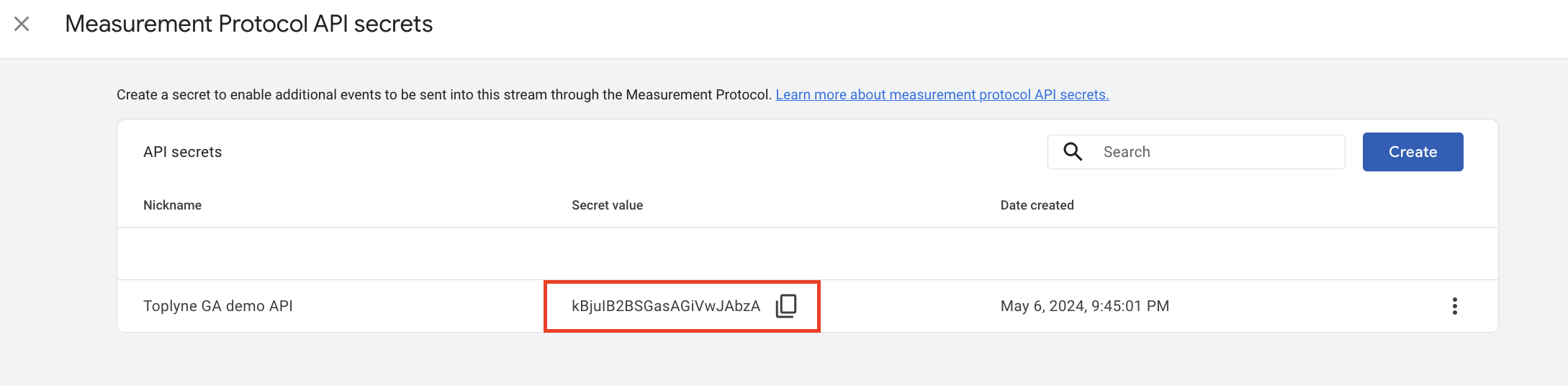
-
Go back to the admin panel of your Google Analytics and click on 'Property details'
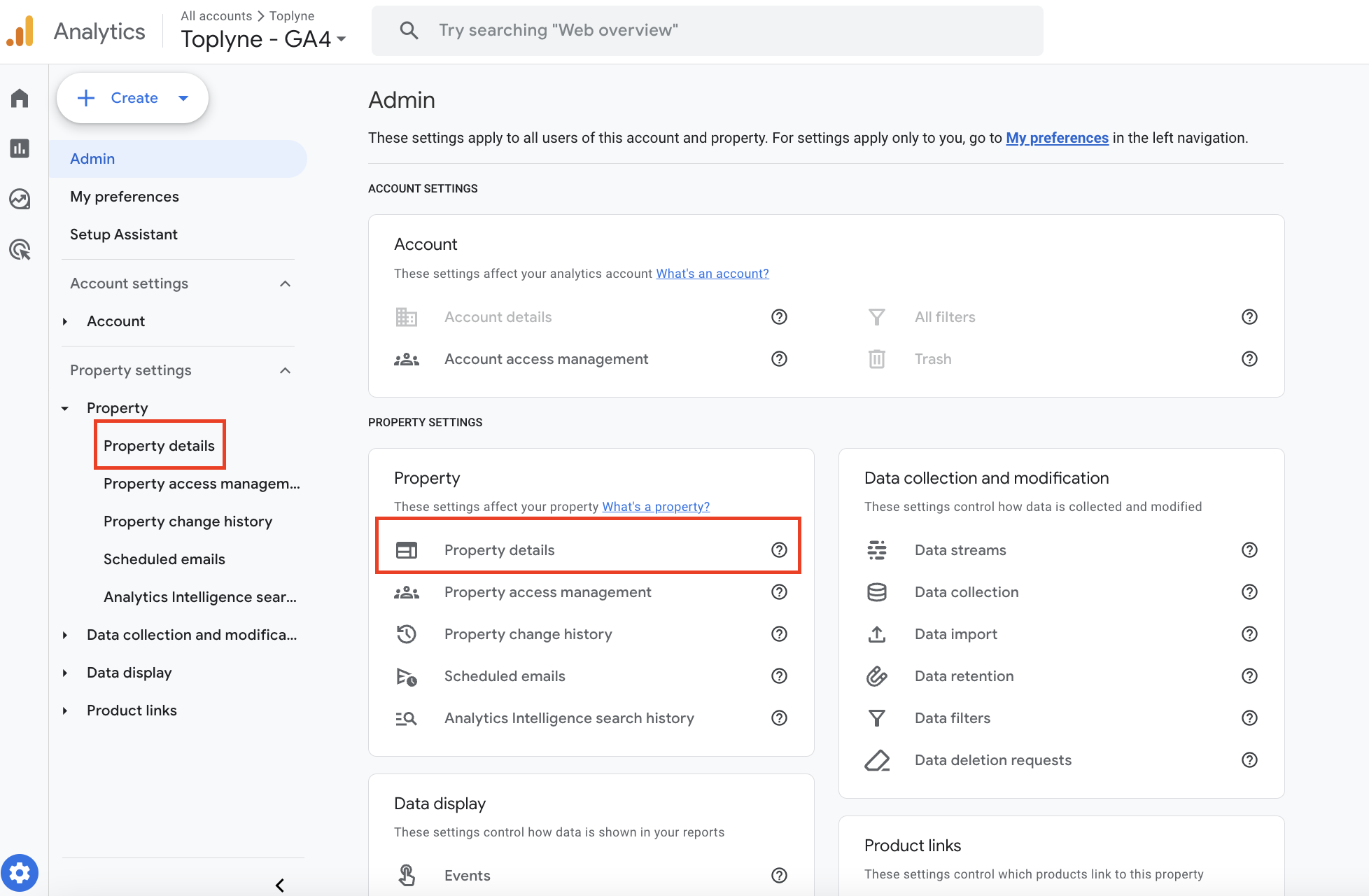
-
In the Property details page, you will find your 'property ID' in the top right corner. Copy your property ID and paste in the GA4 Property ID dialogue box in the Toplyne ads integration page.
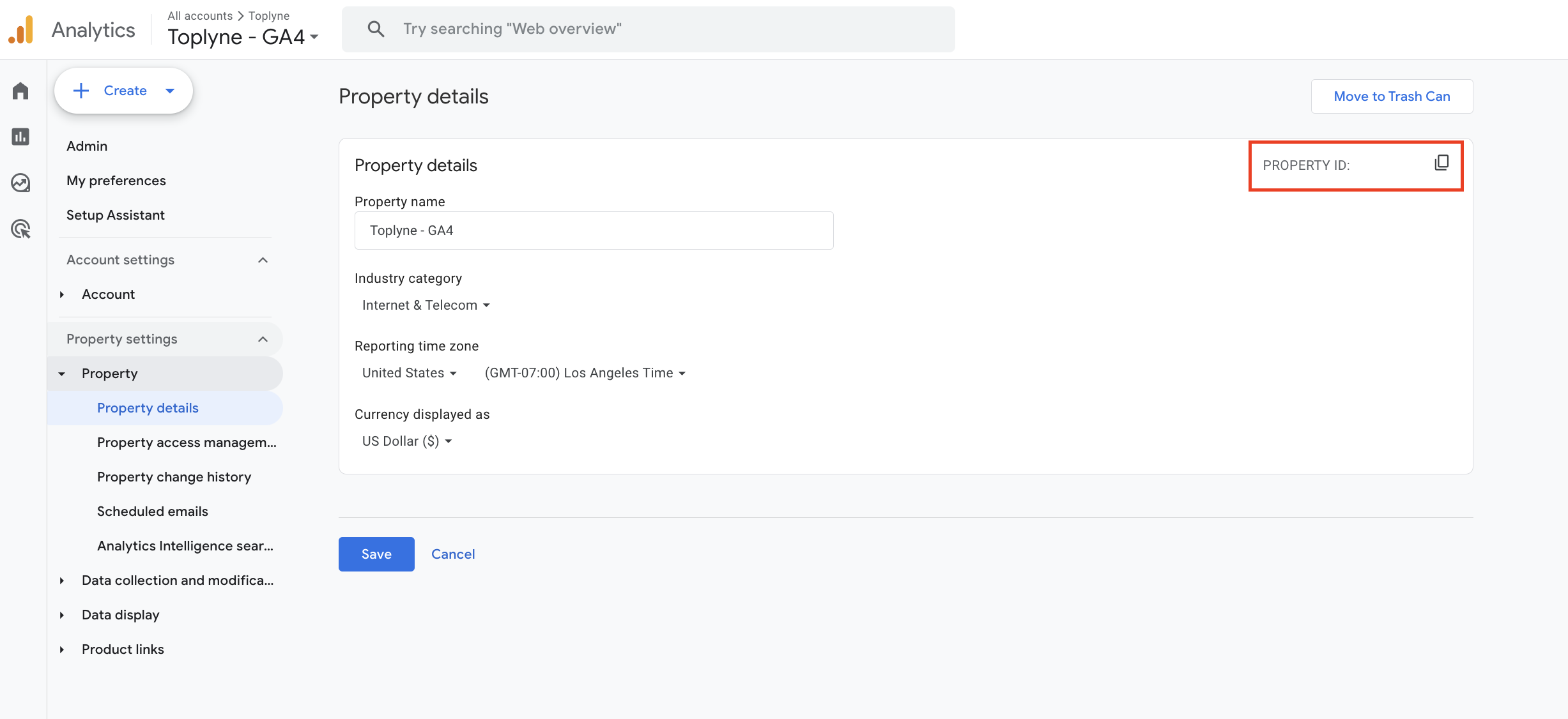
-
After entering the details, 'check' the policy box and click on 'Authenticate', and Ensure to check the select all option
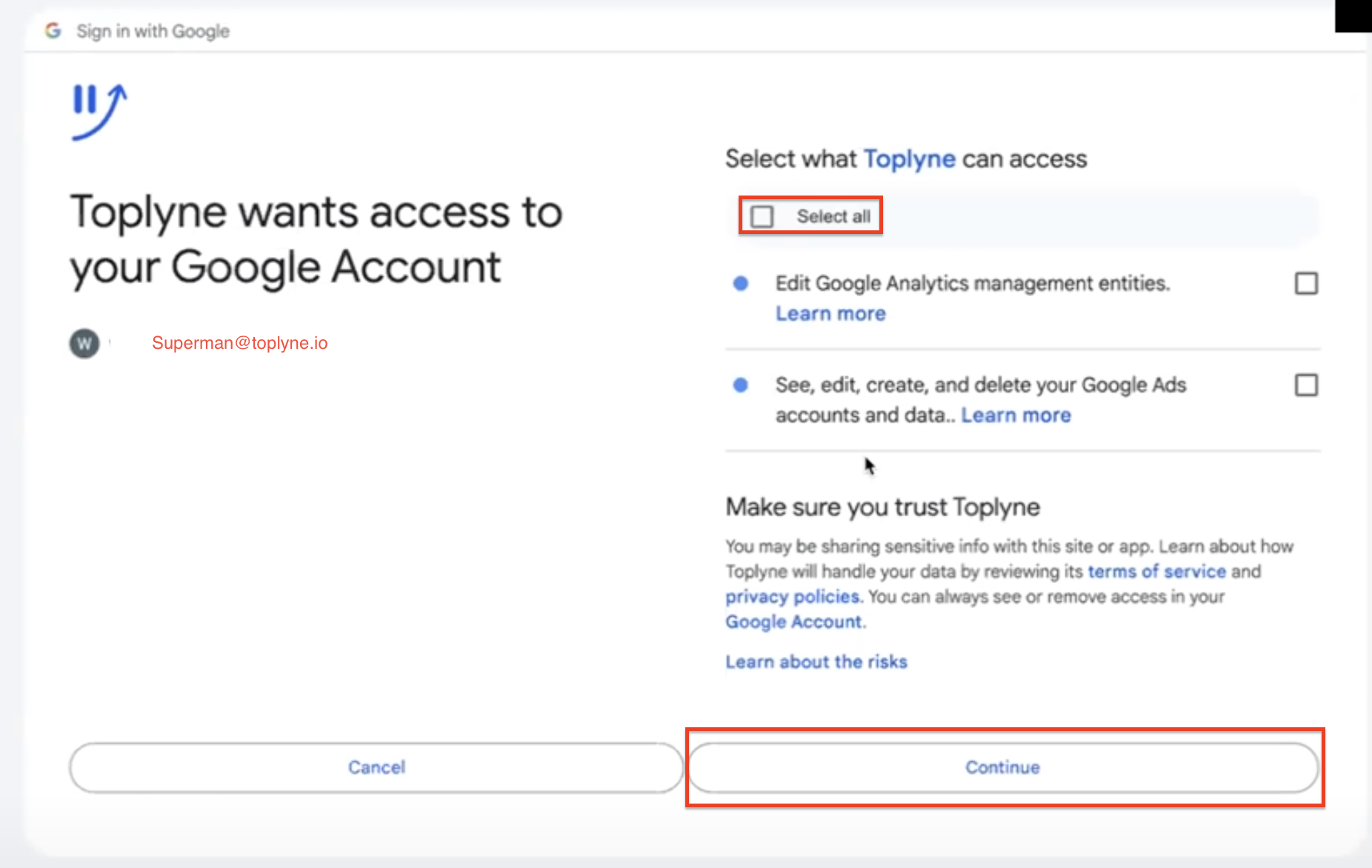
- Once authentication is complete, click on 'Complete Integration'.
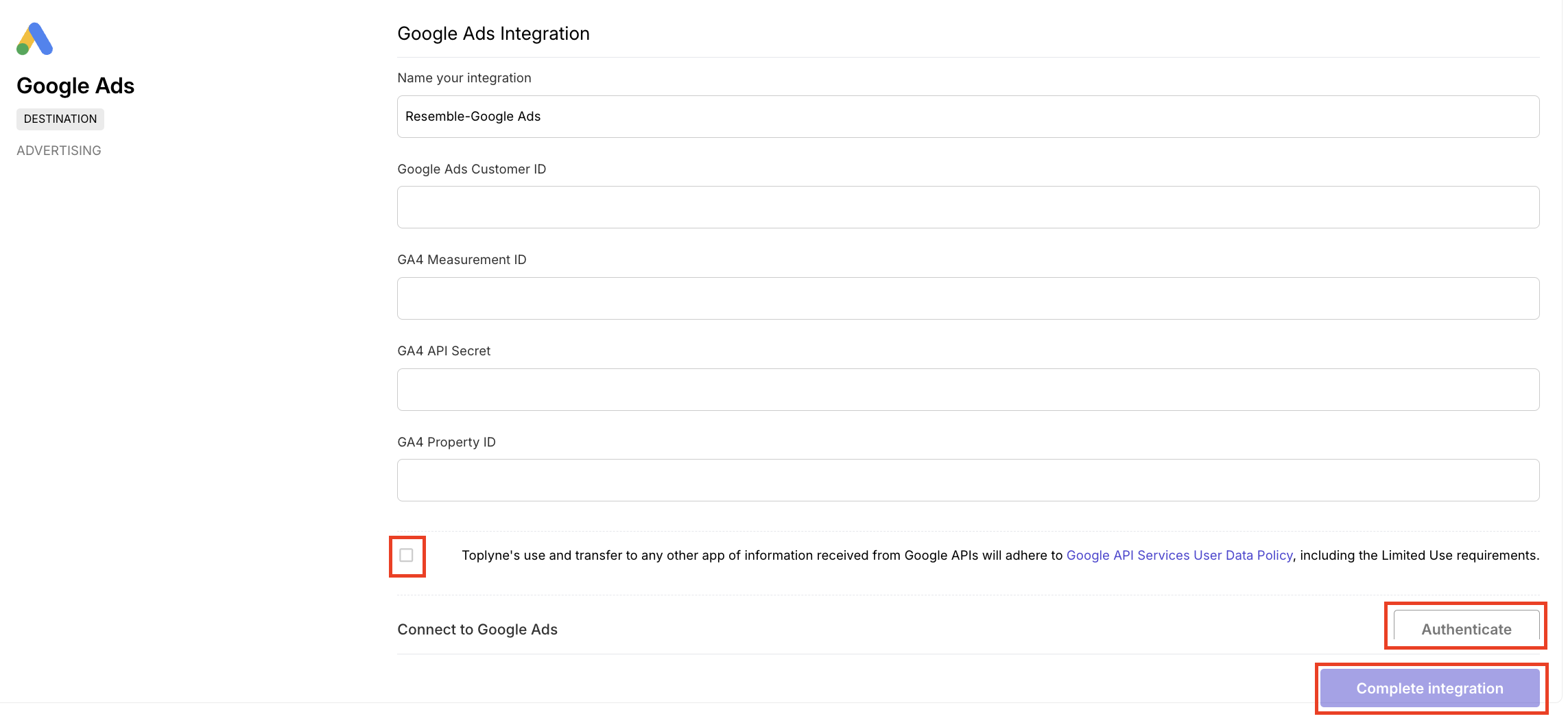
You're done
Updated 3 months ago
