Setting up an A/B Test
Performance Max campaigns Google
- Select the Performance Max campaign that you want to run an A/B test and click the ‘Edit’ dropdown.
- Within the options that pop-up on clicking the dropdown select ‘Copy’
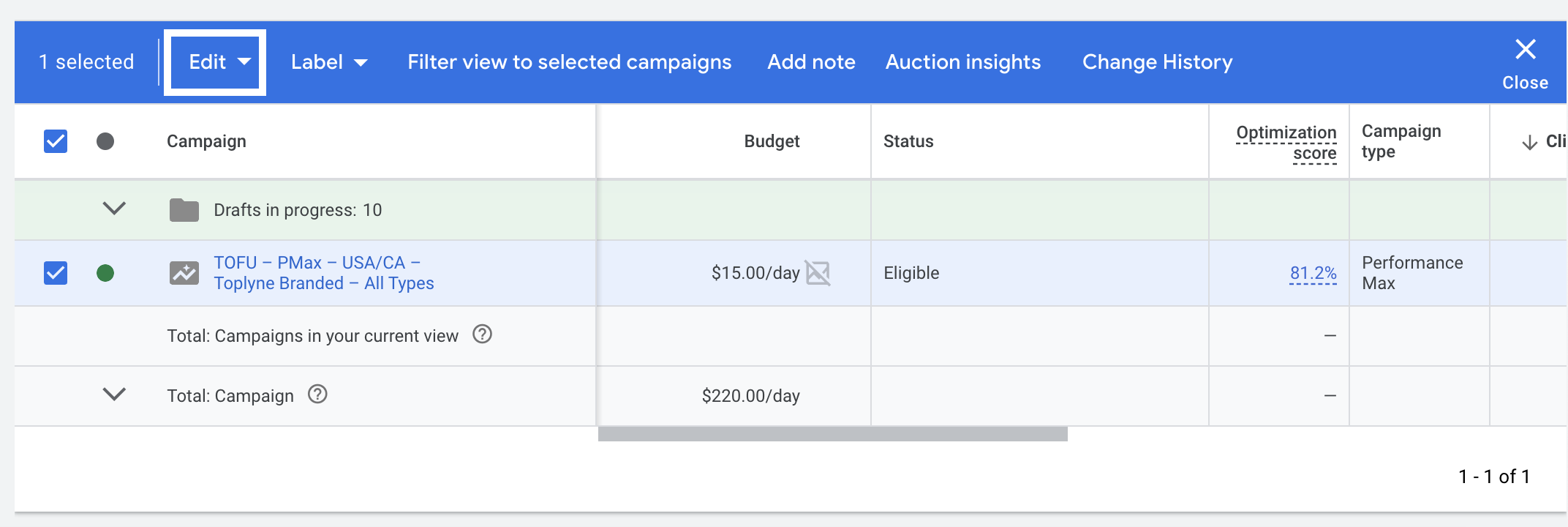
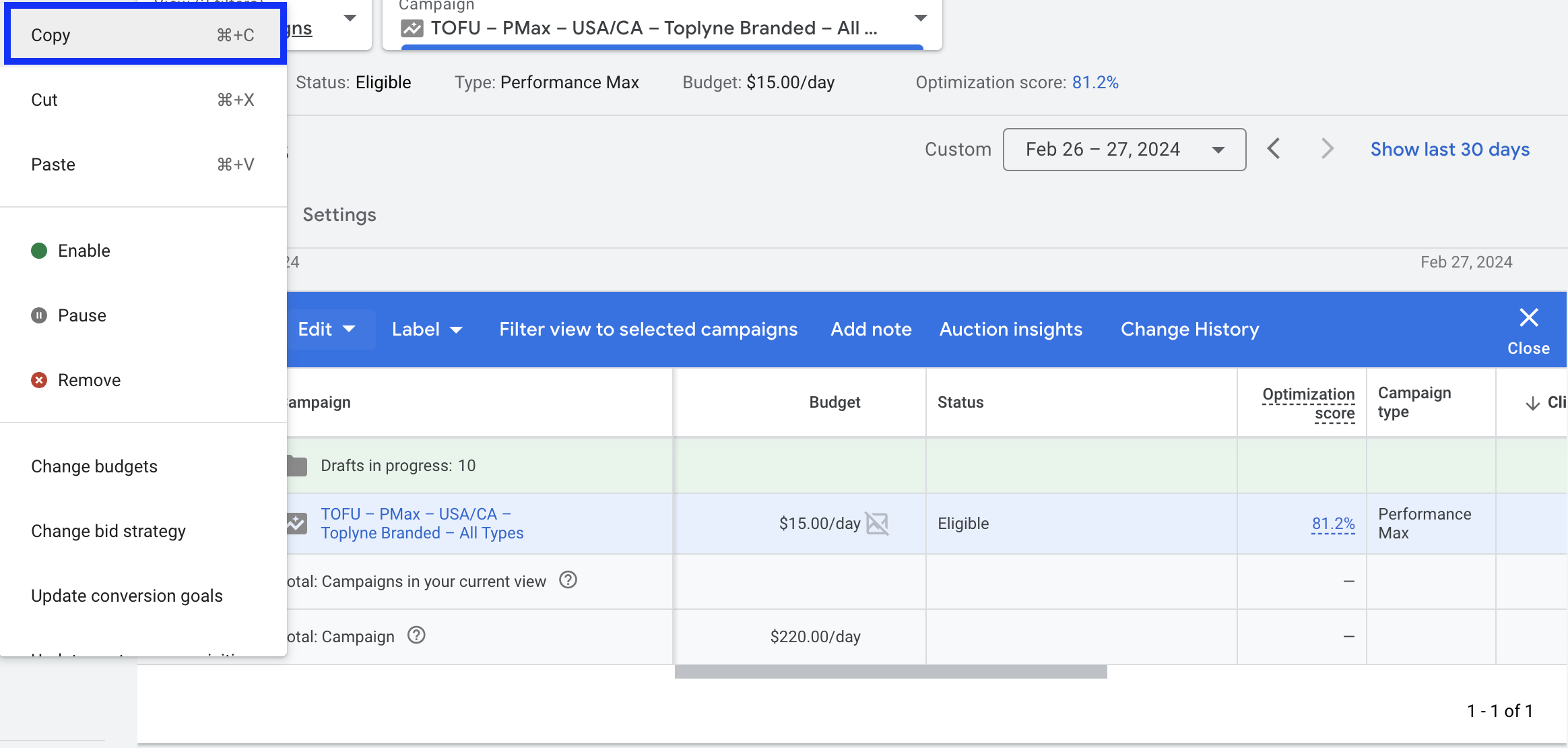
- Once you have selected ‘Copy’, click on close and the click the option to ‘Paste’ that will now appear in the top bar above your list of campaigns
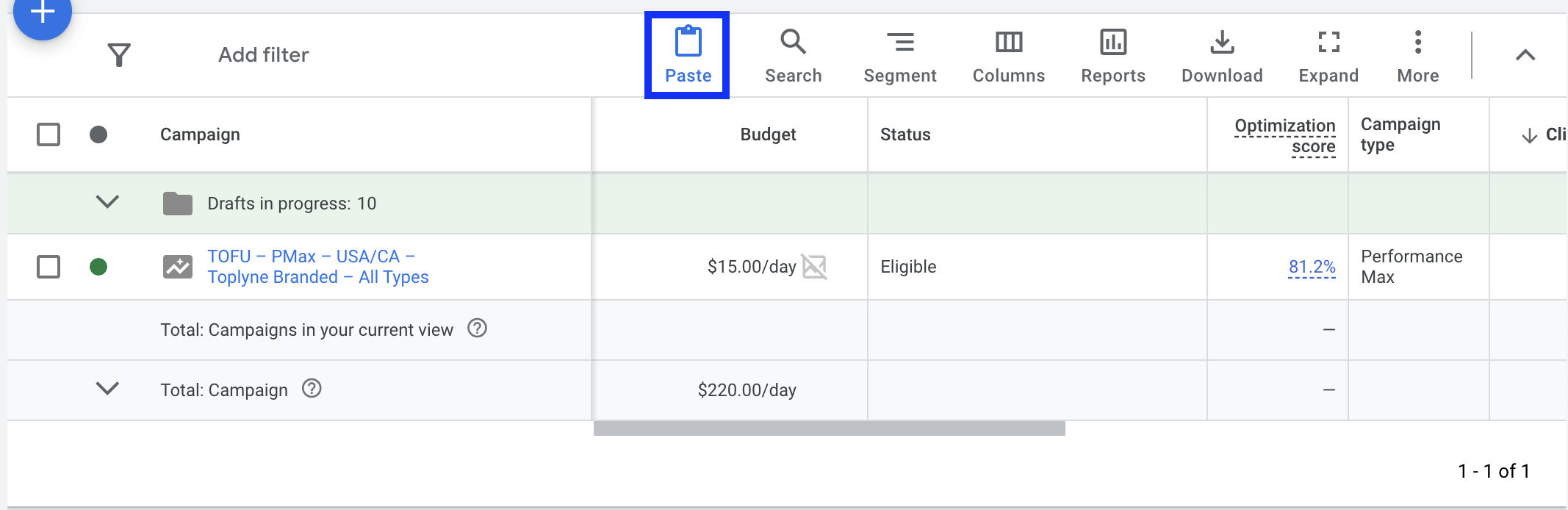
- Once you paste the campaign - select the option to ‘Pause the New campaign after pasting’. This will allow you to make the changes before going live with the new campaign.

- Once the new campaign is created, go to the ‘Asset Groups’ within the newly created
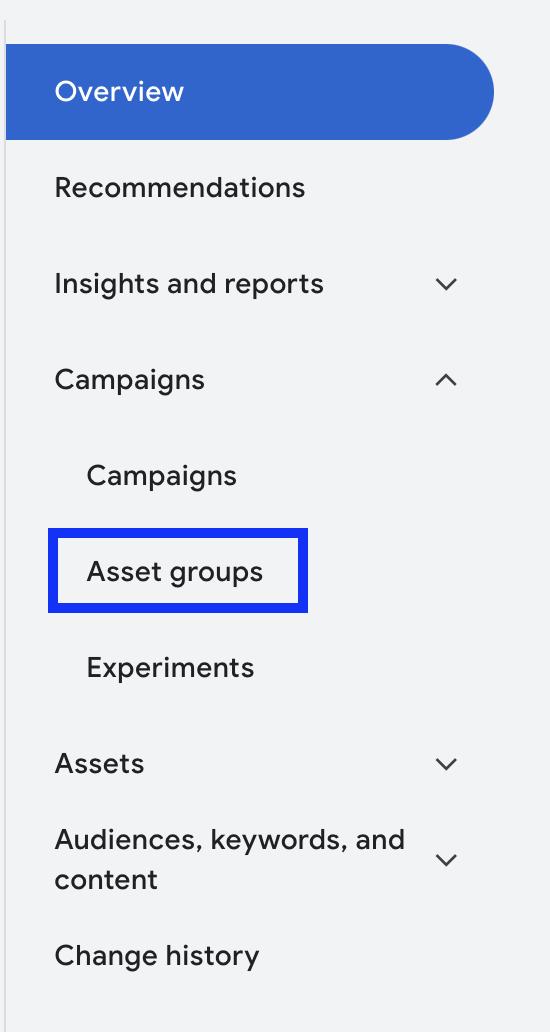
- Select the option to edit ‘Signals’ within the asset group of the newly created campaign
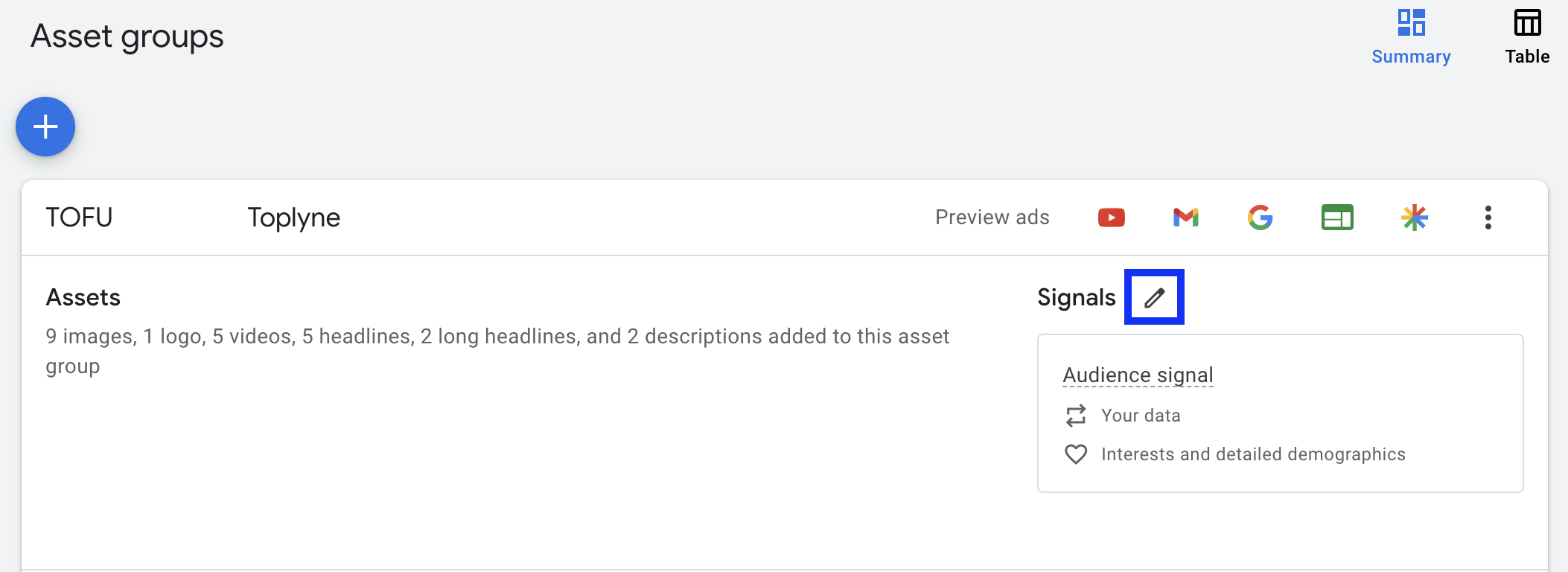
- Within Signals, select the option to ‘Edit Audience’
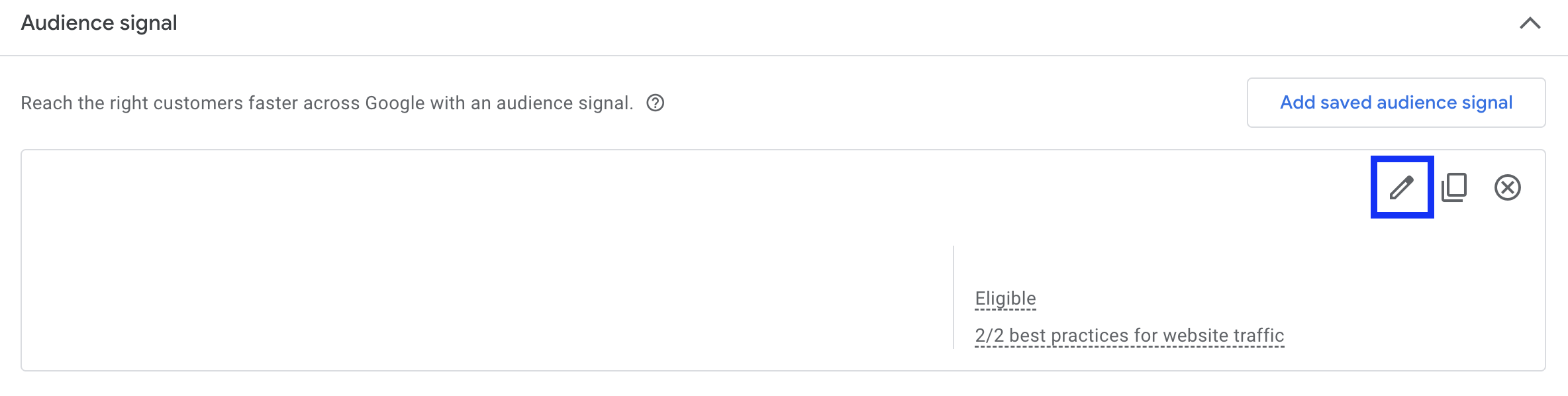
- Go to the ‘Data Segments’ section and remove the existing audience sets and upload the customer list created by Toplyne. Once the customer list created by Toplyne is added to your data segments, go live with the campaign and start monitoring the campaign.

Retargeting and New acquisition campaigns on Meta
- For Meta, select the new acquisition/re-targeting campaign that you would like to A/B test. Once the campaign is selected, select the Ad Set within the campaign that will go ahead in the A/B test.
- Select the Ad Set and click the option ‘duplicate’ the Ad set. On clicking the option to ‘duplicate’ a pop-up will open. Within that pop-up, select the option ‘New A/B Test’ and then ‘Continue to Test Set-Up’
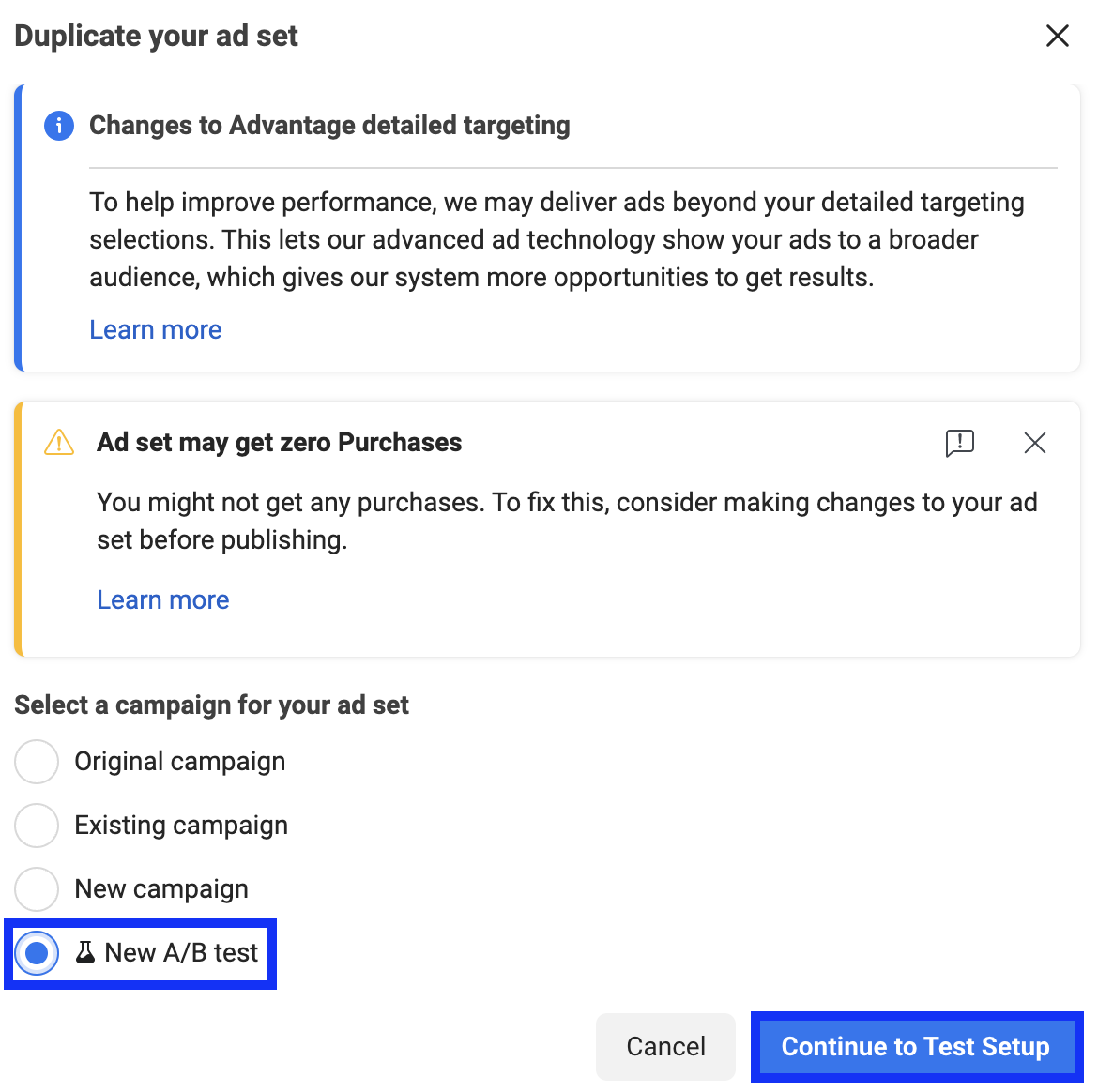
- In the next page, select ‘Audience’, among the choice of variables that you would want to A/B test and select the ‘Ad set’ on which you would like to run the A/B test
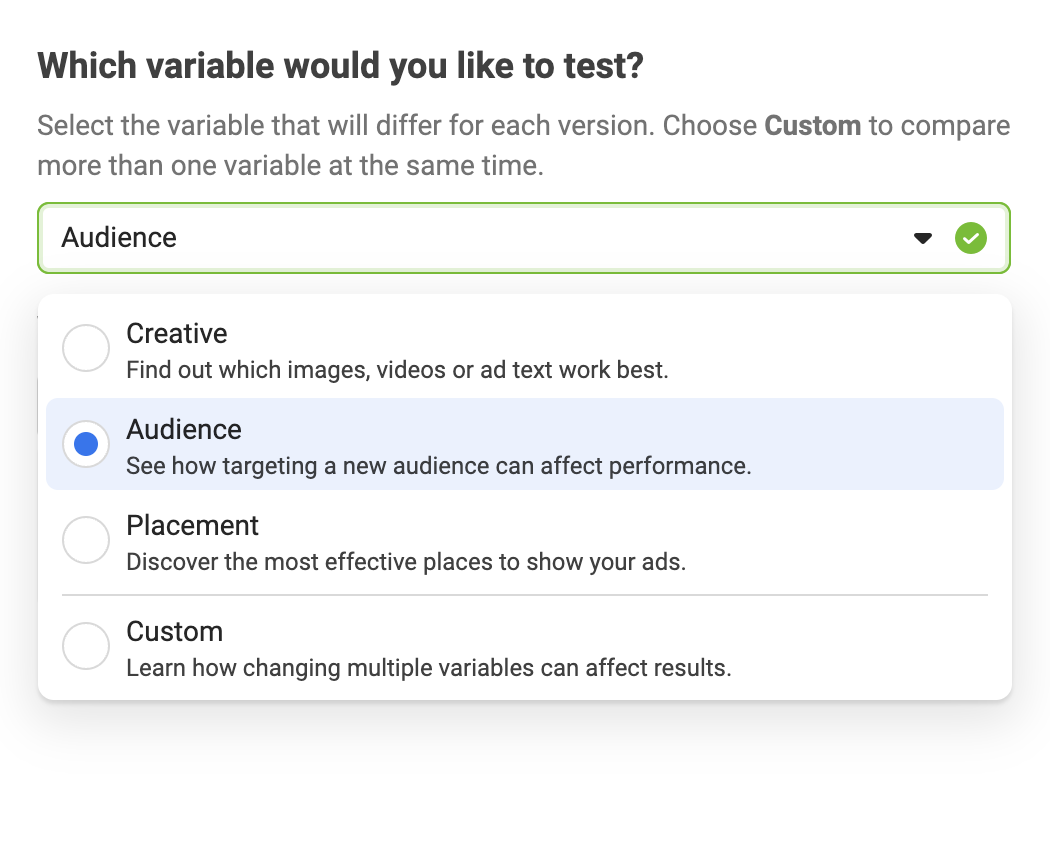
- On the next page - select the key metric that you would want to measure the success of the A/B test against. Ideally this would be the ‘Cost per Purchase’. Once selected, schedule the start and end date of the A/B test. Ideally a 2 week period should be selected to measure the success of the test. Once entered, click on ‘Duplicate Ad Set’.
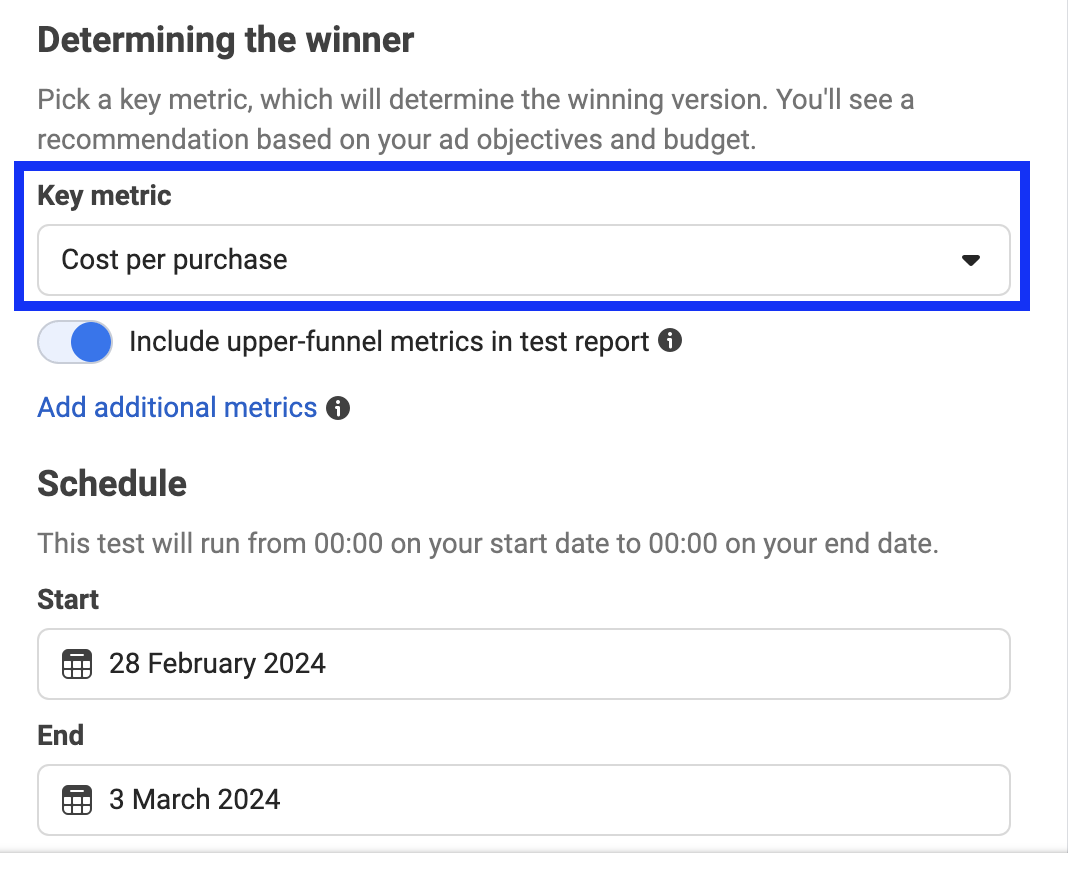
- On the next page - go to the ‘Audience’ section and under the option to add custom audiences, add the ‘Toplyne Lookalike Audience’ for a new user acquisition campaign and a ‘Toplyne custom audience’ for a retargeting campaign. Do not change any other parameters already created in this Ad Set. Once the Toplyne audience has been added, click publish and go live with the new ad set.
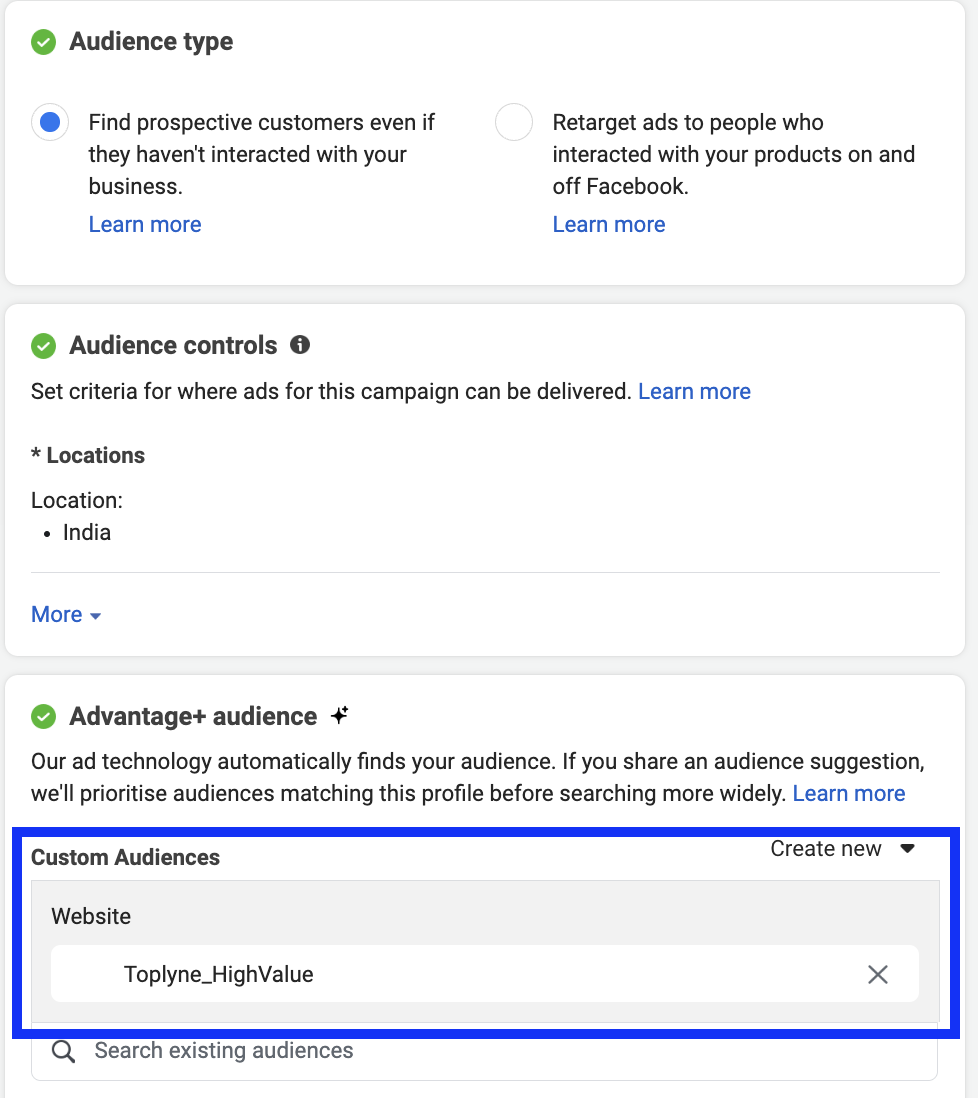
Updated 8 months ago
