Fullstory
Prerequisites
To connect your Fullstory account to Toplyne:
- You need to be on one of these plan types: FullStory Enterprise, FullStory Advanced, FullStory Business, or FullStory for Mobile Apps.
- You need the add-on: Data Destinations enabled. If you do not have access to Data Destinations, contact your Fullstory account representative.
- Available to the following User roles: Admin and Architect
Integration Guide
To start syncing data into Toplyne, follow the steps below:
- Navigate to Settings > Integrations > Data Destinations.
- Find the Snowflake integration and click Install.

- As shown in the screenshot below, in the menu that appears, add in the Snowflake Account ID, Warehouse, the Database you created, Username and Password, and the Storage Integration as shared by Toplyne team.
Note: Please ensure all credentials are correctly entered. If any are incorrectly entered, the integration sync will fail. - When you are ready, click Save at the bottom.
- After saving, you will see data start flowing into your warehouse within an hour.
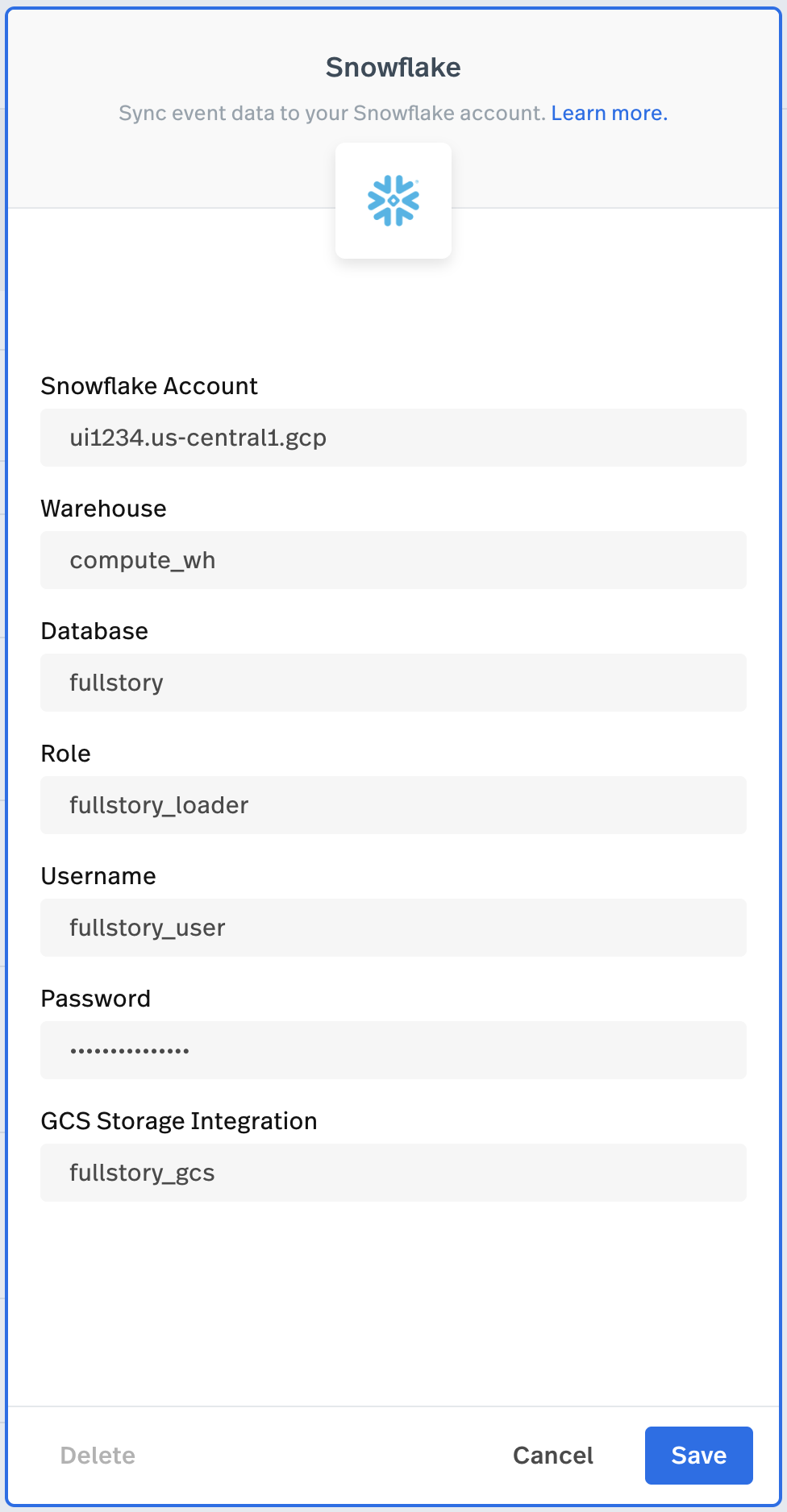
Updated over 1 year ago
Did this page help you?
