Meta Ads
-
Go to your Toplyne dashboard, click the dropdown in the top left corner and enter the Toplyne for Ads product
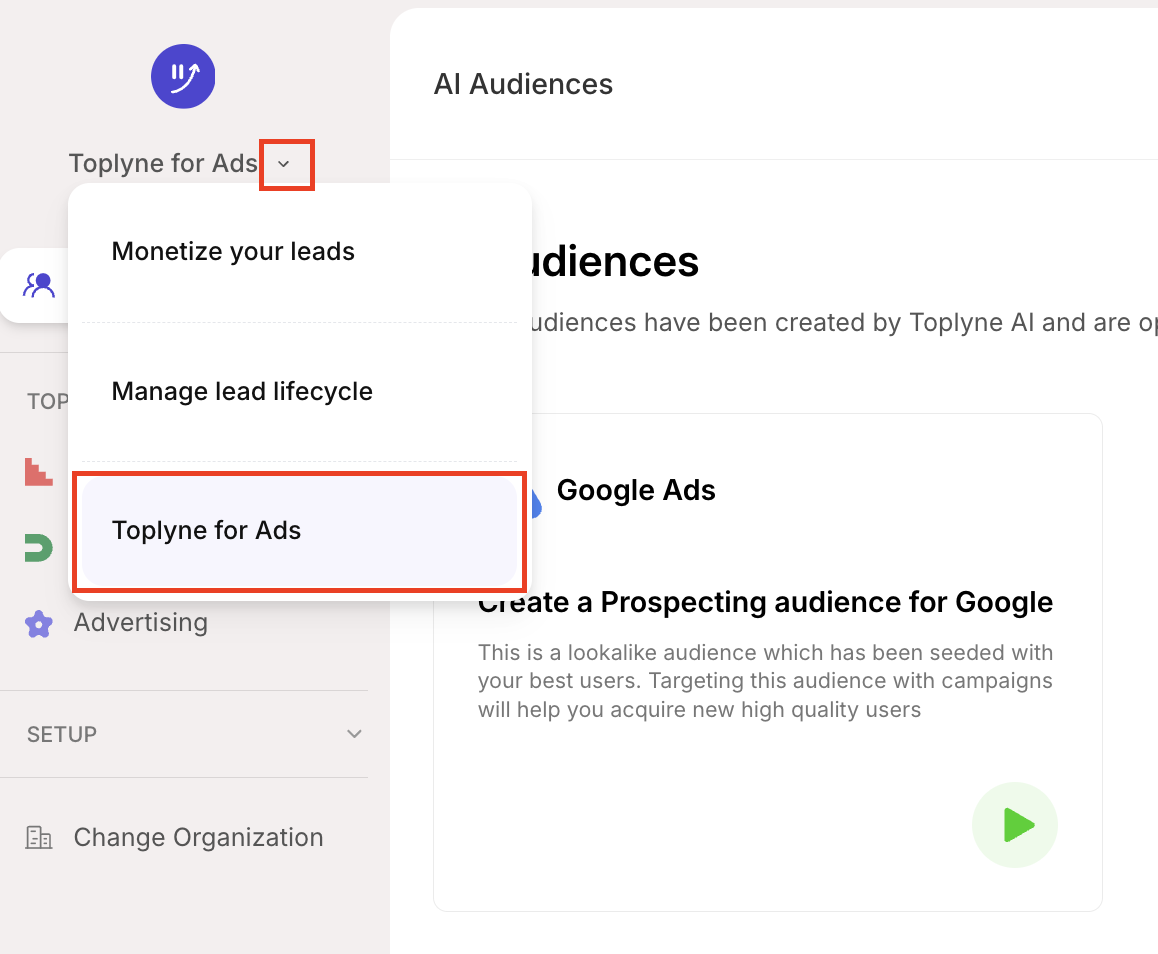
-
Once you enter the Toplyne for Ads section, click the dropdown next to SETUP in the left panel and click on Connections
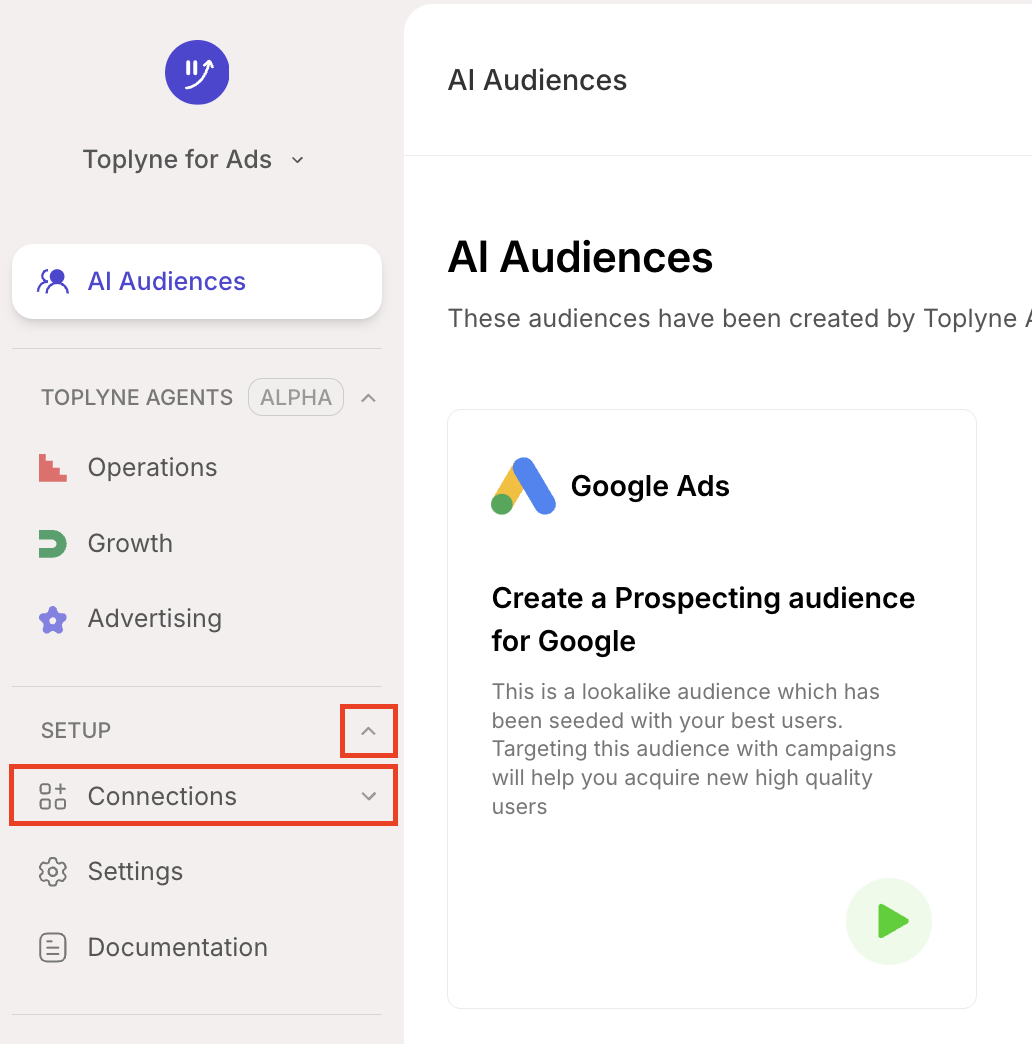
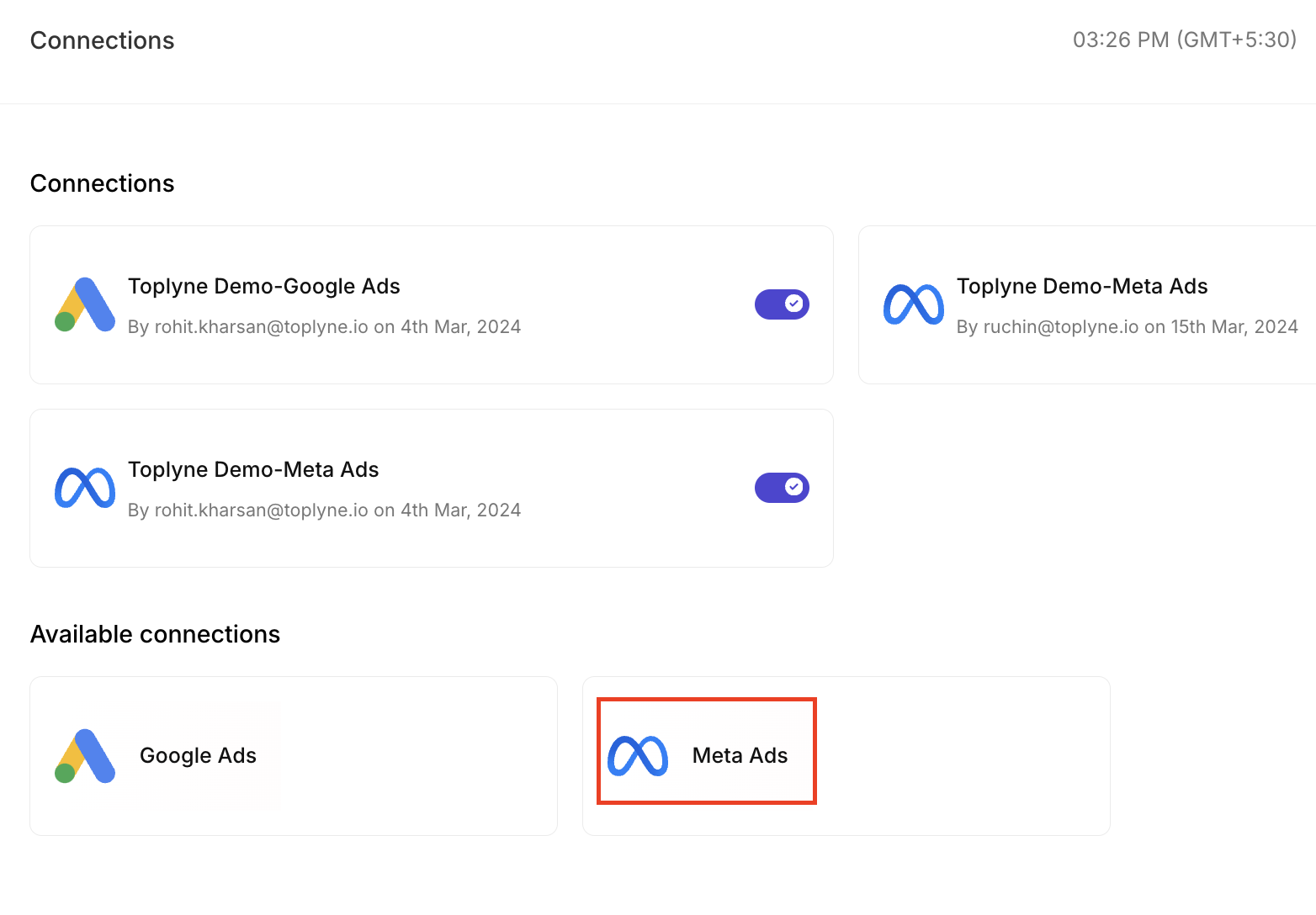
-
After clicking on Meta Ads you will see the screen below. You will then need to go to your Meta Events Manager page to get your 'Meta Account ID' and 'Pixel ID'
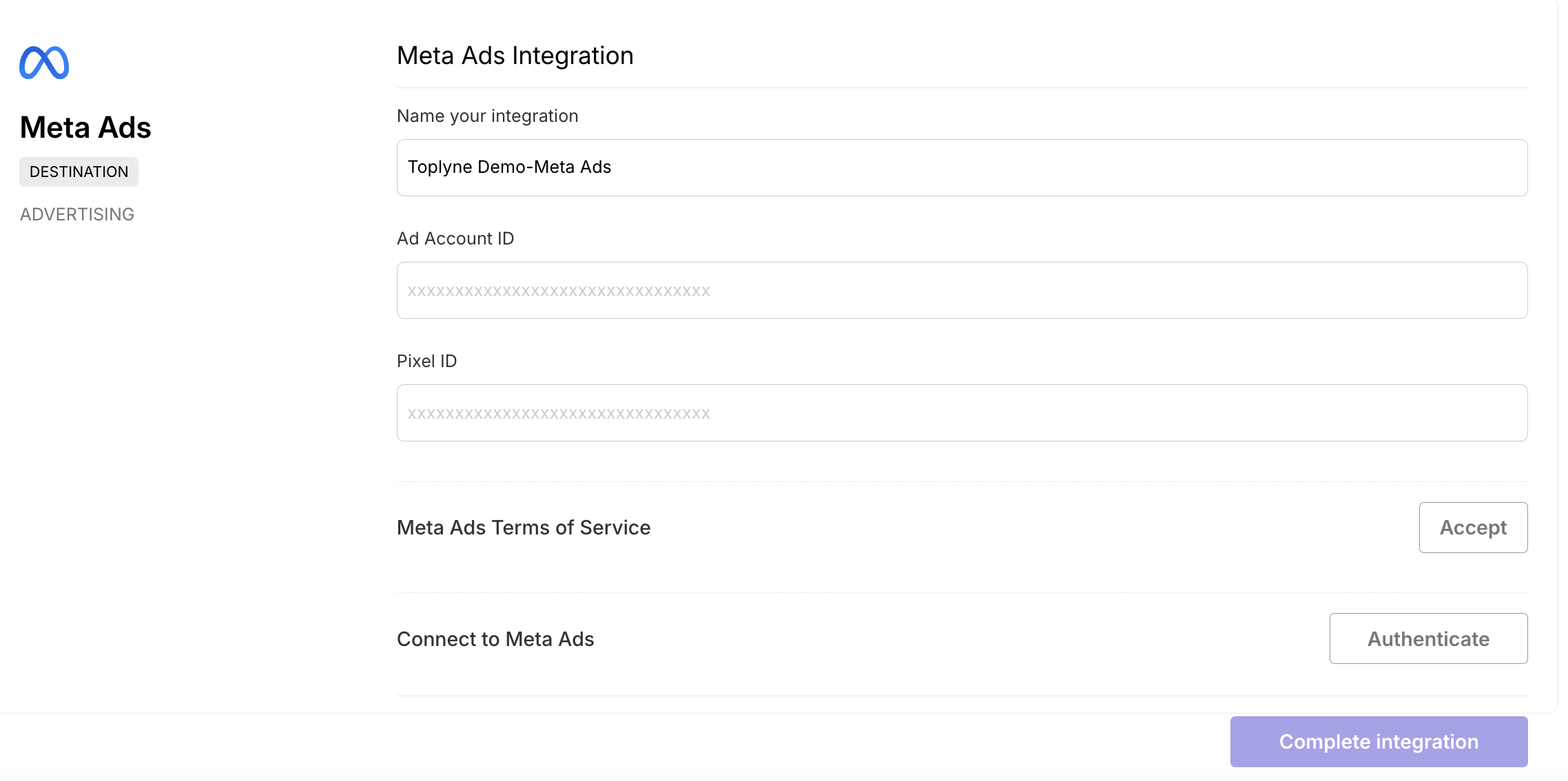
-
Add the user "[email protected]" as a user on your Meta Ads account with read-access
-
Go to your Meta Ads Manager account and select your main ads account from the drop down on top.
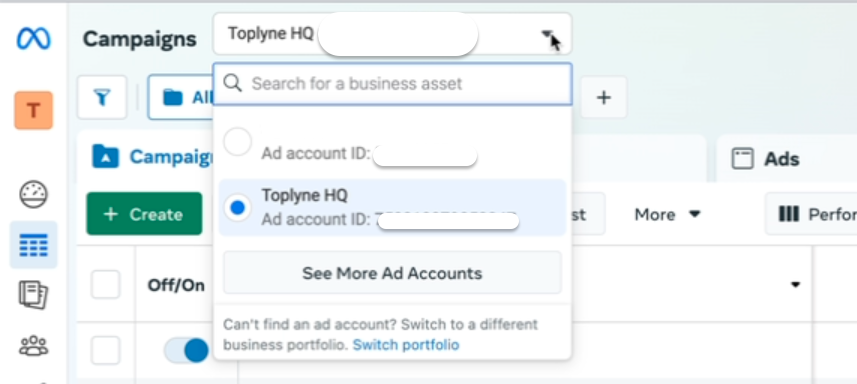
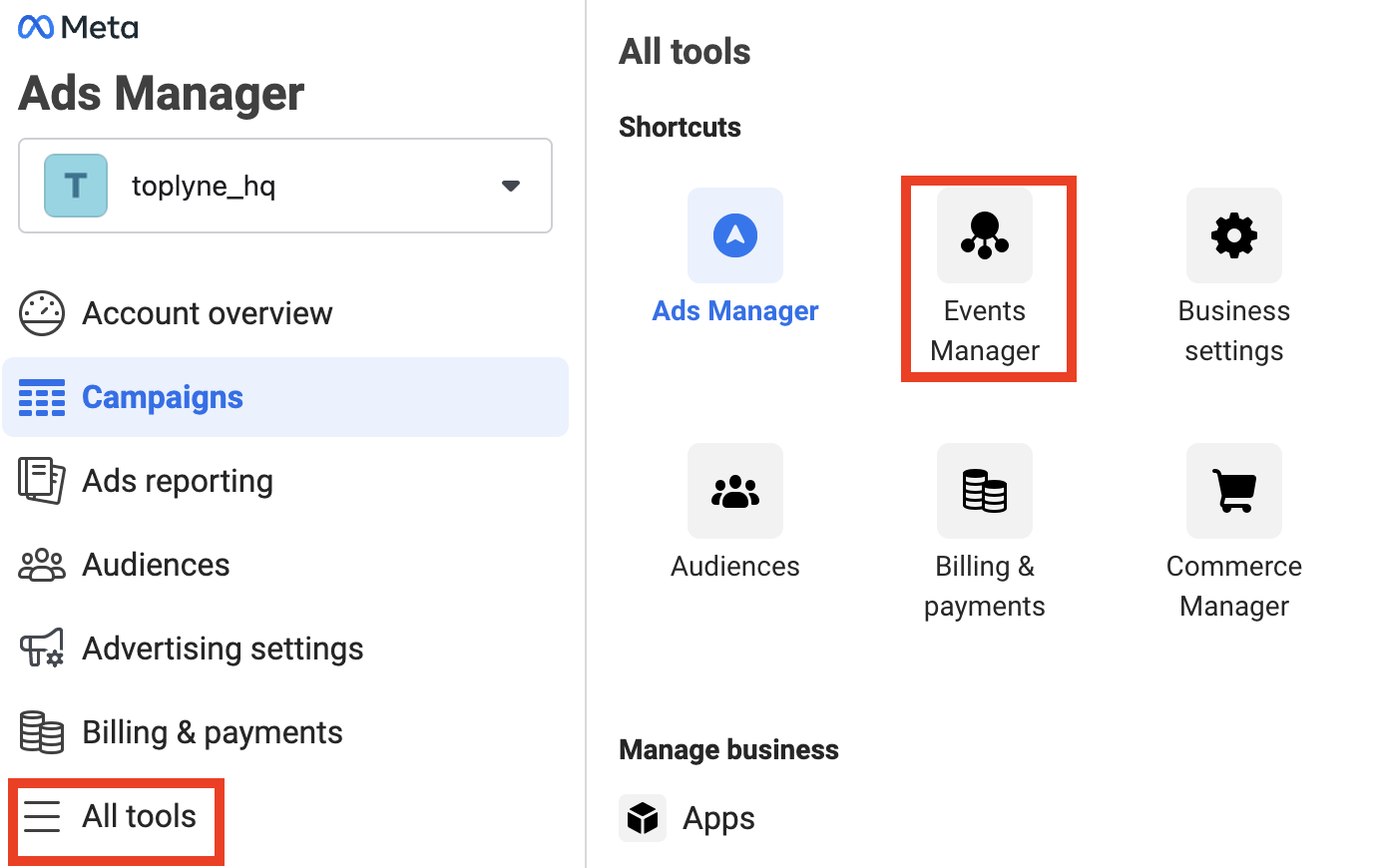
-
In the left panel of the Events Manager account, you will see your Account ID below your Account name and the Pixel ID right below it. Copy both the ids from here.
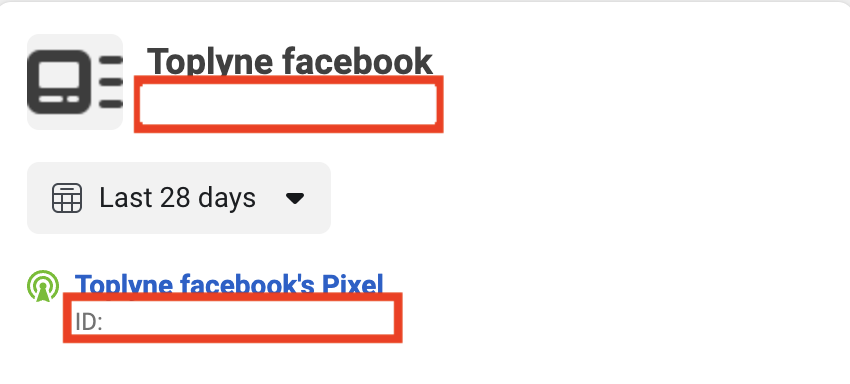
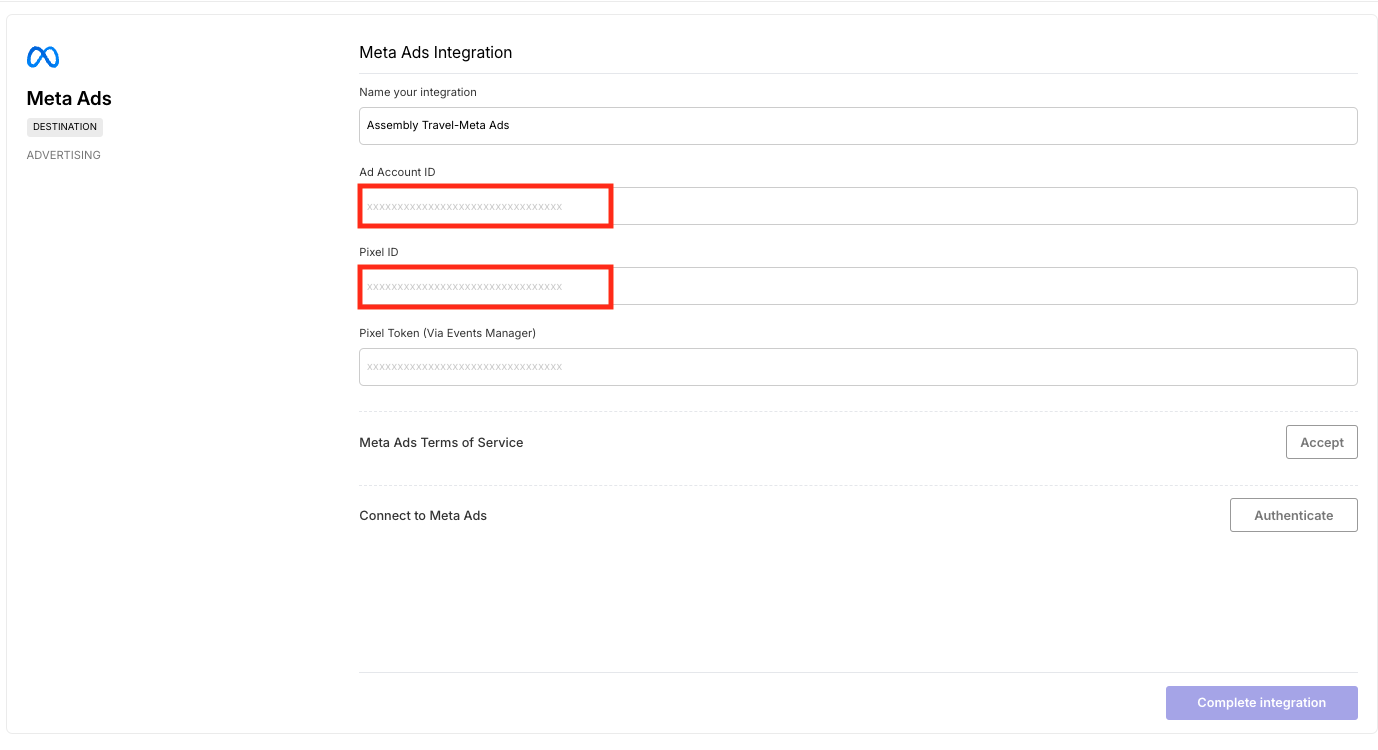
-
To get the Pixel Token, we will go back to the events_manager and click on settings and scroll to the bottom for the "Conversions API" section and click on "Generate access token"
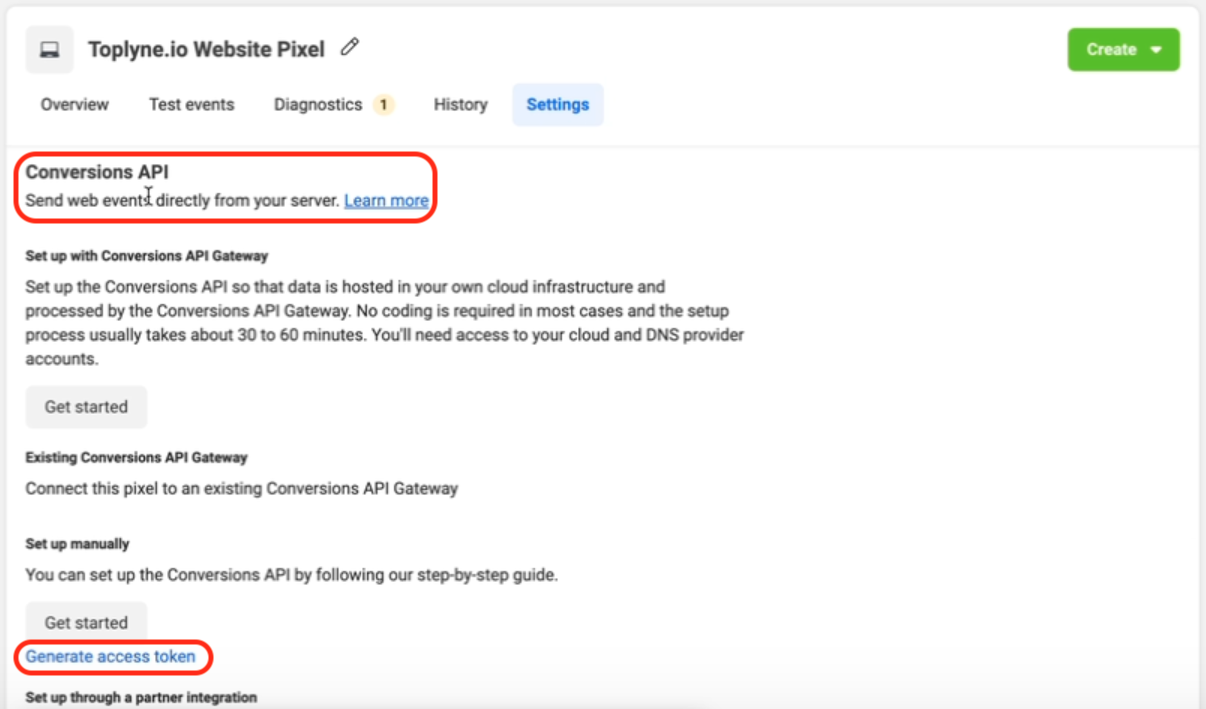
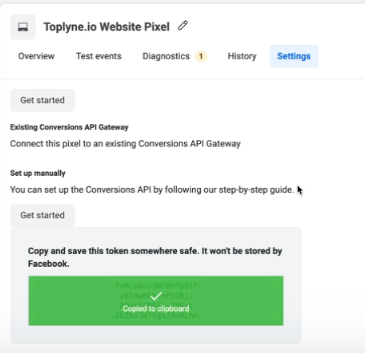
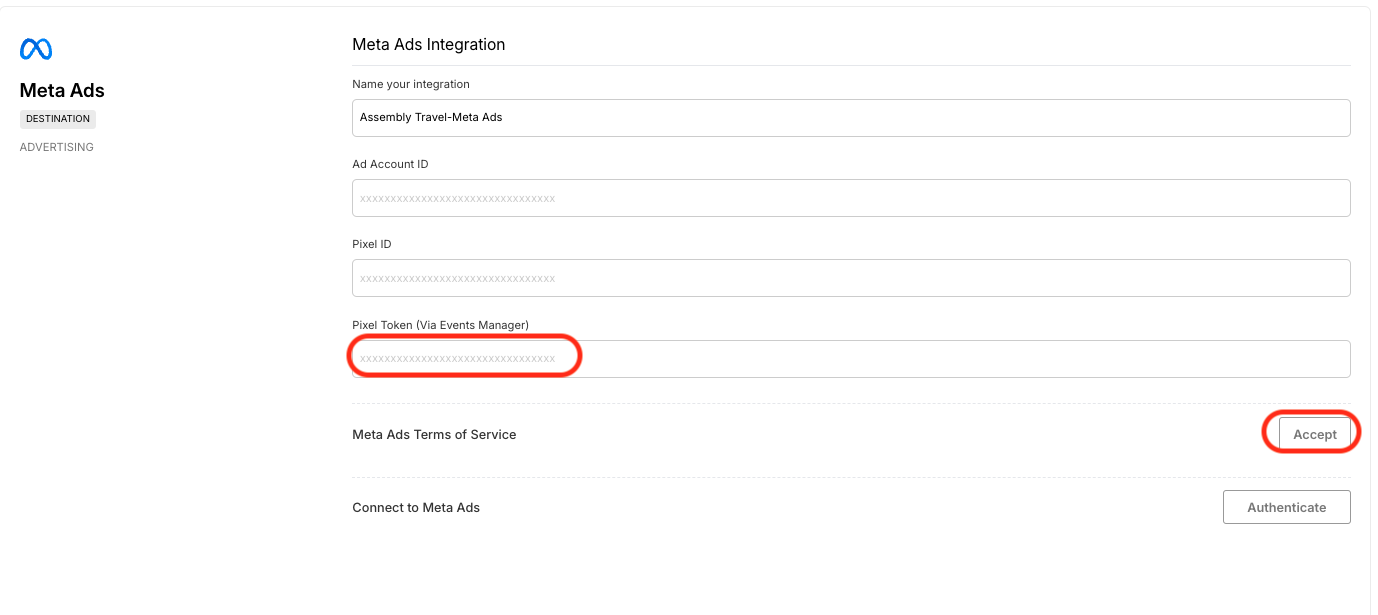
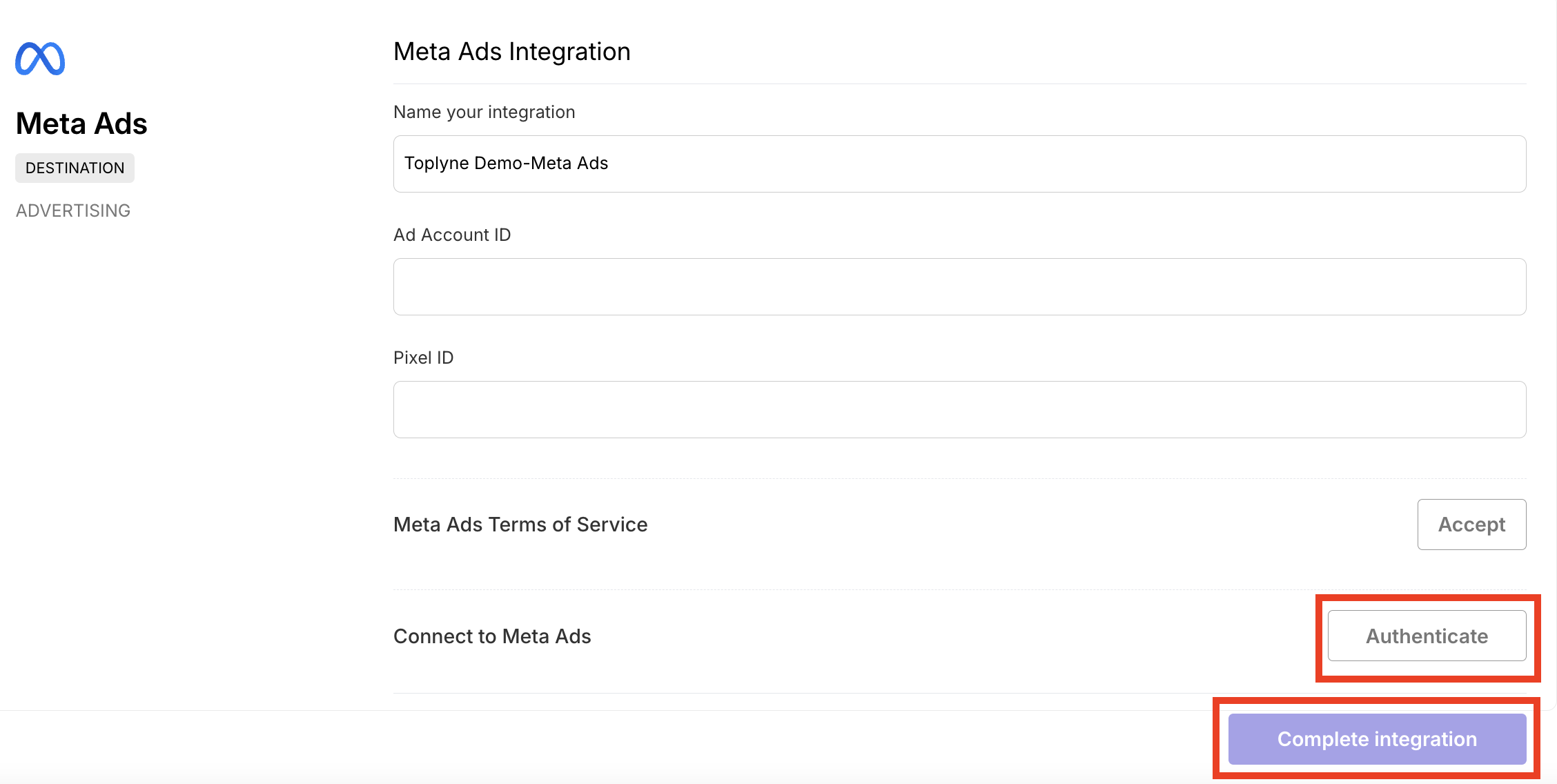
You're done
Updated 2 days ago
