SCIM using Okta
This guide will show you how to set up an Okta SCIM 2.0 application to automatically provision and manage user access to Toplyne.
Requirements
- Okta SAML application for Toplyne. (Follow the SSO guide to setup SAML Application for Toplyne)
- Admin Role in Toplyne
Set up SCIM for Toplyne using Okta
To configure SSO for Toplyne using Okta, follow these steps:
-
In Okta, navigate to the admin dashboard and click Applications.
-
On the Applications page, Select Toplyne SAML App that you had created
-
Browse to the General and click the Edit link in the top right corner of the App Settings section, then check the Enable SCIM provisioning box and click Save.
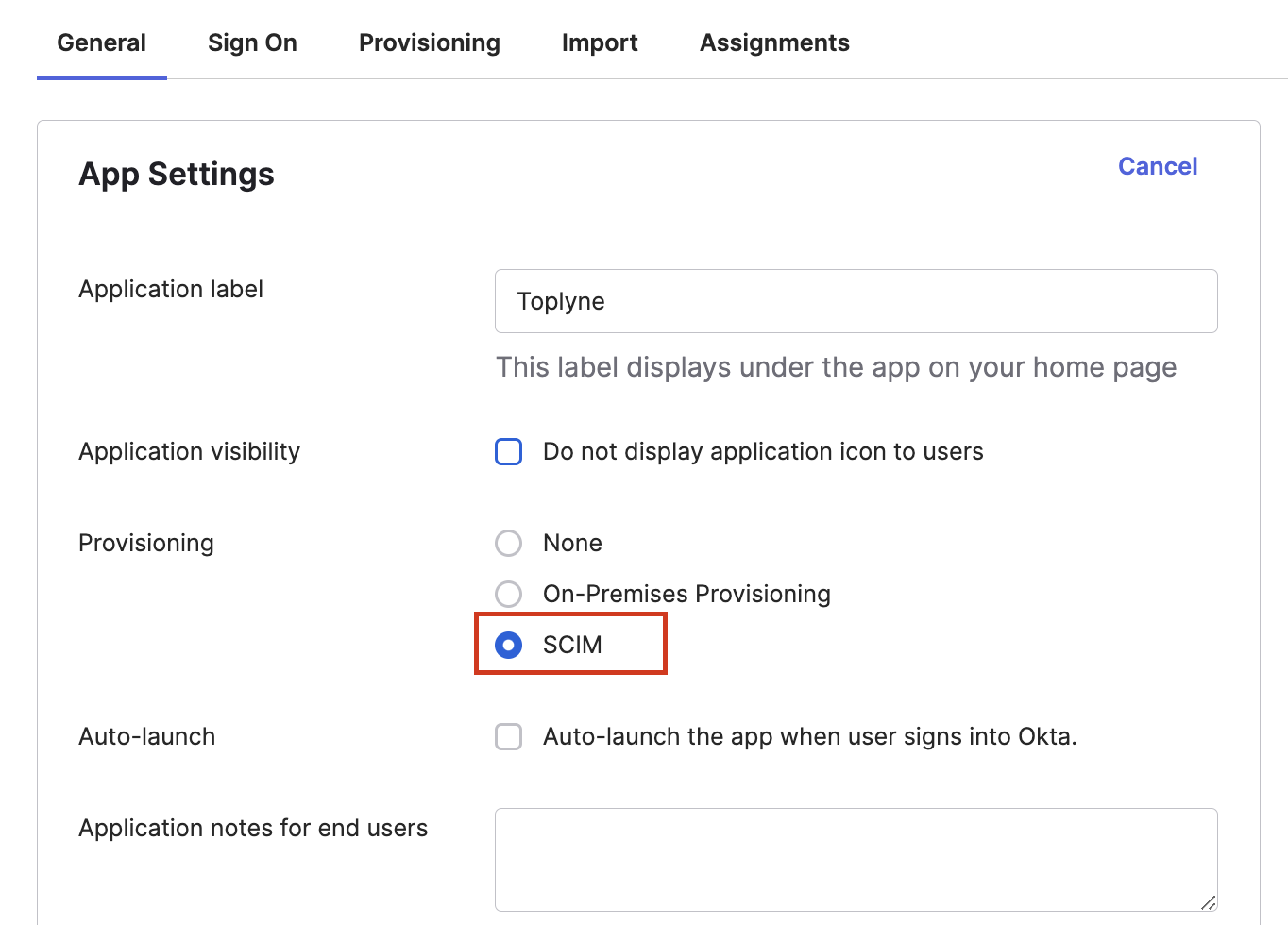
-
Navigate to Provisioning tab in your Okta application's settings page, click on the Integration option under Settings on the left side of the page, and then click the Edit link on the top right corner under SCIM Connection.
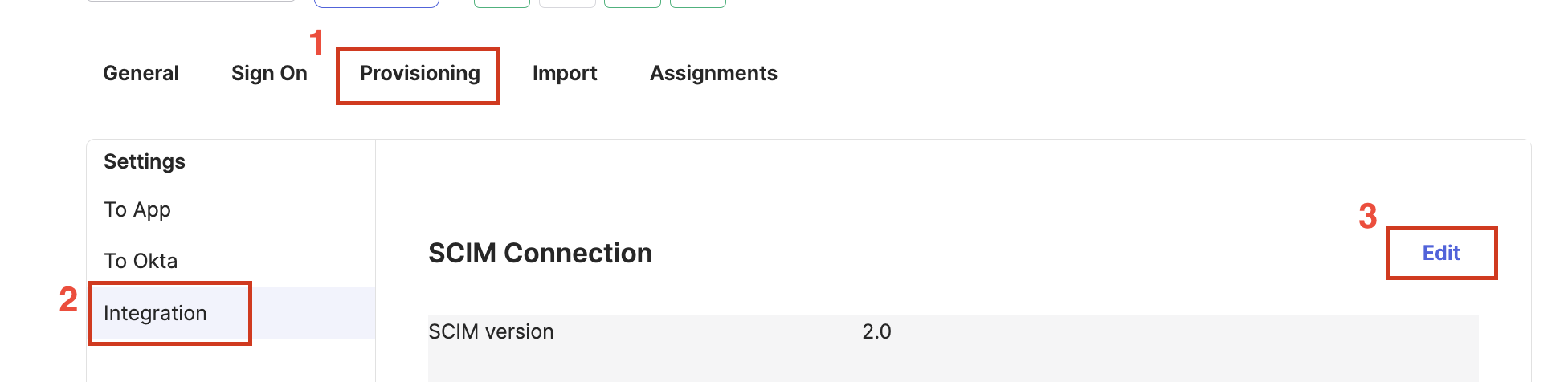
- Go back to Toplyne SSO Settings and copy the SCIM Connector base URL

- In the Edit page for SCIM in your Okta application, copy the connector base url and paste it in SCIM connector base URL text box. Add "email" as your unique identifier and select Push New Users and Push Profile Updates. We don't support groups as of now.
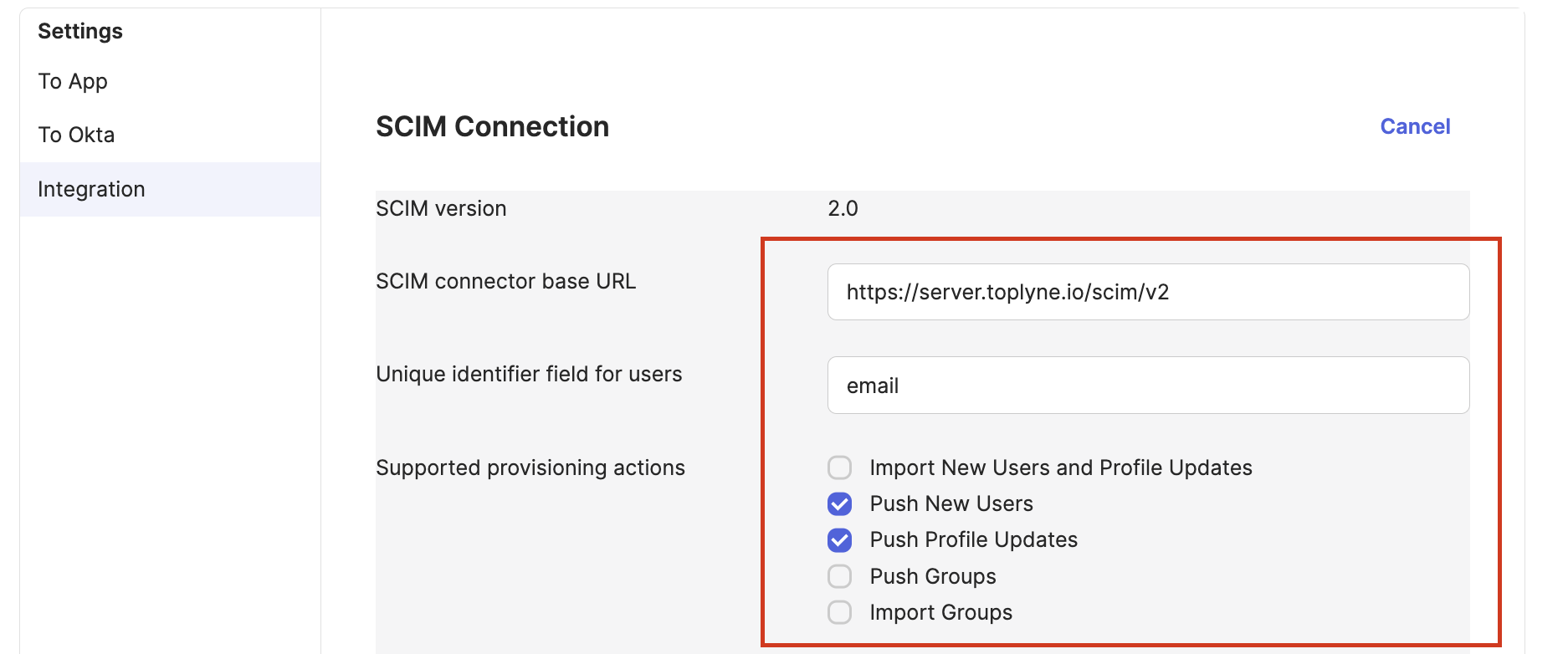
- Go back to toplyne dashboard, click on API settings and click on Generate new token

- From the modal that pops up, Give your token a name and choose expiration as Does not expire. Click on Generate new Token
If the Admin is leaving the Organization, the token should be updated
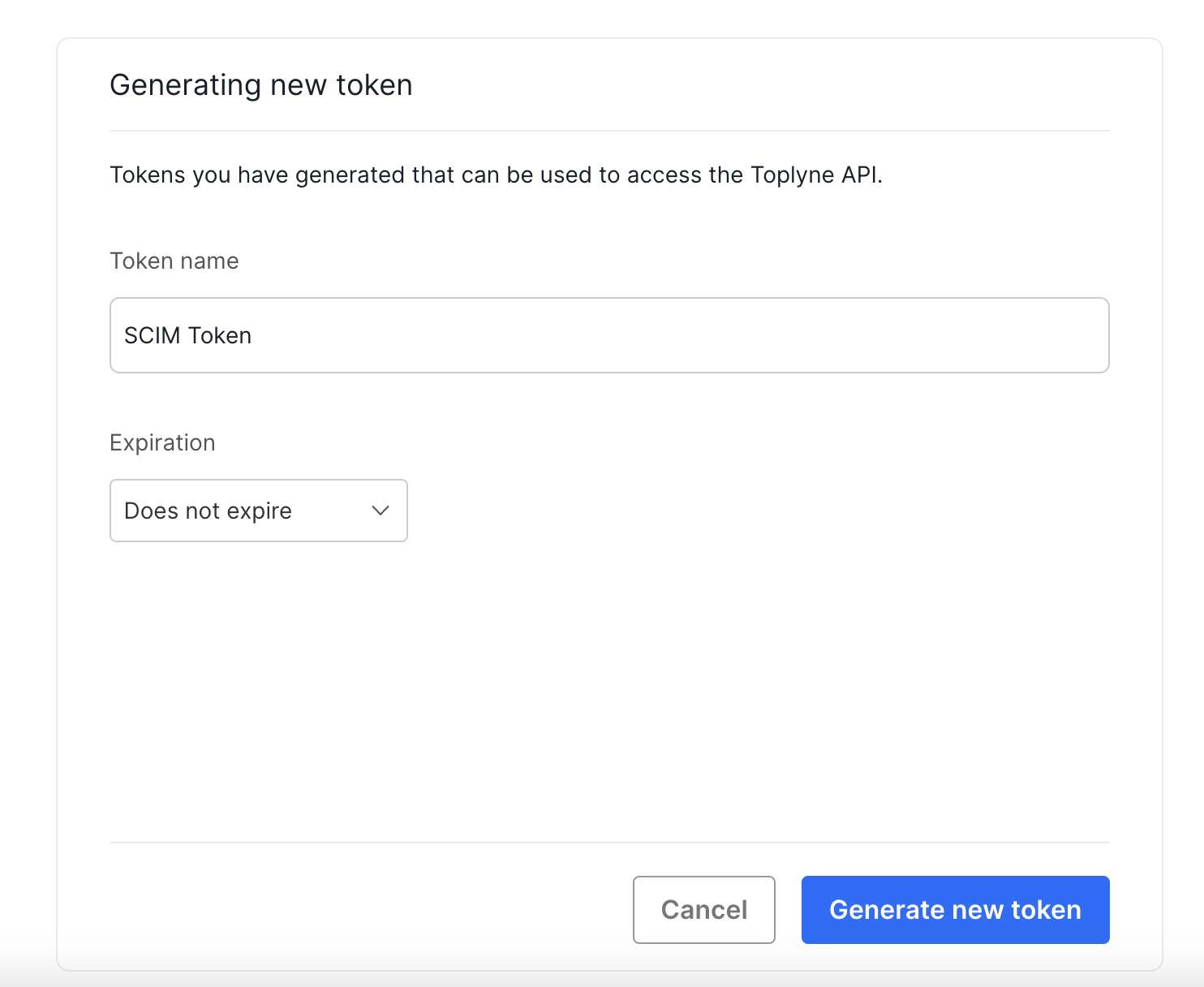
- Copy the generated token and go back to Okta. (The token can only be copied once). Choose Authentication mode as HTTP Header and paste the API Token in the text box. and click Text Connector configuration
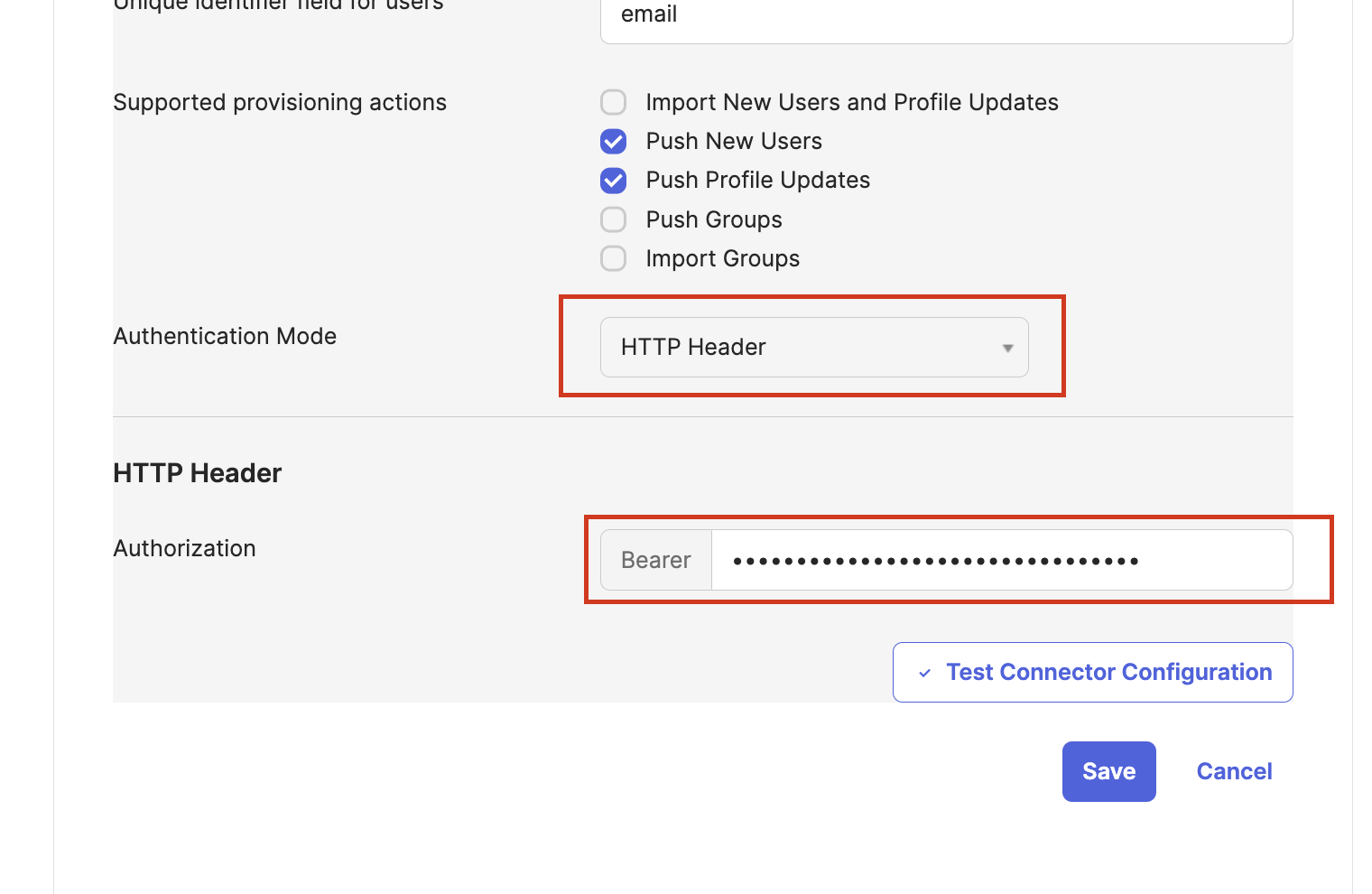
- If your connector is configured correctly, you'll see the following pop up. Close it and click save.
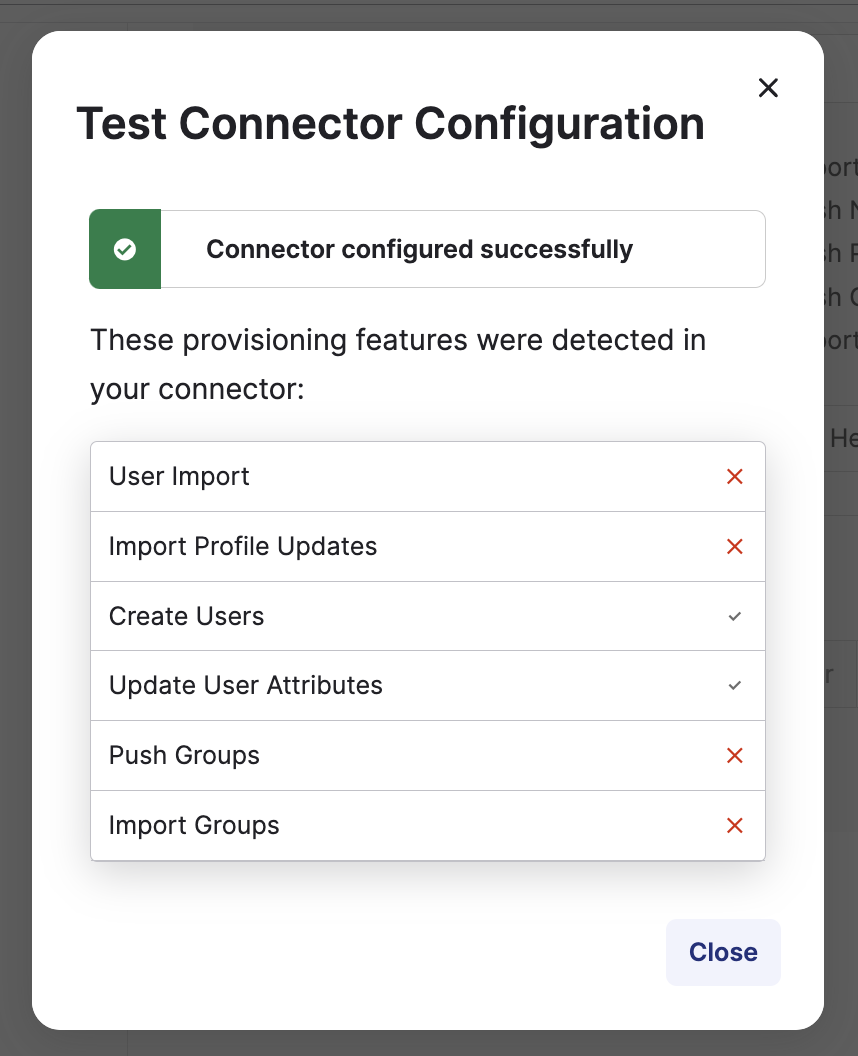
- Now on provisioning tab, choose To App and click Edit
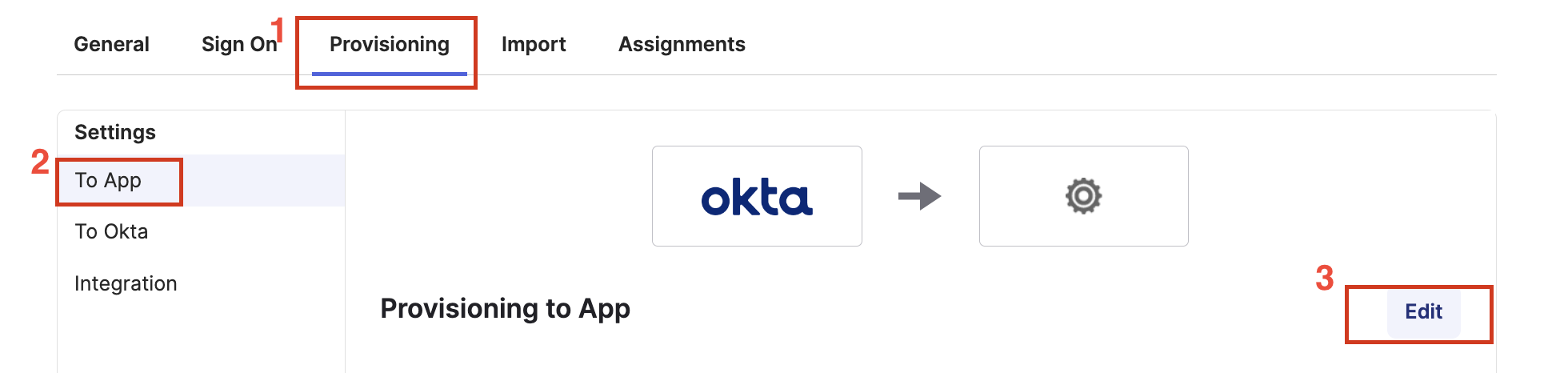
- Enable Create Users, Update User Attributes and Deactivate Users. Sync password is optional. Click Save
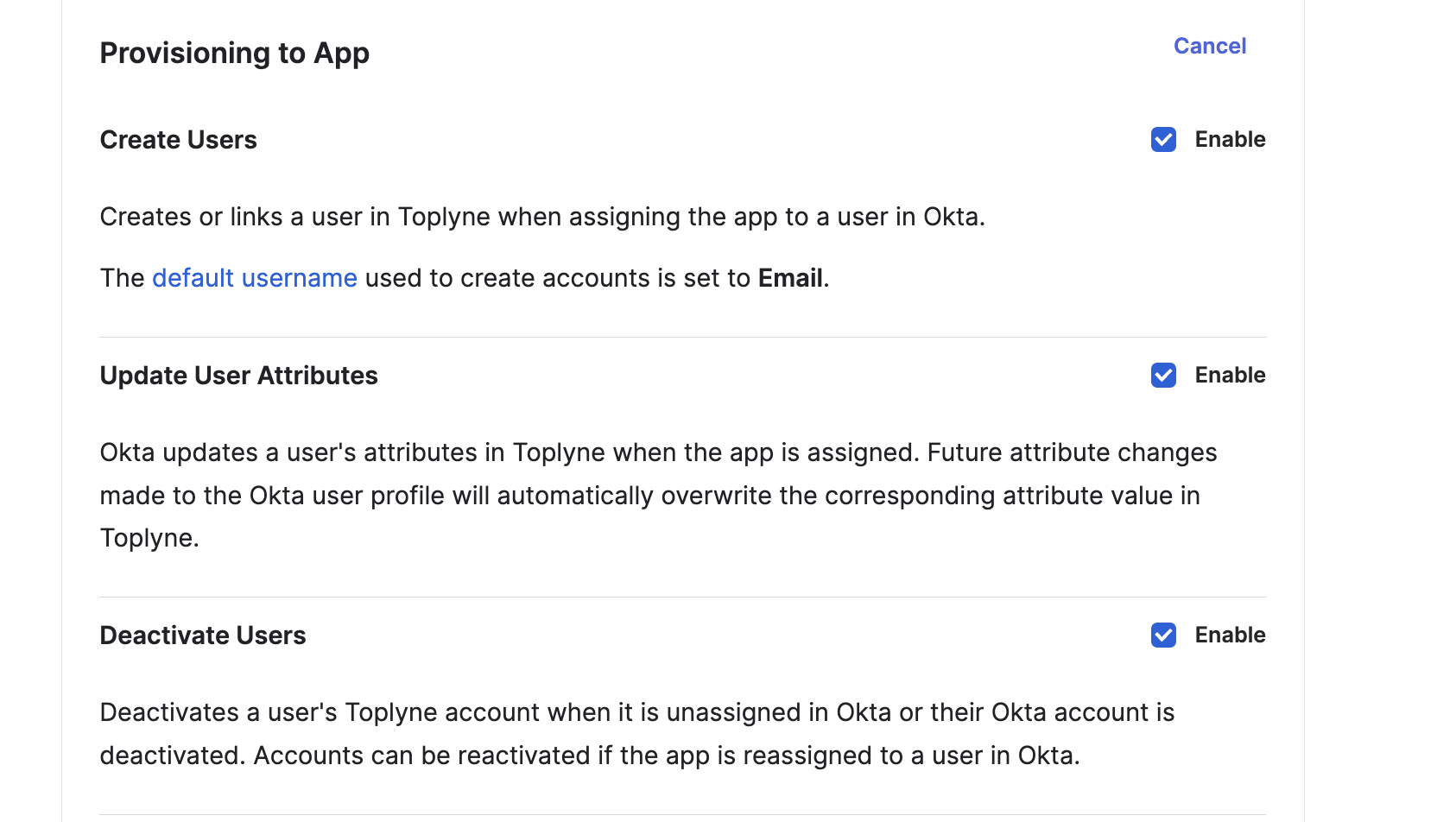
🎆 Your Toplyne SAML Application is now configured with SCIM 2.0. Any users assigned to and removed from the app will be created/deactivated from Toplyne Dashboard.
Updated 8 months ago
