How to create a prioritised pipeline?
This guide explains how to create a monetise pipeline
1. Select entity are you want to qualify for the pipeline
Toplyne helps with prioritising any business entity you might have - contacts, teams, workspaces or domains
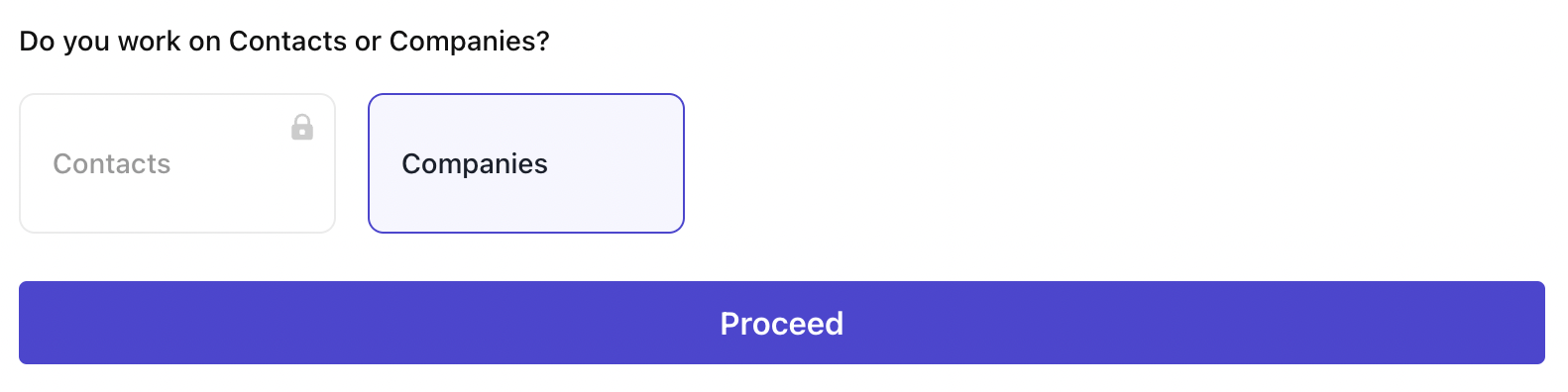
2. Select your business goal
Toplyne can create AI powered models for self serve conversion, enterprise expansion & churn prevention
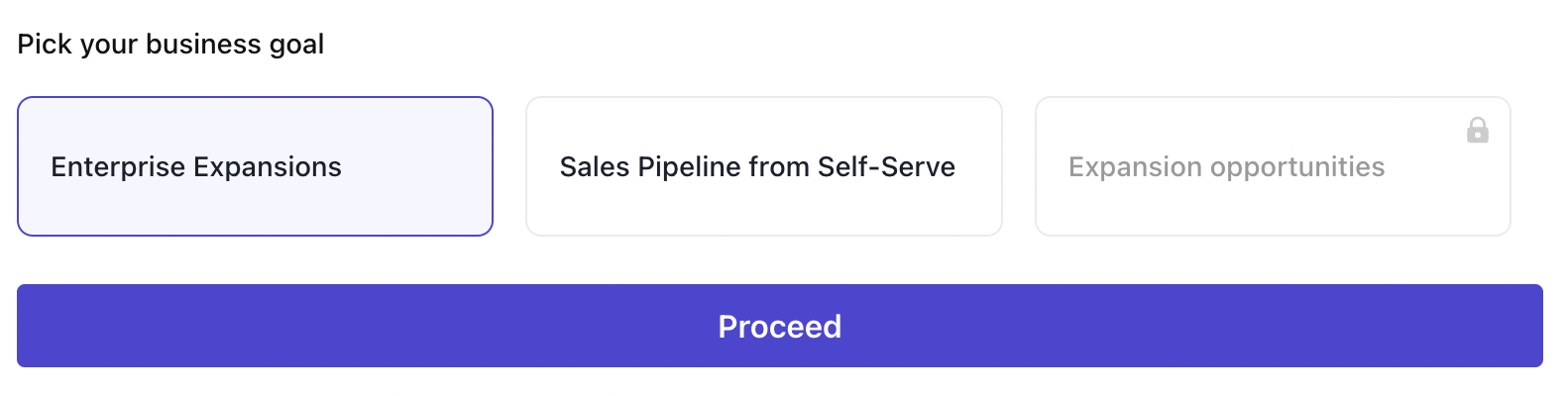
3. Set a cadence
Choose between "Recurring Run" and "One Time Run" and your desired frequency of run, start date & end date
Toplyne will be sending you leads as per the cadence you set

4. Select number of entities you want to qualify for each run
In every run, Toplyne will select the best ranked entities based on goal you pick up

5. Filter for business context
Further refine the entities you wish to qualify based on your business context. Choose from a previously created segment for the entity or create a new segment
6. Sync with GTM applications
6.1 Select GTM destination you want your selected leads to
Toplyne has integrations with over 40 applications to send data to
6.2 Select the entity you wish to sync
Choose the entity you want to sync. This should be decided based on type of CRM object you are syncing to. If you want to sync to a "contact" type of object in CRM, choose "Contacts". If you want to sync to a "company" type of object, choose "Companies"
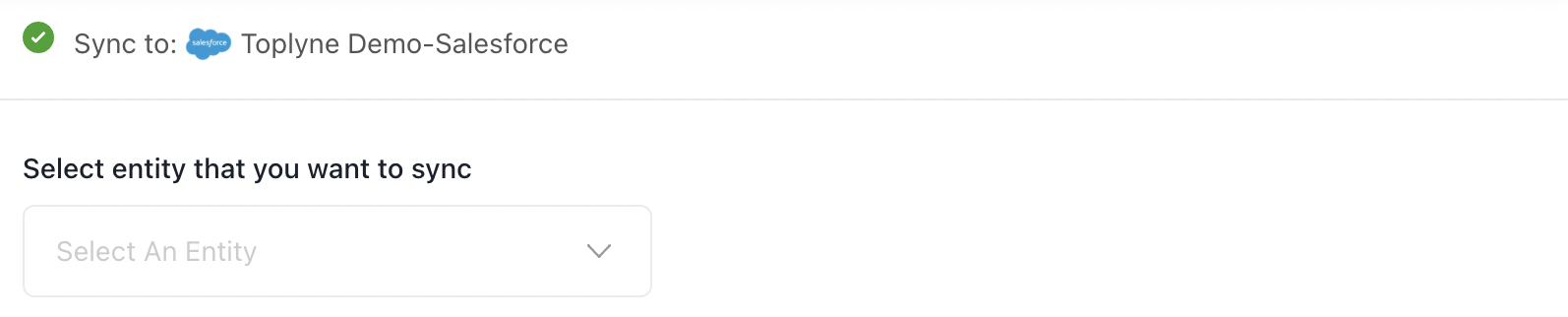
6.3 Define the criteria for selecting related entities to sync
If the qualifying entity is not same as syncing entity, you need to define the criteria for selecting related entities to sync. For example, if you choose "Companies" in Step # 1 and "Contacts" in Step # 6.2, you need to define which types of contacts you want to sync from each qualified company
From qualified companies, you can now choose to sync:
- Contacts whose designations match with your economic buyer
- Most engaged contacts
- Last or first active contacts
- All contacts associated with the company
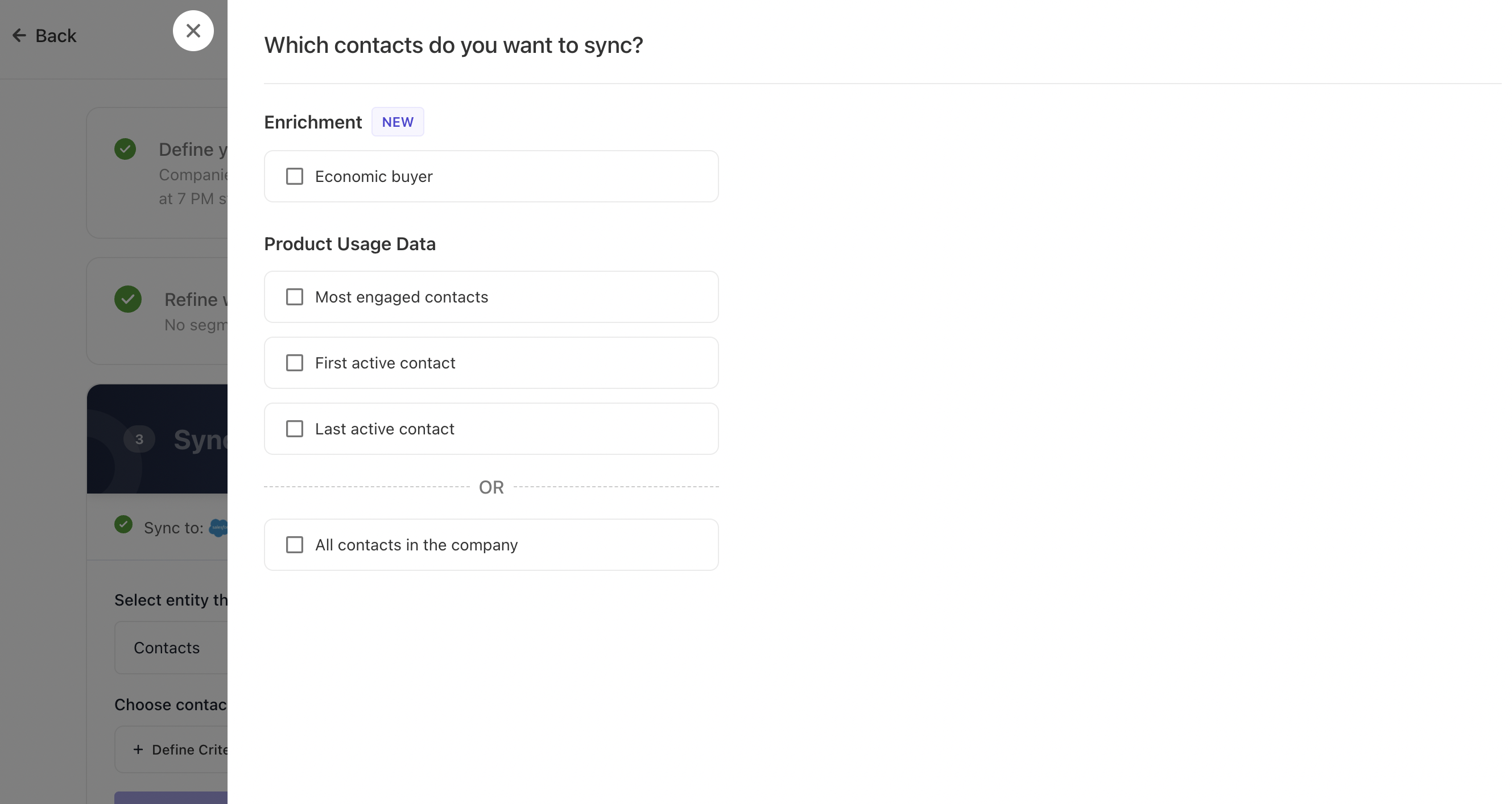
Few points to note here
- If you select 5 most engaged contacts but a company only has 3 contacts associated, then only 3 will be synced
- If you select 1 economic buyer and a company ranked highly has no economic buyer, then no one will get synced. We advise selecting top most engaged contact whenever economic buyer is selected. This will ensure at-least one contact gets synced from a top identified company
6.4 Select CRM object you want to sync to
Select the CRM object you want to sync to
6.5 Map the identifier & select attributes you want to sync to your GTM application
You can send attributes for both qualified entity & related entity you are syncing by choosing the name of entity from drop down in mapping section
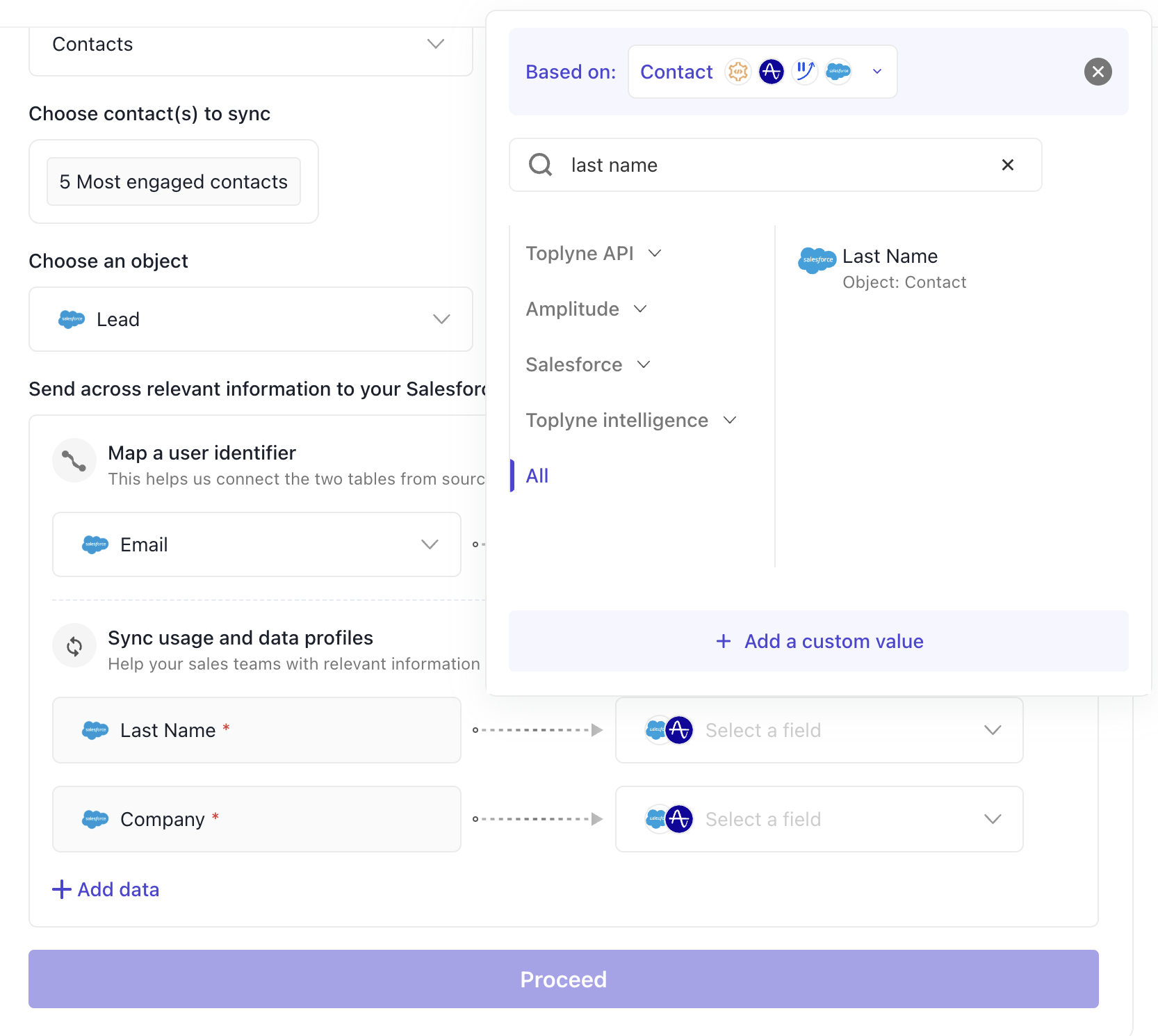
7. Set re-qualification criteria
If you do not wish to qualify the entities previously qualified choose "Qualify just once". Alternatively if you want these opportunities to surface again as and when they become relevant, select "Re-qualify leads" and specify a cool-off period
Updated about 1 year ago
