Pendo
Setting up Pendo as a destination 🔩
-
Step - 1: Select ‘Integrations’ from the left pane.
-
Step - 2: Search for ‘Pendo’ and select it from the list of destinations.
-
Step - 3: Name your integration and click on ‘Configure’.
-
Step - 4: Enter Pendo Integration Key from your dashboard. Read this to know how to get Integration Key from Pendo dashboard
Using Pendo as a destination 🔀
1. Select the destination you just created on the export page.
When you’re on the Export stage of creating a playbook, select Pendo integration you set up
2. Select whether you want to sync these leads to a particular "Accounts" object or "Visitors" object
3. Map the identifier field
For Pendo, Account ID and Visitor ID are the default identifier field for Accounts and Visitors object respectively. Map these to relevant fields in your product analytics source table
4. Select the fields you wish to sync to Pendo
You can also choose which other information to pass to Pendo. You can do this by selecting relevant fields in Toplyne and mapping them to corresponding fields in Pendo. Generally, our customers export the Toplyne Conversion Score and the Toplyne Lead Status.
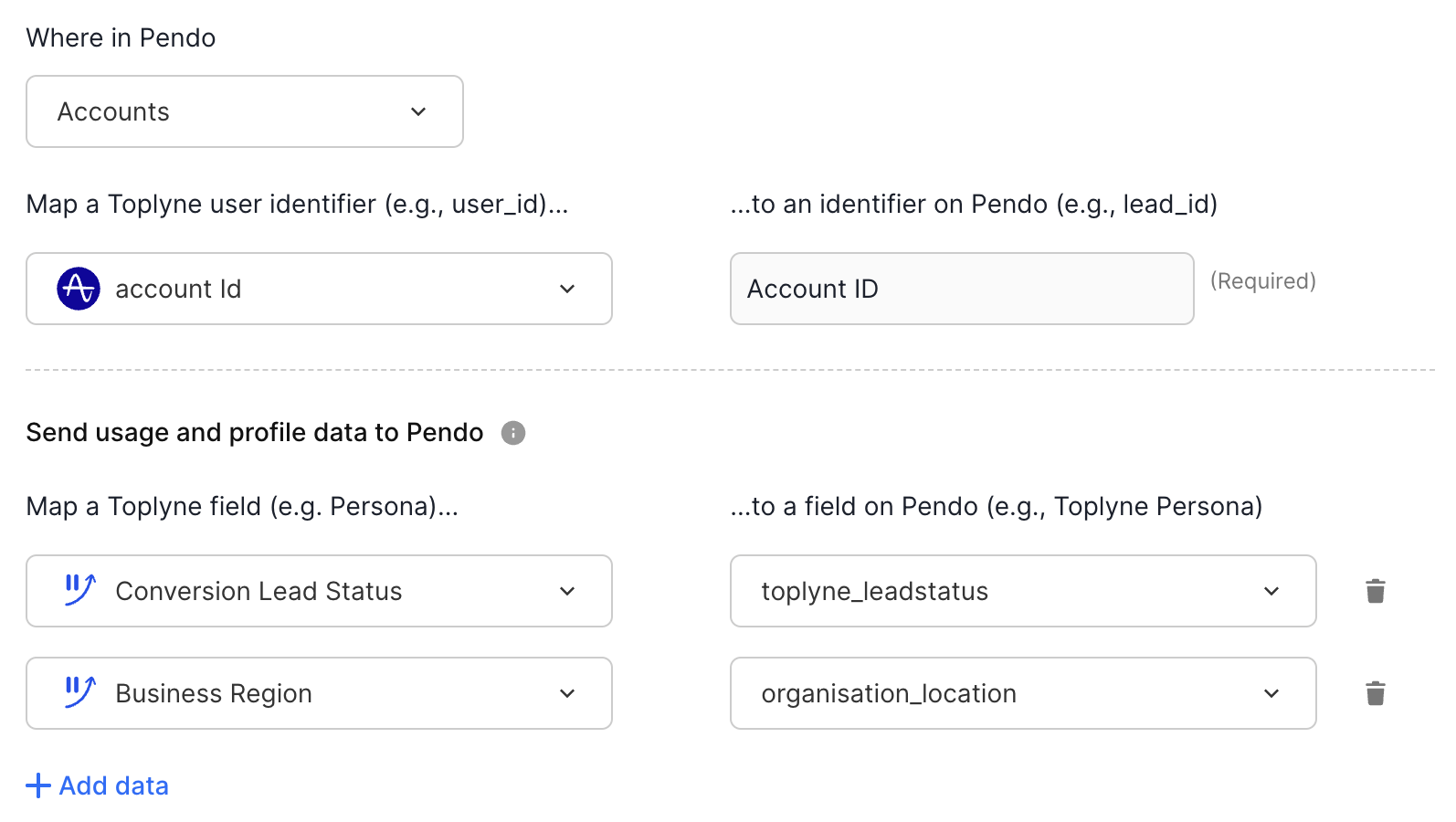
5. Add any constant fields to identify the leads synced from your playbook
Updated almost 2 years ago
